How to manage transactions?
Peakflo's transactions section (found inside the "Accounting" tab) provides all the needed information for you to:
- Check your receivables and payables wallet and top-up if needed.
- See the breakdown of your payouts during a specific reporting period with date filters.
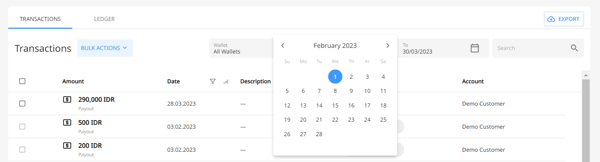
- Access the audit trail for every transaction by clicking on a specific payout
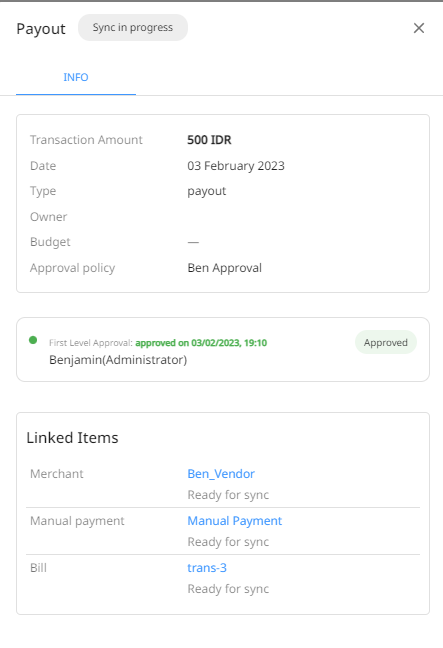
- Export the transactions and import them to your software or internal system.
- See the status of your reconciliation in real-time.
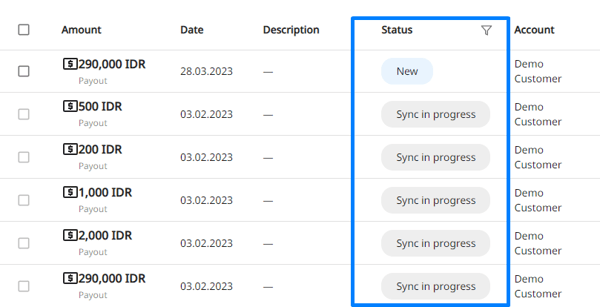
-
- New: The payout has just been imported from your accounting software. To proceed, send it for approval by opening up the payout and clicking on the "Send For Approval" button.
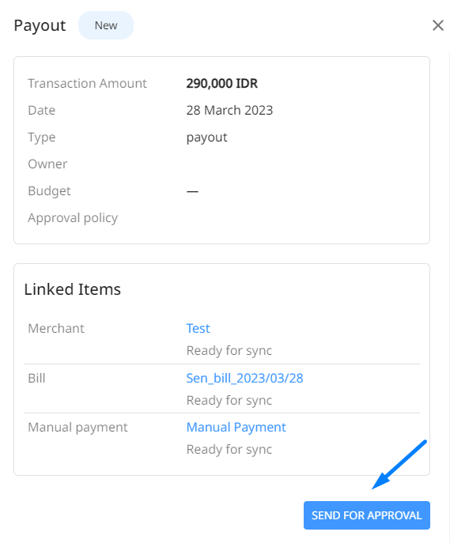
Or by conducting Bulk Actions.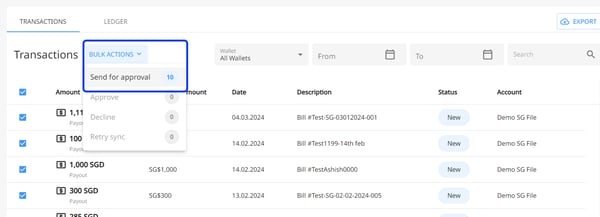
As the approver, you'll have the option to individually or mass Approve transactions or Decline.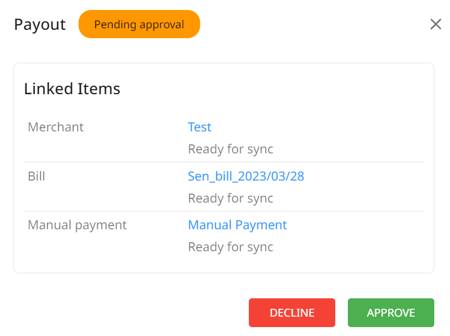
If you want a more automated approach to transaction approvals, find out how you can do so using payable workflows. - Declined: The transaction is declined by the approver and therefore canceled. Please talk to your approver(s) for clarification.
- New: The payout has just been imported from your accounting software. To proceed, send it for approval by opening up the payout and clicking on the "Send For Approval" button.
-
- Pending Sync: The transaction is in the process of getting synced in both Peakflo and your accounting software for faster payment reconciliation
-
- Sync failed: The sync is unsuccessful and the transactions have not been reconciled. In most cases, re-syncing will fix the issue.
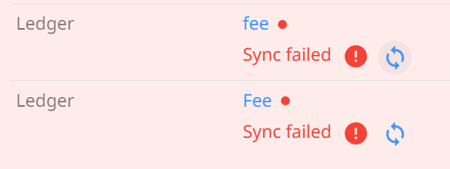
However, some errors might require different troubleshooting methods. Find out more on:
- How to fix "Invoice not of valid status for modification"
- How to fix "The document date cannot be before the end of year lock date"
- How to fix "Payment amount exceeds the amount outstanding on this document"
- How to fix "The contact name is already assigned to another contact"
- Sync failed: The sync is unsuccessful and the transactions have not been reconciled. In most cases, re-syncing will fix the issue.
Still have some doubts or face some issues? We'd love to help. Contact us at support@peakflo.co!
FAQ
What is shown in transaction records?
The transaction record includes:
- Deposits: This section details all incoming funds, including amounts received, wallet top-ups, and any applicable transaction fees processed through Peakflo.
- Payouts: Here, you'll find a comprehensive record of outgoing payments, such as vendor disbursements, bill settlements, and automated scheduled payouts.
Are decimal values shown in the transaction records?
All amounts in the Accounting Transactions are displayed up to 2 decimal places for better clarity and consistency. This makes it easier to read, compare, and reconcile amounts without confusion.