Who is a fallback approver and how to add them to approval policies?
Table of Content
1. Who is a fallback approver & what can they do?
2. How to assign fallback approver to approval workflows
3. How to skip or customize the fallback approver at the approval level?
4. How to edit the fallback approvers in the approval workflow?
5. How will the fallback approvers get notified?
6. How will fallback approver details appear in the Timeline?
7. How fallback approvers can approve pending approvals?
Who is a fallback approver & what can they do?
A Fallback Approver is an individual designated to step in and approve tasks or requests when the primary approver is unavailable or unable to do so. By having a Fallback Approver in place, organizations can avoid bottlenecks and delays in their approval processes, ensuring that operations run smoothly even in the absence of key personnel.
Scenarios for Fallback Approval:
- The primary approver is on leave or vacation.
- The primary approver is no longer with the organization.
- There is a high volume of approval requests that need additional support.
Responsibilities of a Fallback Approver:
- Approval of Requests: They can review and approve or reject tasks, requests, or documents.
- Maintaining Workflow Continuity: By stepping in when the primary approver is unavailable, they help maintain the continuity and efficiency of business processes.
- Compliance and Accountability: They ensure that all actions taken during their approval are compliant with company policies and procedures.
How to assign a fallback approver to approval workflows?
1. Log in as Admin and select Settings from the navigation bar. Then click on Approval Policies under General Settings.
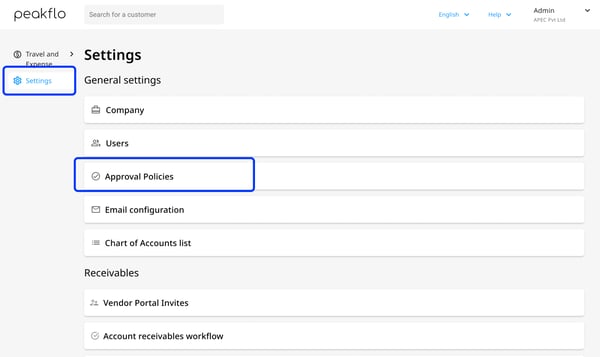
2. Click on the Add New button at the top right.
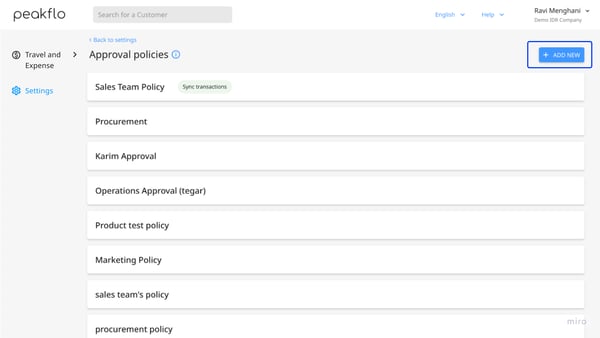
3. A pop-up will appear. To set fallback approvers at the policy level click on the "Fallback Approvers(FBA)" dropdown and select the users. You can select multiple users as the fallback approver.

To learn how to set up approval workflows, refer to the articles below:
1. How to set up approval policies for Accounts Payable?
2. How can admins add travel and expense approval policies in Peakflo?
3. How to set up approval policies for invoices and credit notes?
4. Fill in all the details and click "Save".
How to skip or customize the fallback approver at the approval level?
In addition to setting up fallback approvers at the policy level, you can customize fallback approvers at the approval level too. To skip or customize the fallback approver at the approval level follow the steps below:
1. Click on the "⚙️" symbol to customize the fallback approver at that approval level.

2. You will see a section for "Fallback Approvers(FBA)" with three options.
Let's break down what each option means:
1. Assign policy fallback approvers to this level: This option allows you to automatically assign the fallback approvers set at the policy level to this specific approval level. It is the default setting for fallback approvers in the approval level.
2. Assign new fallback approvers to this level: This option allows you to select and assign new fallback approvers specifically for this approval level. In situations where you may need a different individual to step in as the fallback approver, this customization option gives you the flexibility to choose the most suitable person.

When you select "Assign new fallback approvers to this level", a drop-down box will appear where you can select the users you want to add as fallback approver(s).
3. Skip fallback approvers for this level: This option allows you to bypass assigning any fallback approvers for this specific approval level. In certain cases where a fallback approver is not necessary or where the approval process is straightforward and does not require a backup approver, you can choose to skip assigning any fallback approvers at this level.
How to edit the fallback approvers in the approval workflow?
1. Go to Settings from the navigation bar and click on Approval Policies under "General Settings". Then select the policy you want to edit.
2. A pop-up will appear, click the "Edit" button.

3. Then edit the users as fallback approvers at the policy level and/or approval level by following the steps in the above section.
How will the fallback approvers get notified?
The users will get an email notification when they are added as fallback approvers in the approval policy.

They will also get notified via email about pending approvals.

How will fallback approver details appear in the Timeline?
In the Timeline, the details related to the fallback approver will be clearly indicated for each stage of the approval process. Let's take a look at how the details will appear in different scenarios:
1. When approval is pending with a fallback approver then the timeline will indicate

2. When approval is approved by a fallback approver then the timeline will indicate

3. When approval is skipped for a fallback approver then the timeline will indicate

How fallback approvers can approve pending approvals?
To learn how you can approve the pending approvals, refer to the articles below: