How can approvers approve or reject travel requests in Peakflo?
In Peakflo, approvers can easily review and take action on pending requests. With just a few clicks, efficiently approve or reject travel requests.
Approver and manager will receive email, slack, or whatsapp notification when a travel request is submitted. They can click on the link to review the travel request in Peakflo.
Table of Content
Approve Travel Request
1. If you’re an approver and have pending approvals, you’ll receive a daily email reminder (like in the image below) to review your Travel Requests and act on them. Click on "View" corresponding to the Pending TRs to check them.
Else, log in as Approver and go to the Travel Requests tab under Travel and Expense in the navigation menu.
You will see 4 options:
- New: The travel requests are in the draft stage.
- Pending Approval: The travel requests that are submitted for approval
- Approved: The travel request that has been approved
- All: View all the travel requests irrespective of their status.
- Sort and Filter: By default, the most recently created travel requests will appear at the top. You can verify the date of creation in the "Created At" column.

You can sort your reports by date, status, creator, or any other relevant parameter to quickly locate the information you need. Additionally, you can apply filters to narrow down your search results and focus on specific sets of data.
2. Under the Pending Approval tab you will find all the pending approvals. Click on one you wish to review to see the details.
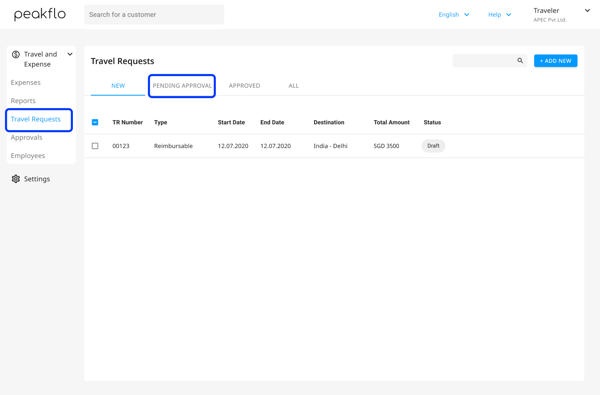
3. Make sure that the information in the travel request is correct from the Info tab.
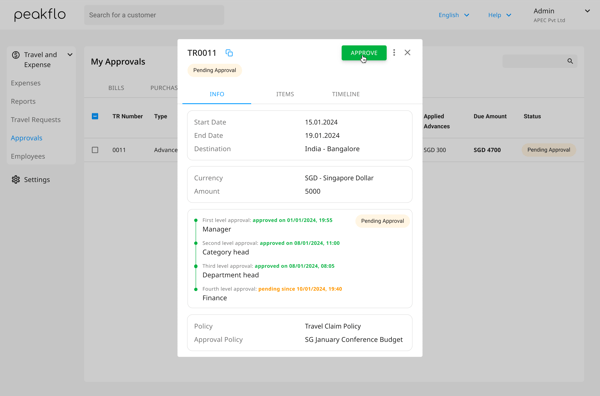
4. You can check the travel request breakdown from the Items tab.
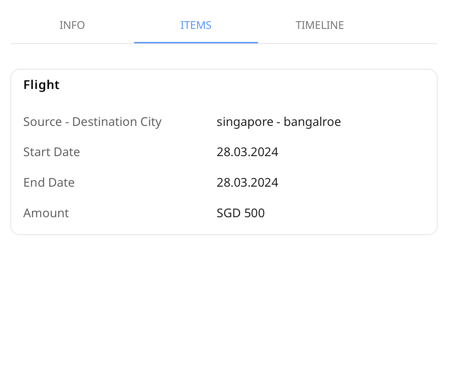
5. You can also check the historical record of the travel request in the Timeline.
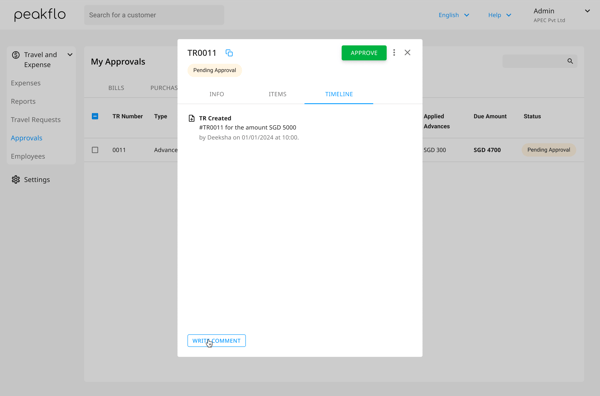
Here, you can even write a comment and mention a user.
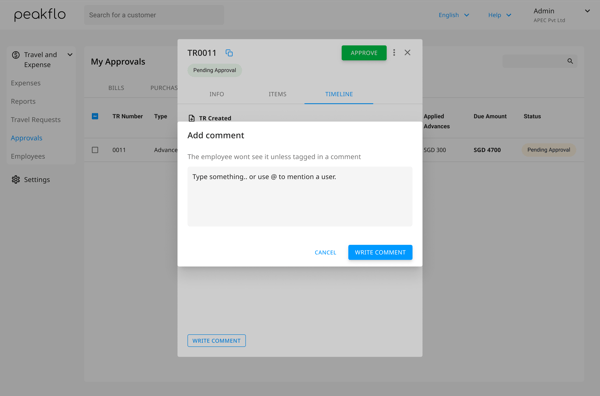
6. Once all the information is reviewed, click on the Approve button.
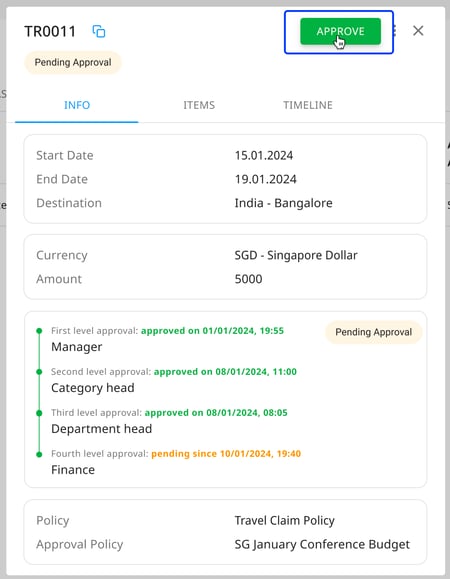
Reject Travel Request
1. Log in as an approver and go to the Travel Requests tab under Travel and Expense of the navigation menu.
2. Under the Pending Approval tab you will find all the pending approvals. Click on one to review the details.
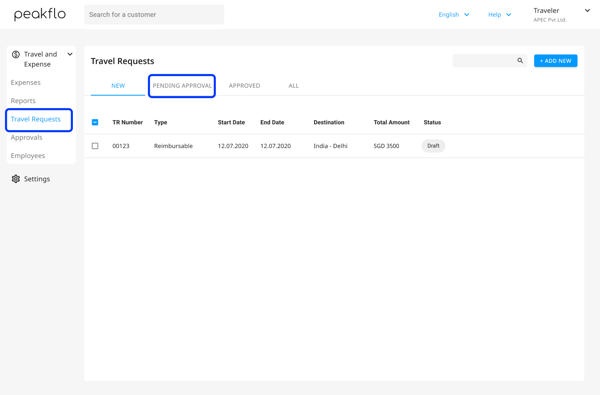
3. If the information is not correct and you want to reject the travel request, click on the three-dot option on the top right. Then click on the Return to Draft button to reject the travel request.
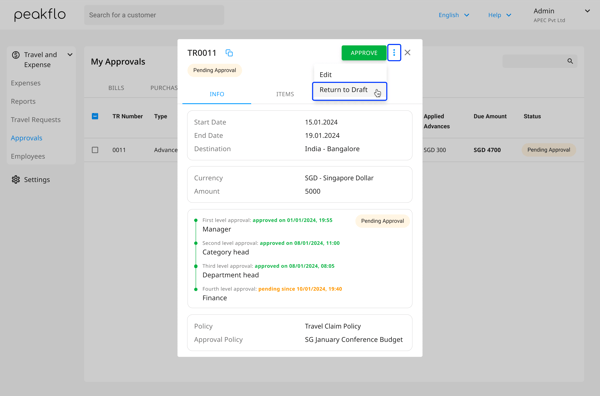
The travel request creator/ employee will receive an email notifying them about the status of the travel request which has been rejected and returned to draft.
