What does legal escalation mean?
Legal escalation sounds quite serious, but it's a tool in the Account Manager toolkit for when a customer refuses to pay.
How does it work?
If an invoice isn't paid after the set number of days, a trigger can be set to escalate the matter to your company's legal team.
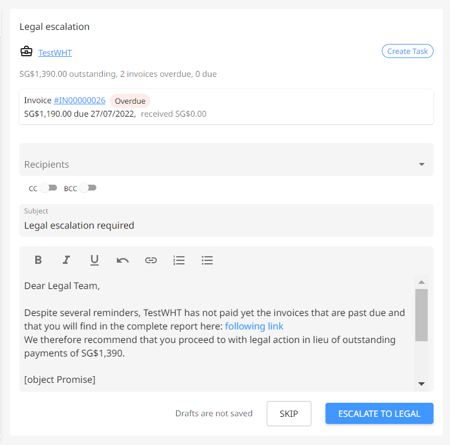
How to enable it?
Take a look at the articles below first:
Follow the below steps to set the legal escalation trigger in your workflow:
- In the Accounts Receivable Workflow under Settings, go to the workflow for which you want to add legal escalation.
- Click on Create Action, and a pop-up will appear.
- In the Action Type select "Task - Legal escalation". Modify the other fields as required and hit Update Action.
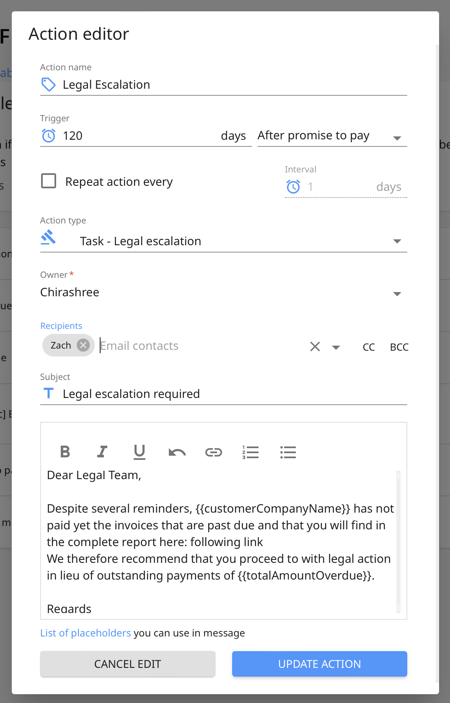
This is still an internal process. When you escalate, you are basically asking the lawyers, "Is this a case where we need to take legal action?"
The lawyers can then determine the proper next steps for handling the debt. The legal team will receive the entire summary of the timeline for the customer against whom legal escalation is being sought.