How to generate IRN and QR code for a credit note
- Before going into the steps, make sure that you've integrated Peakflo with your IRP (Invoice Registration Portal).
- Once integrated, every credit note that you create with Peakflo will automatically include:
- GSTIN or the Goods and Services Tax Identification Number
- IRN or the Invoice Registration Number
- QR code
- Make sure you've approved your credit note and e-signed it to further prove its legitimacy.
- Wait around 5 minutes as Peakflo needs to sync your credit note data with the IRP. If the sync is successful, you can find the detail in the timeline.
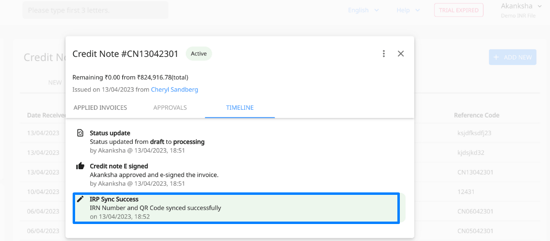
- Now, you can download the credit note by clicking on the three dots.
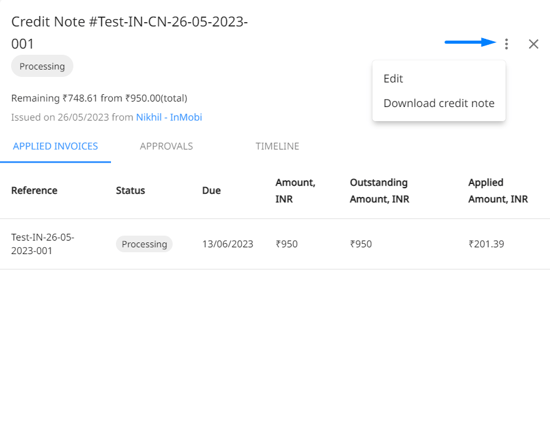
- And your credit note will have IRN, and QR code.