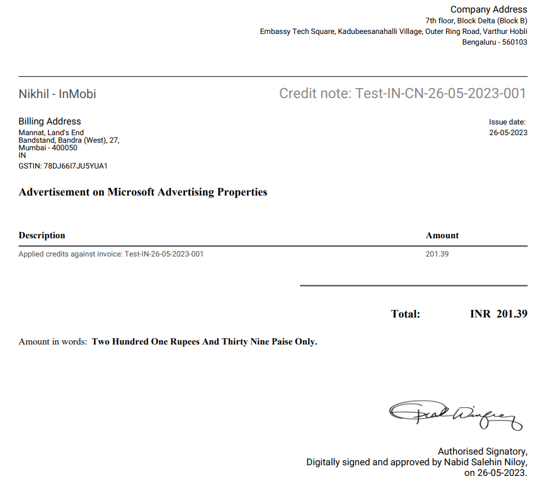How to approve and e-sign credit notes
- Go to Credit Notes under Receivables.
- Go to the Pending Approval tab and select a credit note you'd like to approve.
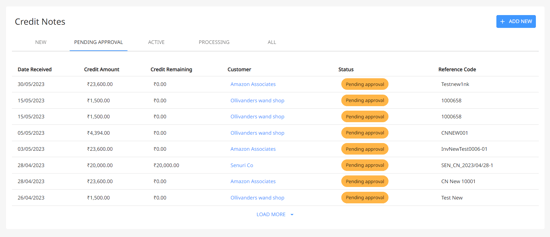
- Click on Approve and a window will pop up, asking you to e-sign with the invoice. Make sure you've uploaded your signature to your profile.
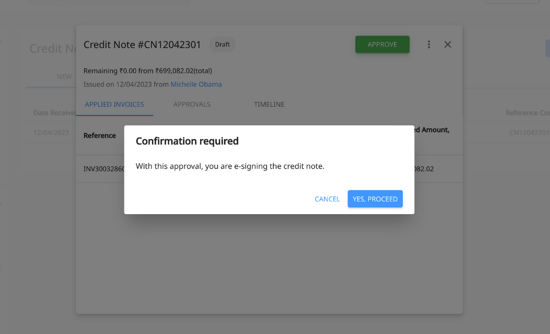
- Once e-signed, you can download the credit note by clicking on the three dots.
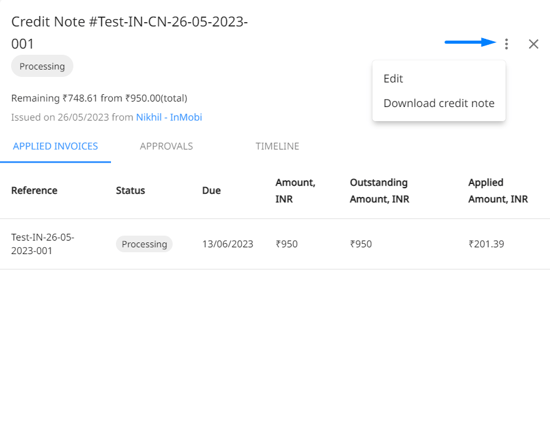
- Here's a sample of how the credit note will look like with your signature. Pretty cool, right?