How to enable and use WhatsApp OCR?
Now, Peakflo's OCR is available on WhatsApp to help you automate bill data entry and other financial tasks. Check out the video below!
How to enable WhatsApp OCR?
1. To take advantage of this feature, you'll need to set up your profile and add your phone number.
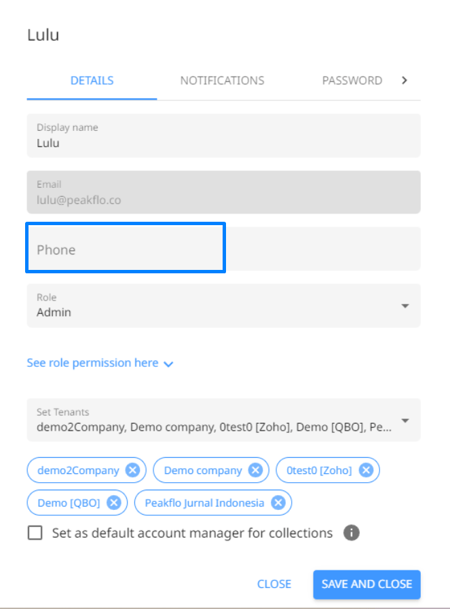
2. Once done, you'll automatically be added to Peakflo's OCR channel and you can start automating bill entries!
Refer to the video below to see how to upload a bill in WhatsApp.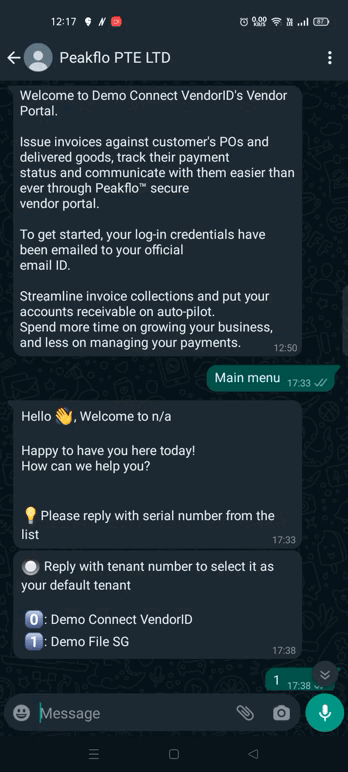
3. The bills processed by OCR have automated additional validations to ensure AP managers have the correct total bill amount. If bills do not have the correct total amount, they cannot be saved and sent for approval.
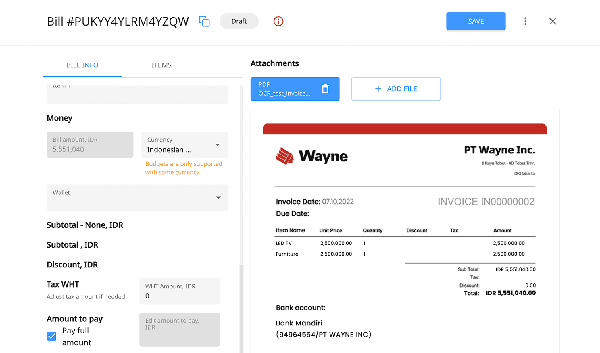
4. The OCR will pick up the following data:
-
- Issue date: The date the invoice was issued.
- Due date: The date the invoice is due.
- Bill number: The unique invoice number.
- Line items: The item descriptions including item name, unit price, quantity, and amount.
- Subtotal amount: The subtotal amount of all the line items.
- Discount: The discount is applied to the subtotal amount.
- Tax Amount: The tax applied to the invoice.
- Tax WTH: The withholding tax applied to the invoice.
- Total amount: The total amount to be paid.
- Vendor name: The name of the vendor who sent the invoice.
- Vendor bank details: The bank details of the vendor which include account number, account name, swift code, and currency.
- Additional Info: The "Additional Info" section is designated for custom field data. When a bill is submitted via OCR and the option to retrieve custom field data is enabled, then the system automatically extracts any custom field information from the document and populates this section with the relevant details.
To gain a more comprehensive understanding of how OCR works in Peakflo, refer to this article: How does OCR work?