How does AI Invoice Capture work?
Overview
AI powered invoice capture is the latest is an up-and-coming technology based on trained LLMs that can automatically scan invoice details with a high-level accuracy and send them back to the system.
Would like to learn more about AI Invoice capture? Read What is AI Invoice Capture in Accounts Payable 📖
Using Peakflo's AI powered invoice capture, you can eliminate manual and error-prone data entry.
Peakflo always aspires to provide the best customer experience, and we'd like to share some guidelines and best practices on OCR to maintain the highest level of customer satisfaction.
How does AI powered Invoice Capture in Peakflo work?
For a clear illustration, here's the flowchart of the process:

1. Once you have received the bills from your vendors, you can forward them to the designated email address. You can find the designated email by clicking the three dots at the top right of the Bills tab under Payables..png?width=600&height=263&name=Group%20340%20(1).png)
2. The AI-powered invoice capture technology will automatically extract and validate the data from the bills.
AI also assigns an accuracy rating to the data capture known as the "Confidence Score". If this score falls below 90, the system will engage a human reviewer to verify the data.
The processing time for the bills to be reflected in the Peakflo user interface can range from a few minutes up to 3 business hours(when human intervention is required).
3. The bills processed by AI-powered invoice capture have automated additional validations to ensure AP managers have the correct total bill amount. If bills do not have the correct total amount, they cannot be saved and sent for approval.
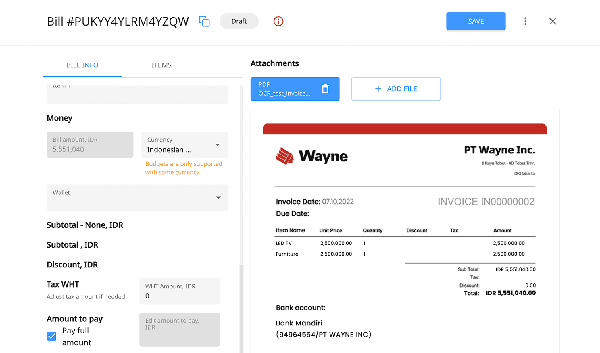
4. The AI will pick up the following data:
-
- Issue date: The date the invoice was issued.
- Due date: The date the invoice is due.
- Bill number: The unique invoice number.
- PO number: The purchase order number present in the invoice.
- Line items: The item descriptions include the item name, unit price, quantity, and amount.
- Line item tax: The different taxes applied to different line items and map it to a unified tax. It also captures and maps multiple taxes added to a single line item.
- Line item WHT: When WHT codes are available in the invoice, Peakflo will match them with your WHT list and fill in the amount and percentage automatically at the line-item level. If any WHT code doesn’t match, it will be left blank, and you’ll be notified so you can review it.
- Line item Discount: The different discount amount applied to different line items.
- Subtotal amount: The subtotal amount of all the line items.
- Discount: The sum of all the discount amounts in each line item.
- Tax Amount: The tax applied to the invoice or the addition of all the tax amounts in each line item.
- Tax WHT: The sum of all the withholding tax amounts in each line item.
- Total amount: The total amount to be paid.
- Vendor name: The name of the vendor who sent the invoice.
- Vendor bank details: The bank details of the vendor, which include account number, account name, SWIFT code, and currency.
- Additional Info: The "Additional Info" section is designated for custom field data. When a bill is submitted via OCR and the option to retrieve custom field data is enabled, then the system automatically extracts any custom field information from the document and populates this section with the relevant details.

-
- .jpeg
- .jpg
- .png
6. Mind that currently we do not support scanning of .docx or .xlx documents.
7. The HITL bills and shipping lists will be processed when they are received within business hours (08.00 to 17.00 Jakarta Time, 09:00 to 18:00 Singapore Standard Time, and 08:00 to 17:00 India Standard Time, Monday to Friday). Bills and shipping lists that are received outside working hours will be processed the next working day.
8. One email can have multiple invoices ( e.g. 5 invoices = 5 attachments), but for supporting documents, we strongly recommend you consolidate with the respective invoice.
9. The maximum size of the attachment is 20MB for images and 30MB for PDF files.
10. When bills have 100 line items or more, it takes around 3 hours to process the data via OCR. when the shipping list has more than 50 pages, the processing time will be more than 10 minutes.
11. Also, be mindful to not upload files that are password-protected.
12. Files containing poorly scanned handwritten documents, multiple bills in one PDF, and logos and banners in PNG format cannot be accurately read by the OCR and will therefore be rejected. To ensure smooth processing, always upload clearly legible, properly scanned invoices as separate files.
After the file is sent to the AI OCR email address, you will be notified about the status.
Here is an example of the email you will receive when the AI OCR has successfully processed file data.
 If the file format does not match the above guidelines then the file submitter will receive an email informing them that the OCR could not process the file.
If the file format does not match the above guidelines then the file submitter will receive an email informing them that the OCR could not process the file.

Resubmit the file with the correct format again to proceed.
To get your bills and shipping lists processed to AI OCR, please make sure to keep in mind the guidelines above when sending an AI OCR email to ensure service excellence.
FAQ
Can Peakflo OCR classify supporting documents and link them to the right bill?
Yes. Peakflo OCR can automatically recognize different types of invoices and classify their supporting documents, such as Faktur Pajak, Quotation, Delivery Note, PIB, Bill of Lading, etc., accordingly. This way, when you send all the files in a single OCR email, Peakflo links each document to the right section within the bill instead of creating multiple bills.
Can Peakflo AI capture and populate the bill line item description automatically?
Yes! Peakflo captures the bill line item description from the OCR bills PDF and maps it automatically into the bill line item fields.
- For bills with both an item name and description: The item name is mapped to the Item field, and the description to the Description field.
- For bills with only an item name: The item name is entered in the Item field, and the Description field remains empty.
- For bills with only a description: The description is entered in the Item field. The Description field remains empty.
Related article: How does WhatsApp based AI OCR work?
If you have any questions, reach out to Peakflo's support team at support@peakflo.co