How to conduct bulk actions on multiple invoices?
In Peakflo, you can conduct bulk actions to:
- Bulk approve and e-sign invoices
- Bulk send invoices
- Bulk return invoices to draft
- Bulk void invoices
- Bulk delete invoices
Let's find out how to conduct these actions.
How to Bulk Approve and E-sign Invoices
- In the Invoices tab, tick the checkbox at the top to select all invoices or simply select the specific ones you'd like to approve.
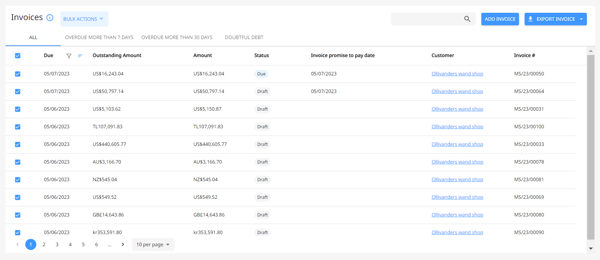
- Click on Bulk Actions and select Approve
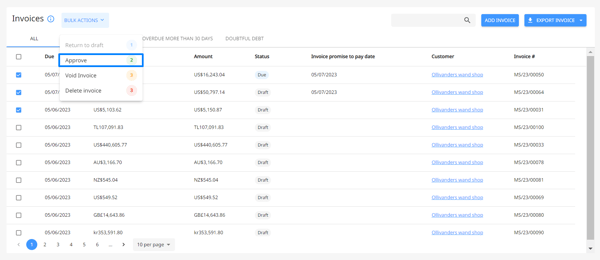
- The following pop-up will appear. If you wish to continue, click on "Yes, proceed"

- By approving the invoice, you're also stamping it with your e-signature.
If you haven't uploaded the e-signature, make sure to upload it in your user profile.
Or, simply click on the "Your user profile" hyperlink in the pop-up.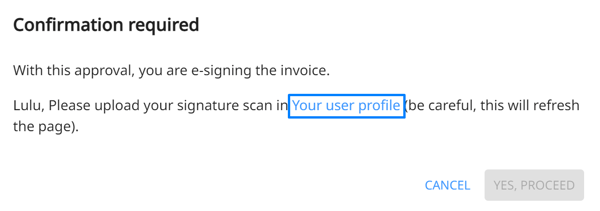
This action will direct you to your user profile right away. Go to the "Signature" tab at the end and upload your signature (make sure that the file size is less than 1 MB!)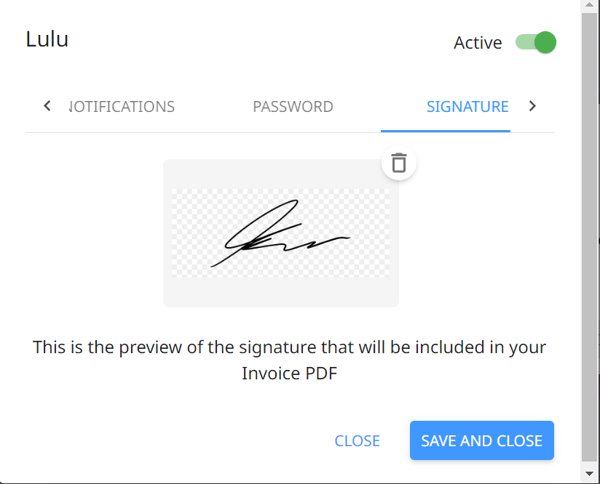
Then hit "Save and Close" - The signature will appear when you export the invoice. To do so, go to the invoice timeline and click on the three dots at the top right.
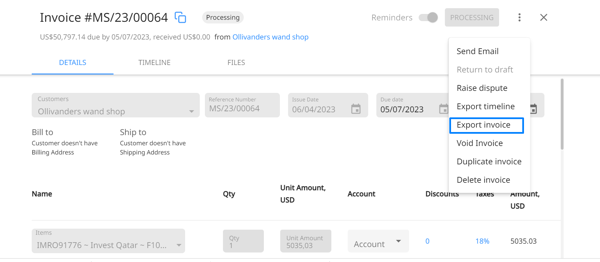
Here's a sample of how the signature will appear in the invoice PDF.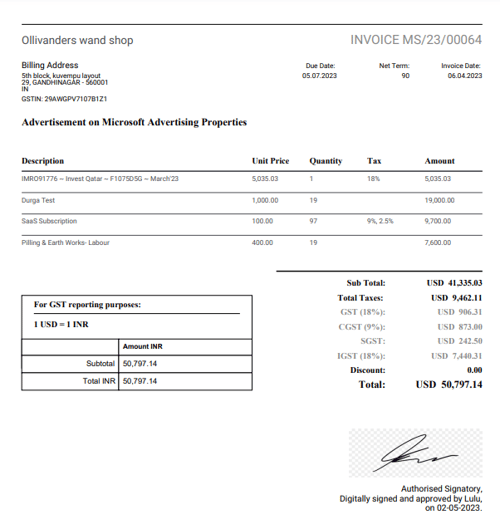
How to Bulk Send Invoices
1. In the Invoices tab under Receivables, tick the checkbox to select the specific invoices you would like to send.
2. Click on Bulk Actions and select Send.
3. A pop up will appear, click on the Send Email button to send the invoices.
Check out this video for a clear understanding:
The customer will receive the invoice and its details in their email.
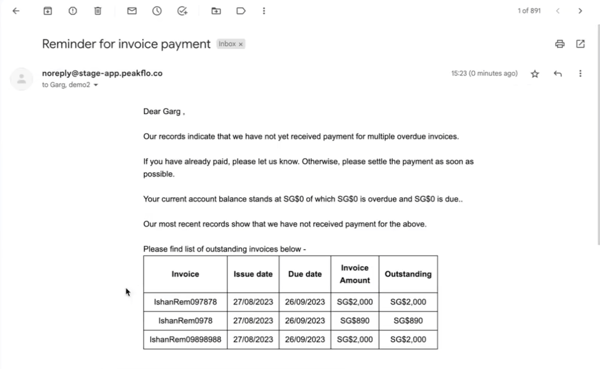
How to Bulk Return Invoices to Draft
Perhaps there's a mistake with the invoice so you'd like to revise it before it goes out to the customer.
If you want to return multiple invoices to draft:
- Click on Bulk Actions and select Return to Draft.
Mind that you won't be able to do this action if the invoice is already registered under the IRP (Invoice Registration Portal)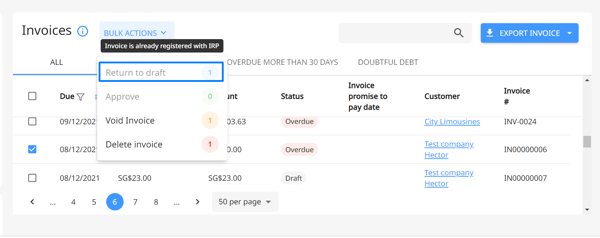
- Once the invoice is in the draft stage, edit it accordingly.
How to Bulk Void Invoices
If you'd like to cancel invoices and void them, here's how you can do it:
- Click on Bulk Actions and select Void Invoice.
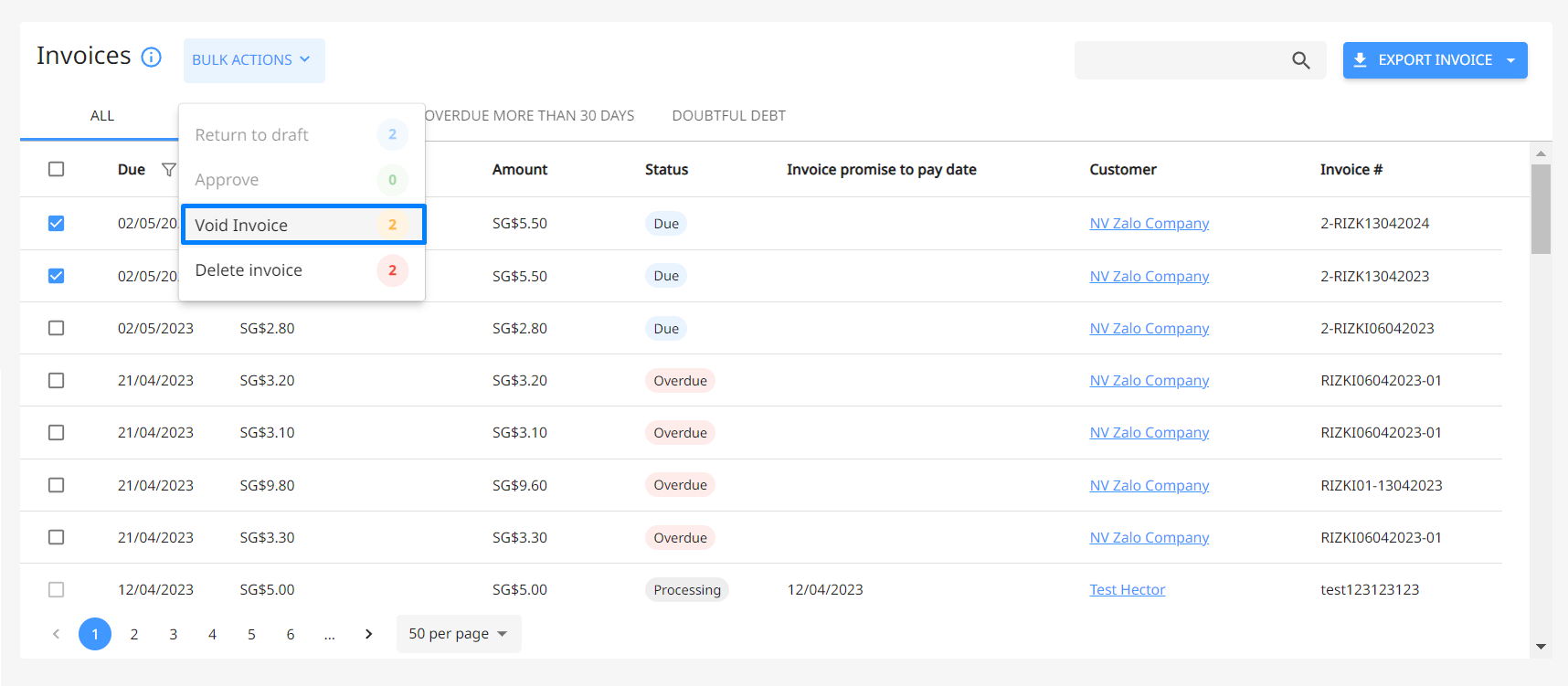
- Proceed to confirm that you'd like to void the invoice(s).
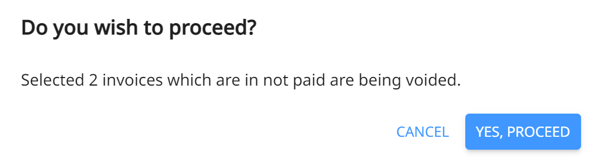
- Voided invoices will still show up in the dashboard with the "Voided" status.
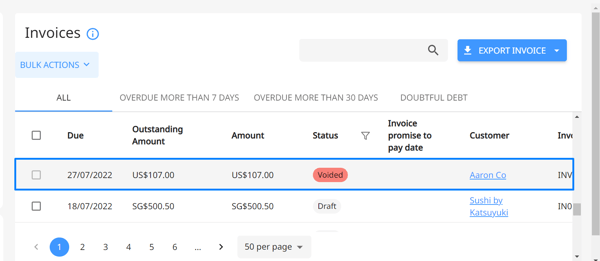
How to Bulk Delete Invoices
If you'd like to remove a couple of invoices from the system, here's how you can bulk delete them:
- Click on Bulk Actions and select Delete Invoice.
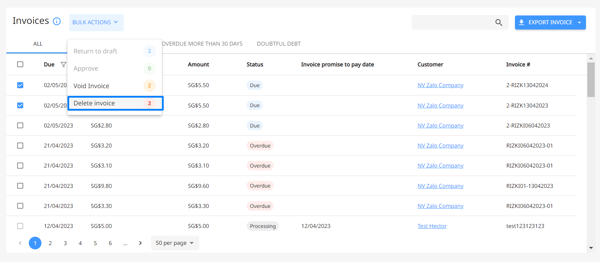
- Proceed to confirm that you'd like to delete the invoice(s).
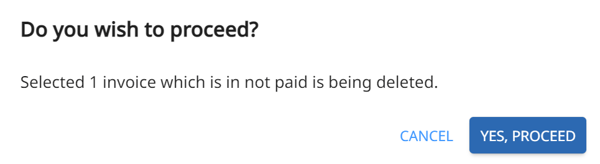
- Invoice is deleted successfully and it will be discarded from the Peakflo system.