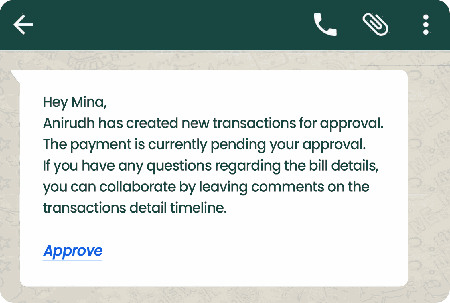How to approve PQs, bills, and transactions on mobile?
Now, you can approve purchase quotes, bills, and transactions right on your mobile device via WhatsApp! How cool is that? (Please let us show off a bit! 😎)
- You will receive a WhatsApp notification regarding a PR, PQ, PO, bill, or transaction that needs their approval. Click on Approve.
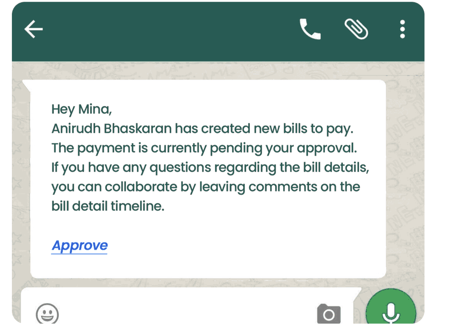
- You will be redirected to the My Approvals page in Peakflo. Once in the Peakflo app, select the one you want to view.
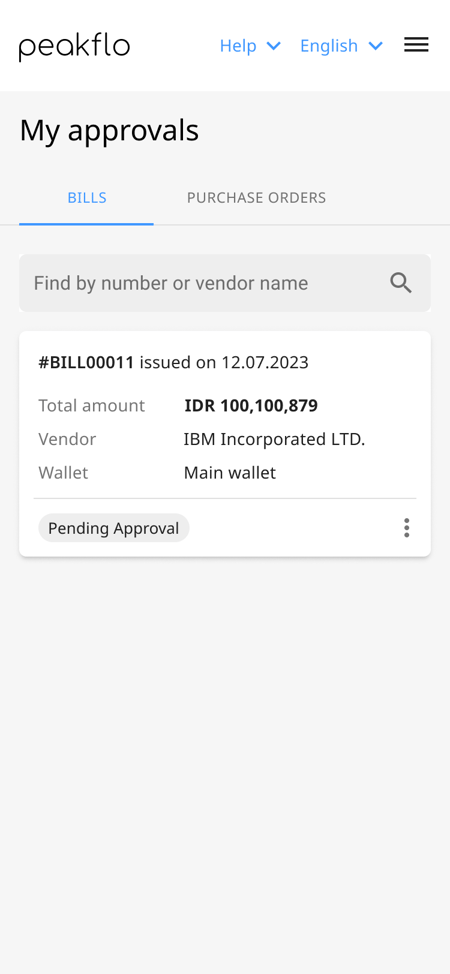
- You can review information and attachments associated with the PR, PQ, PO, bill, or transaction in the Info tab.
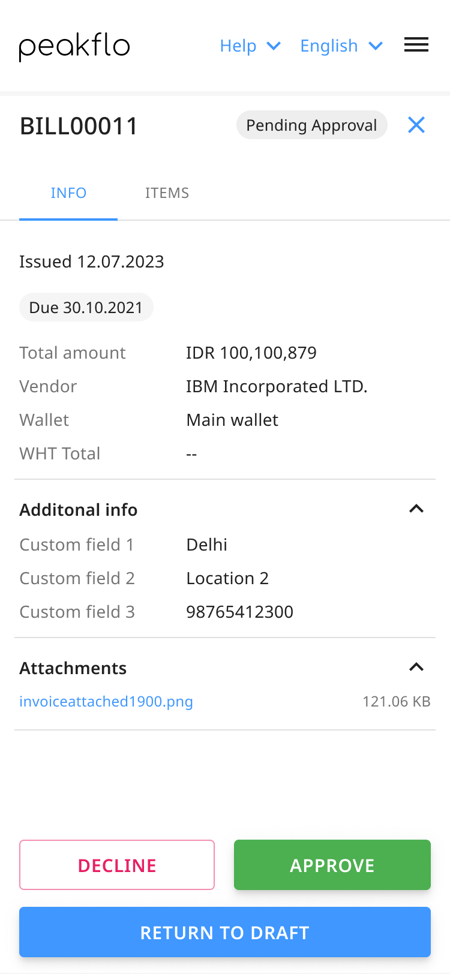
- In the Items tab, view the items associated with the PR, PQ, PO, bill, or transaction.
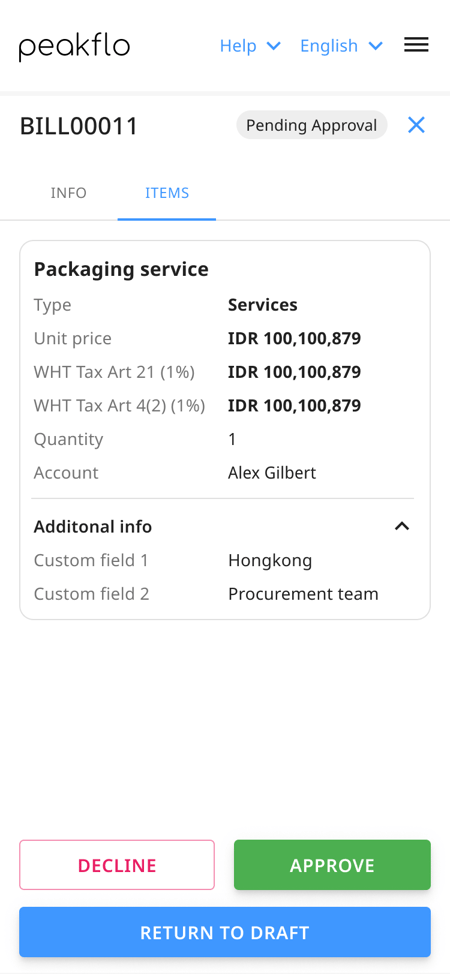
- As an approver, you can either Approve, Decline, or Return to Draft the purchase quote, bill, or transaction.
- If the purchase quote is approved, it will automatically be converted into a purchase order and sent to the vendor. Make sure that you've filled out the vendor details correctly for the delivery to be successful.
- If the bill is approved, it will automatically be scheduled for payment on the due date. Make sure you have enough amount in your wallet, or else you'll need to top-up.
Learn how you can pay bills with Peakflo!
Mass Approve Bills, Purchase Quotes, and Transactions on Mobile
To speed up the month-end closing process, you can also mass approve bills, purchase quotes, and transactions on the go.
- Click on Approve in the WhatsApp message you receive.
- Once you're in the My Approvals section, you can select multiple bills, purchase quotes, or transactions (make sure you're in the right tab!)
- The Bulk Actions button will show up, and you can either send them for approval, approve, or decline.