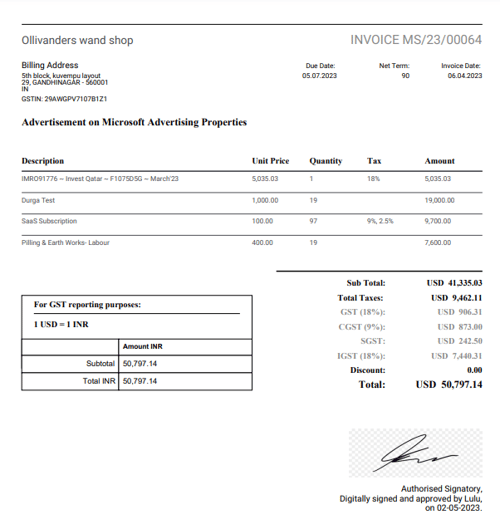How to approve and e-sign invoices?
Before proceeding, please note that this feature is not available by default for all companies. Contact us at support@peakflo.co, and we'll be happy to enable it for you!
To approve and e-sign an invoice:
- In the Invoices tab, click on an invoice you'd like to approve. Use the filter to view only invoices in the draft or processing status. You can also bulk-approve invoices.
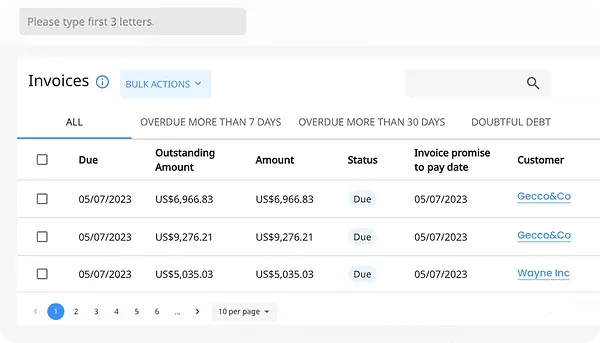
In case you want to check the details of a specific invoice first, you can open the invoice and then click on Approve.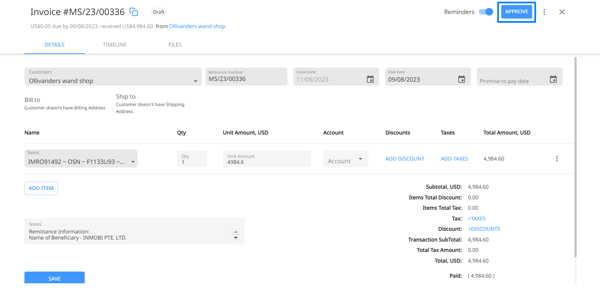
- The following pop-up will appear. If you wish to continue, click on "Yes" to proceed.
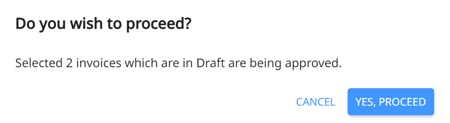
- By approving the invoice, you're also stamping it with your e-signature.
If you haven't uploaded the e-signature, make sure to upload it to your user profile.
Or, simply click on the "Your user profile" hyperlink in the pop-up.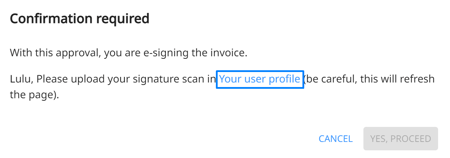
This action will direct you to your user profile right away. Go to the "Signature" tab at the end and upload your signature (make sure that the file size is less than 1 MB!)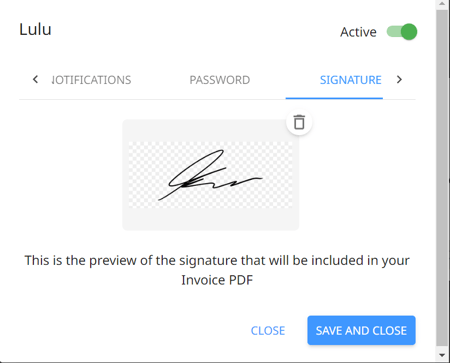
Then hit "Save and Close." - The signature will appear when you export the invoice after approval. To do so, go to the invoice timeline and click on the three dots at the top right.
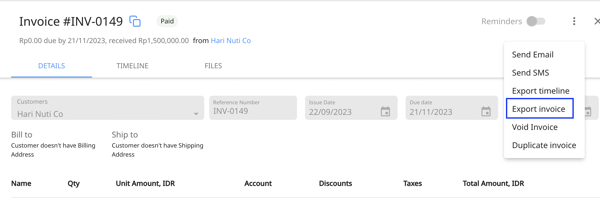
Here's a sample of how the signature will appear in the invoice PDF.