How to approve and resolve issues for a purchase quote?
If you are a PQ approver, all you need to do is follow the steps in this article to approve or resolve issues for the PQ in no time!
Approving PQs from the email/WhatsApp approval notifications:
1. If you are the approver of a PQ, you will receive an email or WhatsApp notification based on your notification settings in the "My Profile" section. In case you want to edit the notification settings, please check this link. All you need to do is click on the links on the email and WhatsApp like the image below.
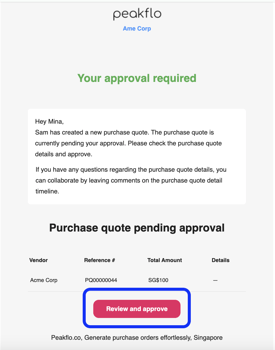
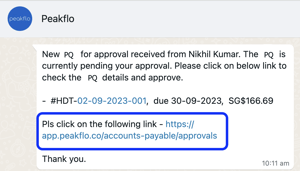
2. Once you click on the link, the PQ that needs your approval will open up. You can easily check the details from the PQ form and then click on "Approve" if the details are approved.
Approving PQs directly from Peakflo:
You can also approve PQs by simply logging into Peakflo and going to the "Approvals" section from the sidebar. Then click on the box for "Purchase Quotes".

To learn the complete process, check: How can I perform Approvals in Peakflo?
Resolve Issues in PQs
For resolving issues and communicating with the rest of the team, you can easily leave comments from the "Timeline". All you need to do is click on "Write comment".
Use @ to "tag" a teammate in the comment.

Please pay attention to the "Notify creators and viewers" check box. For an understanding of its functionality and guidance on when to select it, refer to this article: Link.