How do I connect Jurnal to Peakflo?
Are you using Jurnal accounting software to manage your business? By integrating with Peakflo, you can make payments seamlessly!
Plus, the setup is only a one-click process—ok it's closer to five clicks, but who's counting (we'll get into this later, or you can go to the section in this article on How to Connect Jurnal to Peakflo)
Data flow diagram
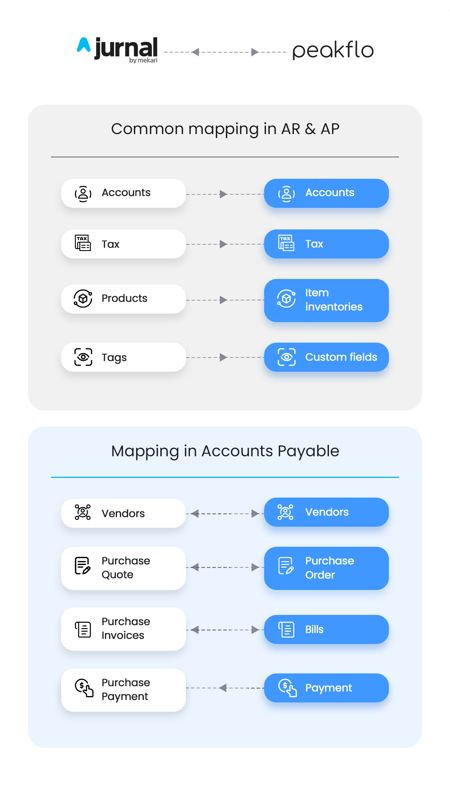
Peakflo will securely import the following data from Jurnal automatically
- Common mappings both on the receivables and payables side:
- Accounts being synced into Peakflo as "Accounts"
- Tax being synced into Peakflo as "Tax"
- Products being synced into Peakflo as "Item Inventories"
- Tags being synced into Peakflo as "custom fields"
Your Peakflo account syncs with Jurnal automatically. All data will be synced every 5 minutes to
The Chart of Accounts can also automatically synch on a line item level. When creating a bill or purchase order in Peakflo, the chart of accounts will be pre-selected on an inventory level.
- Mappings on the payables side:
- Vendors → automatically import Vendors from Peakflo to Jurnal and vice versa
- Purchase Quote → automatically import Purchase Orders from Peakflo to Jurnal as purchase quotes and vice versa
- Purchase Invoices → automatically import Bills from Peakflo to Jurnal as purchase invoices and vice versa
- Purchase Payments → automatically import Payments from Peakflo to Jurnal as purchase payments
ensure you're always working with the most real-time information.
How do I connect Jurnal to Peakflo?
Step 1: Go to settings
Step 2: Click 'Integrations'
Under the settings menu option, you should see a tab called 'Integrations.' Click it.
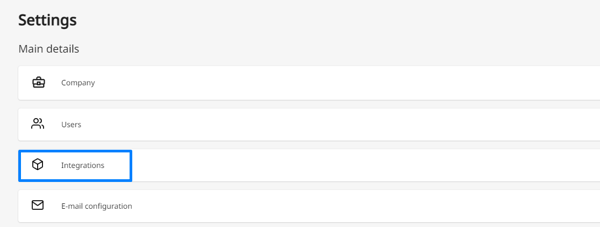
Step 3: Click Connect to Jurnal
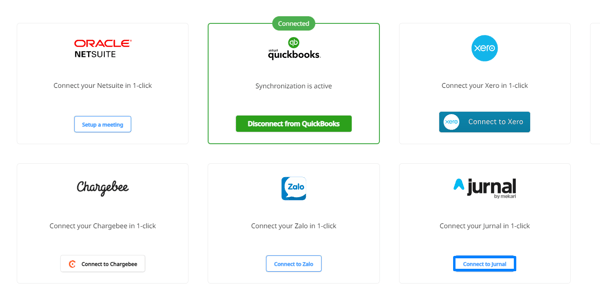
Step 4: Log into Jurnal
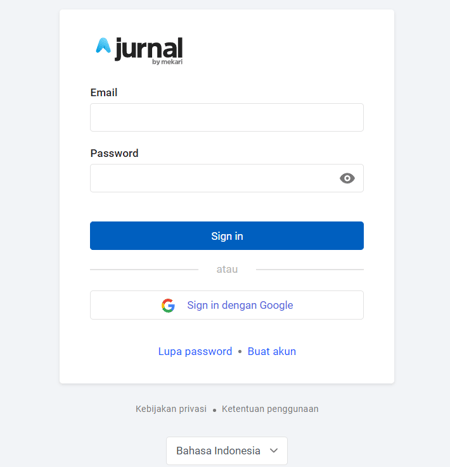
Step 5: Refresh accounts
Once you're logged in, you will see the status of the integration on the page along with the options to configure the accounts.
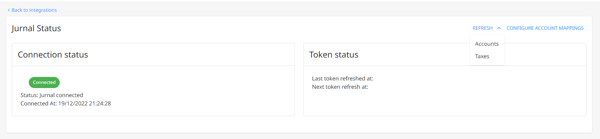
⚠️ Before configuring the accounts, make sure to hit refresh and select the accounts. Doing so will ensure that all accounts are in sync. Optionally, you can do the same process to sync taxes as well.
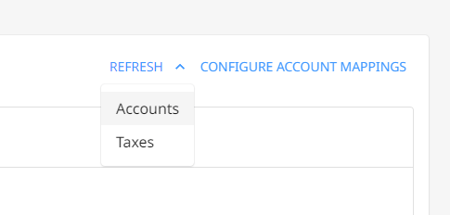
Step 6: Configure account mappings
Once the refresh is done, click on "Configure account" at the top right.
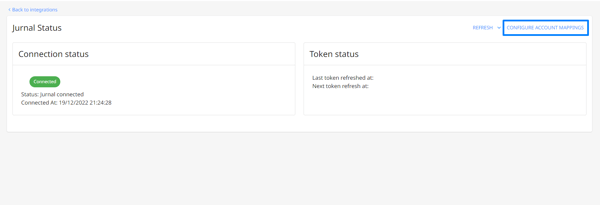
Please select the accounts that you'll use to sync with your accounting system.
Please refer to this article to configure account settings: How to do account mapping in Peakflo?
📣 Do not forget to double-check if every line of the configuration is correct.
Need any technical help with the account mapping? Reach out to us at support@peakflo.co!
Once you're sure that the configuration is set accordingly, click Finish.
Peakflo will begin to sync your chart of accounts, and usually, it'll take around 20 to 25 minutes. So grab some coffee ☕ and snacks, let us do the work for you!
FAQs
Your account will be connected to Jurnal until you click disconnect. If you ever find your account disconnected, you can reconnect any time in Settings → Integrations.
- How long does it take to sync the data from Peakflo to Jurnal?
Around 20 to 25 minutes.
- How do I disconnect from Jurnal?
Go to Settings → Integrations and click on Disconnect from Jurnal.
- How are payments recorded on Jurnal handled?
Payments applied to invoices on Jurnal will be synced to Peakflo instantly. You must have auto-sync enabled for 2-way payment sync to work.
- How to change my Jurnal Organization in Peakflo?
Reach out to us and we can help you to change the Jurnal organization.