How can customers make direct payments via Peakflo?
Facilitating a seamless payment experience is really important for your customers. Fortunately, Peakflo can help your customers make direct payments in the shortest steps possible.
There are two ways you can enable customers to clear their invoices via payment gateways:
Let's take a look at the steps for each method.
Enable Direct Payment through Workflows
- In Settings, go to Accounts Receivable Workflows.
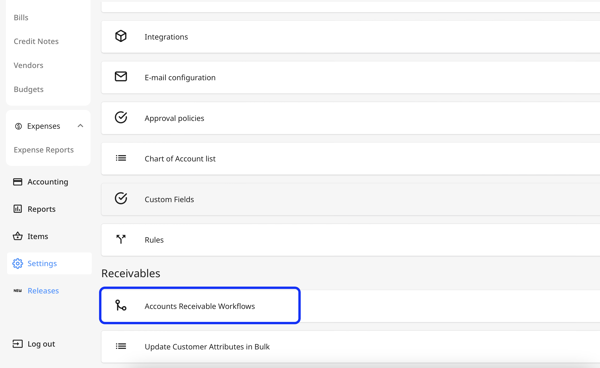
- Here, you can either add a new workflow or edit an existing one.
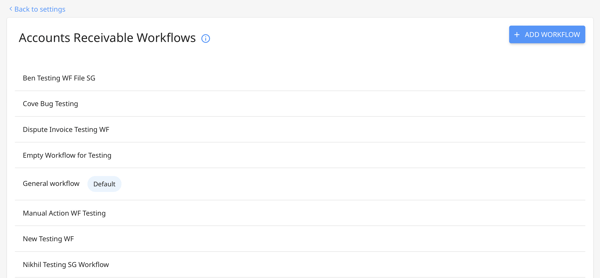
- When creating an action, whether it is for sending payment reminders via email, WhatsApp, or other channels, please add the placeholder for {{{directPaymentLink}}} in the message template.
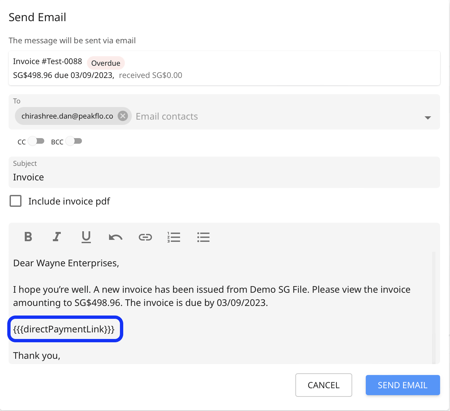
- The placeholder will turn into a clickable link when the customer receives the reminder.
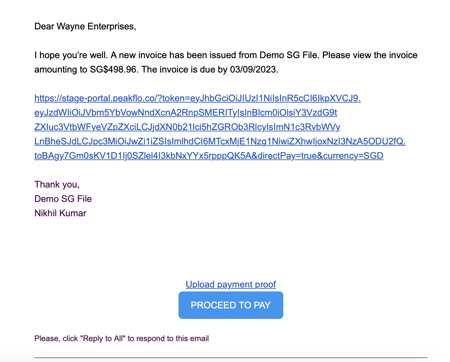
- Once clicked, they'll be directed to the payment gateway page where they can pay via the default payment method(Bank/Card/QRIS) that you have selected by default for them.
If your customer would like to change the method, please go to the customer portal to do so.
To enable all payment methods, you'll need to activate the Peakflo AR wallet. Without the wallet, you'll enable customers to make payments only via bank transfers.
Please contact support@peakflo.co to activate it on your account!
Enable Direct Payment through Ad-hoc Invoice Reminders
- Go to the Invoices section and click on a specific invoice.
- Click on the three dots at the top right, and choose the channel to send the customer an ad-hoc invoice reminder.
- When a window pops up, don't forget to include the crucial {{{directPaymentLink}}} placeholder in the message template.
- Review and hit Send.
- The placeholder will turn into a clickable link when the customer receives the reminder.
- Once clicked, they'll be directed to the payment gateway page where they can pay via bank transfer.
.gif?width=688&height=345&name=directPaymentLink_bank-transfer%20(2).gif)
...or QRIS.gif?width=688&height=345&name=directPaymentLink_QRIS%20(1).gif)
...or even a card, based on the method you've selected for them.
If your customer would like to change the method, please go to the customer portal to do so.