Getting started with Accounts Payable: Auditors
Auditors have access to view and export all AP components. They can view and export bills, POs, credit notes, reports, transactions, and ledgers.
This guide is divided into below sections (recommended to go through it in this flow):
- How to view and create PRs and POs?
- How to view PQs?
- How to view bills?
- How to view custom fields?
- How to view credit notes?
- How to view receipt notes?
- How to access accounts payable reports?
- What is accounts payable dashboard?
- How to view transactions?
Purchase Requests/Order
Auditors have access to create PRs/POs. PR and PO tabs are present within the Payables section.

By clicking the "Add New" button the PRs and POs can be created. Here's an example of how to create PR, in a similar way POs can be created too.

To learn more in details, check out:
Auditors can also export POs as a CSV file.

Auditors can view PRs/POs status in real time.

Purchase Quotes (PQs)
Auditors have the access to view purchase quotes in table view and view each purchase quote details including the timeline.

Bills
Auditors have access to view all bills and bill line item details along with their timeline.

Additionally, they can export the bill details as a CSV file.

Peakflo allows auditors to select and change the payment method for a bill payment.

Auditors can delete a bill before it is sent for approval. To delete a bill, click on the bill and select Delete option from the three-dot menu at the right corner.

Receipt Notes
Auditors have access to view all receipt notes in the table view and receipt note line item details along with the timeline by clicking on any receipt note.

Custom Fields
Custom fields can be used to add any details about the bill or the PQ, such as brand information or the requesting department. Auditors can view custom field details on the table views and line item level.

Credit notes
Auditors can view vendor-generated credit notes tagged to the bill so that the correct payable amount is reflected in the system and payment is made accordingly.
Once a vendor is selected while creating credit notes, all the associated bills are fetched and displayed.
If this feature is not available by default, please contact your Peakflo partner. Learn more how to create credit notes and link to bills.
If the Peakflo account is integrated with an accounting system, credit notes created in Peakflo will be synced to your accounting system within minutes!
.png?width=600&height=325&name=pasted%20image%200%20(18).png)
Reports
Following are the reports in the Payables module:
- Change log report. This report highlights any changes done to the vendor/bill/PO details. It captures the fields changed along with the owner of the changes. Peakflo also shares an end-of-day email notifying users about the latest 5 changes made. This is to ensure that transparency is maintained along with the full audit log.
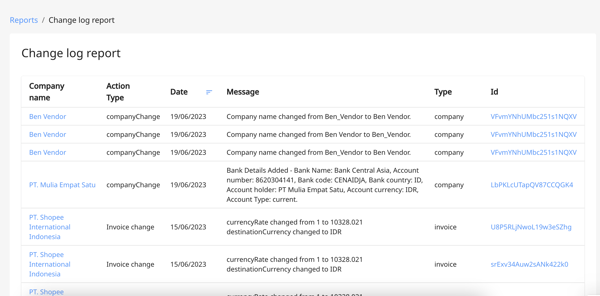
- Aging payables report: Admins have access to view and export the aging payables report. An accounts payable aging report is a critical accounting document that summarises the bills and invoices owed by a business, broken down by vendor and due date. Aging involves categorizing your company’s unpaid customer invoices and credit memos by date range. The report can be seen in a 15 days or 30 days period past the due date.
.png?width=600&height=287&name=pasted%20image%200%20(19).png)
If you have a presence in multiple countries, we will show a summary of pending payables per vendor and per currency.
.png?width=600&height=121&name=pasted%20image%200%20(20).png)
Dashboard
The dashboard shows the following 3 items:
- AP pending actions in the Peakflo account
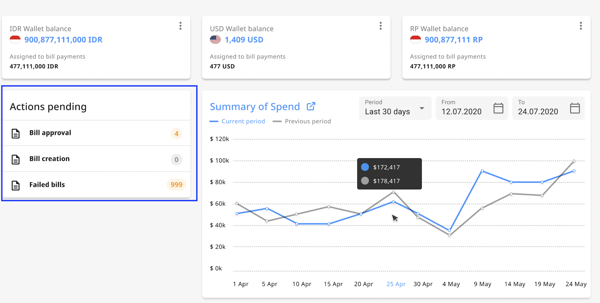
- List of AP Wallets with currency and current balance. Admins have access to top-up these wallets.
.png?width=600&height=203&name=pasted%20image%200%20(21).png)
- Summary of spend in the selected period, which also shows the trend of payables in the past.
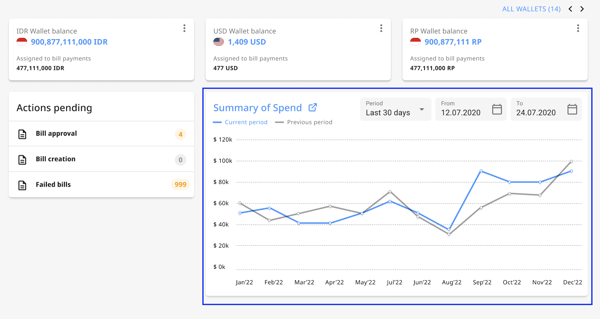
Accounting
This page contains all details associated with transactions and the ledger. All wallet transactions are detailed here: deposit, payout, top-up, payment, and transfer.
Transactions also go through the approval policies tagged to them. Admins can also export transaction and ledger tables. Transactions can be synced to your accounting system if there is an integration.
Transactions should typically be reviewed by the company's accountant before they are approved for synchronization. These transactions are akin to your bank transactions which will be reconciled in your accounting software with the corresponding account transactions, automatically by Peakflo.
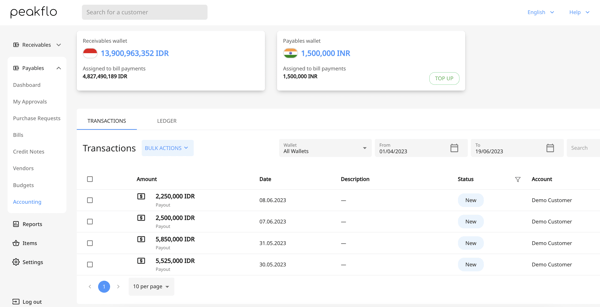
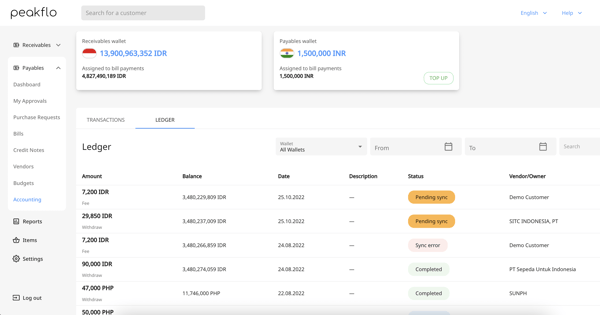
If you have queries about any module, feel free to contact your Peakflo partner or contact us at: support@peakflo.co