How to add withholding tax (WHT) to an invoice?
Now you will be able to add withholding tax (WHT) to an invoice.
Follow the steps below:
1. Go to Invoices under Receivables. Once you're in the dashboard click on the invoice you want to add the WHT to.
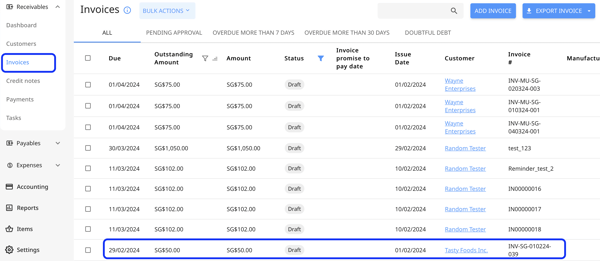
To learn about how to create invoice, read this article: How to create professional invoices with Peakflo
2. Once the invoice opens, you will be able to view the WHT option on the invoice line item level. Click on it, you will se a drop down menu of different WHT. Select the one you want to apply.

3. You can also apply the same WHT to all the line items by selecting a WHT from the "WHT on all items" option.

4. Once the WHT is added the withholding amount will be updated and the balance due will auto-update.

Note:
The WHT calculation is based on the invoice "Subtotal" before tax and discount, rather than the "Total Amount".
5. Click on Save to save the invoice or click on Send for Approval to start the approval process.
Next Step: How to approve and e-sign invoices