Xero Support Documentation
Xero
Peakflo connects and syncs with the data in your Xero account in just a few minutes. We securely import the following data from Xero automatically:
- your company information
- customers
- invoices
- bills and payments
- status of payments
- credit notes
- payments and overpayments
- chart of accounts
- currencies
- taxes
Keep both systems up to date, automatically: the two-way integration between Xero and Peakflo means payments made via Peakflo are reflected in your Xero account, too.
You can also map which accounts in Xero should be debited/credited when you receive invoice payments via Peakflo. You can also easily track all payments collected and processing fees inside Xero.
Data Flow Diagram
Data syncs from Peakflo to Xero are as follows
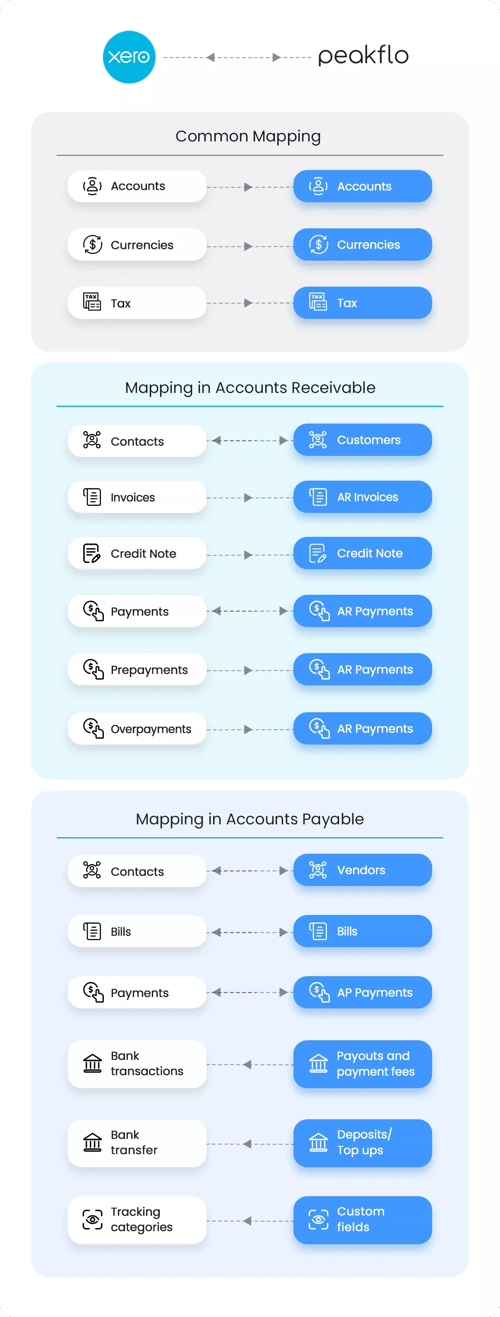
Syncing custom fields to Xero as tracking categories is available on both the PO & bill level and also on the PO and bill line item level.
NOTE:
- Bank Transaction refers to payments done to vendors/employees for each bill.
- Bank Transfer refers to the top-up to the Peakflo wallet done through your local bank account (e.g. BCA)
Additionally, whenever you create new records in Xero, we'll sync and delete older records to ensure the most accurate, real-time data for seamless record-keeping.
Setup
To sync Peakflo with Xero, follow the step-by-step guide in this article for a quick tutorial.
Or, if you're more of a visual person, take a look at the video below 👀
FAQs
Your account will be connected to Xero until you click disconnect. If you ever find your account disconnected, you can reconnect any time in Settings → Integrations.
Reach out to us and we can help you to change the Xero organization.
What to do if an error appears when attempting to create a company name that was already created?
It should not happen under normal circumstances. If you encounter this error, please contact our support team at support@peakflo.co and we will help resolve it promptly.