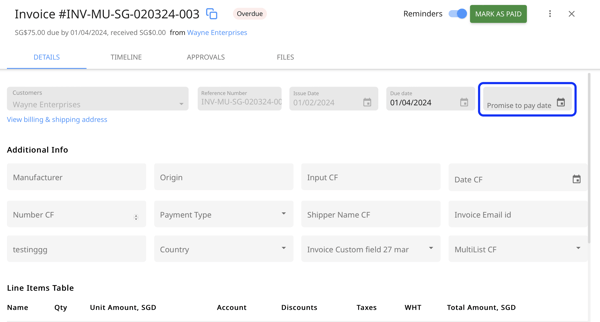Why are my workflows not firing?
There are a couple of reasons why your workflows are not firing:
1. The workflow is paused for the customers
To check if your customer has their workflow paused or not, go to the "Customers" tab and click on the customer.
If you're pausing the workflow for the customer, make sure to resume it by clicking on the toggle.
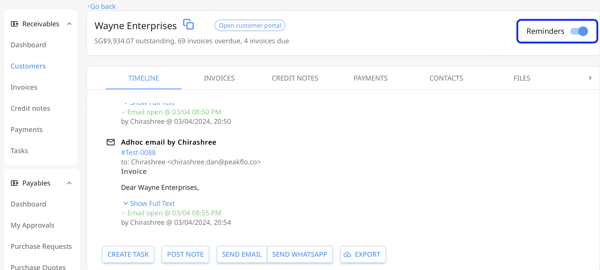
2. The workflow is paused for the invoice
To solve this, go to the "Invoices" section and click on the invoice. Click on the toggle to activate the reminders.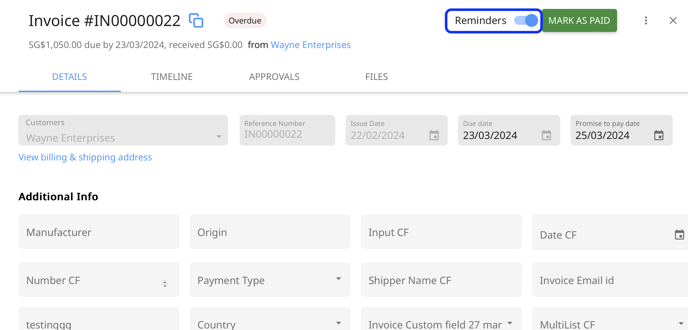
To learn more about send ad-hoc invoice emails, check out: How can I send invoice reminders via ad-hoc email and WhatsApp to customers?
3. Check if the last reminder sent out for the customer has older Contact Delay days than the trigger date of the action
To set the minimum Contact Delay, go to "Settings" and select "Accounts Receivable Workflows". Select the workflow that the customer is part of, and click on "Edit Workflow Settings". Here, you can configure the minimum number of days for the contact delay.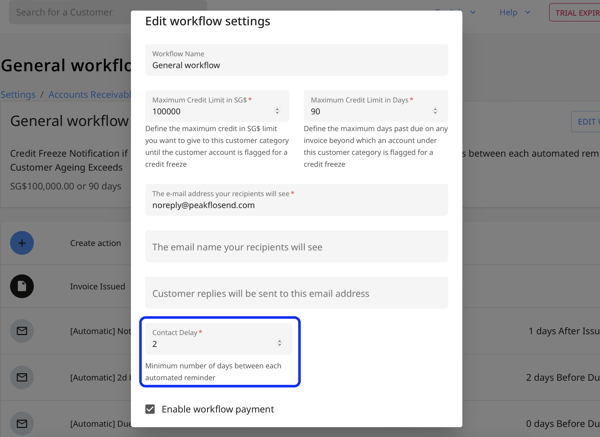
To learn more abour workflows, check out: How do I create, edit or remove a workflow?
4. Check that the customer has contacts to send automatic reminders to
For automatic emails, the customer must have contact with an email id present.
- If the customer selects the recipient as Main Contact, the contact marked as Main Contact should have an email id.
- If the customer selects the recipient as Other Contacts, the contact not marked as Main Contact should have an email id.
- If the customer selects the recipient as All Contacts, all contacts should have an email id.
- If only some contacts have an email ID, only those contacts with an email ID will receive the reminder.
Similarly, for SMS, WhatsApp, LINE, or Zalo, Customer Contacts must have phone numbers associated.
To edit your customer's Contacts, check out: How can I add, edit, and manage my contacts?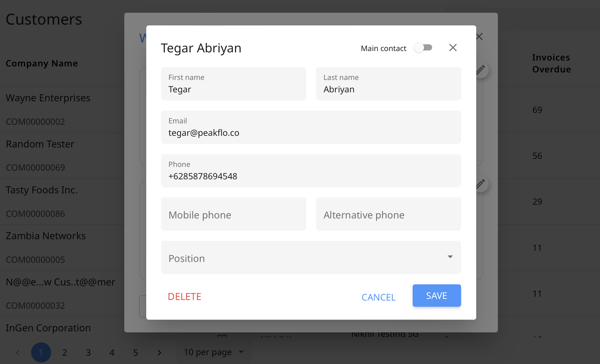
5. Make sure that the invoice that you're sending with the reminder has an outstanding amount after you've applied payments or credit notes.
Please go to the "Customers" section, click on a customer, and make sure that the outstanding amount is not zero.
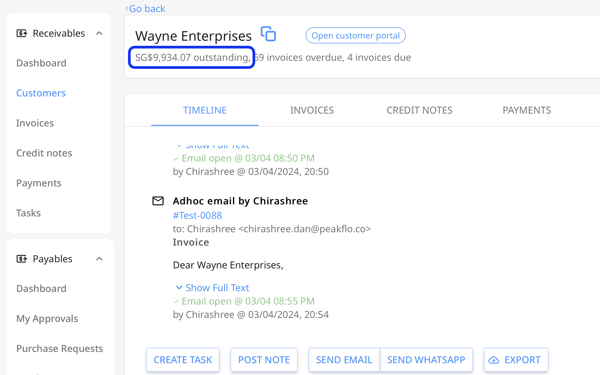
6. Make sure that the invoice does not have a promise-to-pay date
Go to the Invoice section and open up an invoice. Make sure that the invoice doesn't have a promise-to-pay date in either the Before Due Date or After Due Date field.