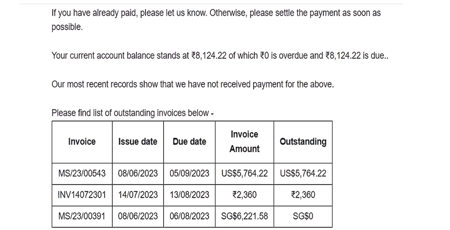How can I send emails to customers based on invoice parameters?
Follow the steps in this article to if you need to send ad hoc emails based on overdue invoices in one go.
1. Go to the "Invoice" tab under the "Receivables" section.
2. Tick and choose one or multiple invoices that you want to send emails based on the parameters.
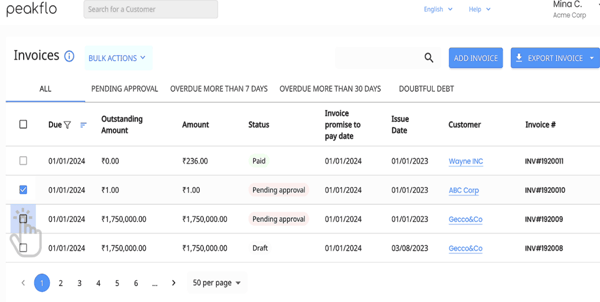
3. Click on "Bulk Action" and choose "Send email".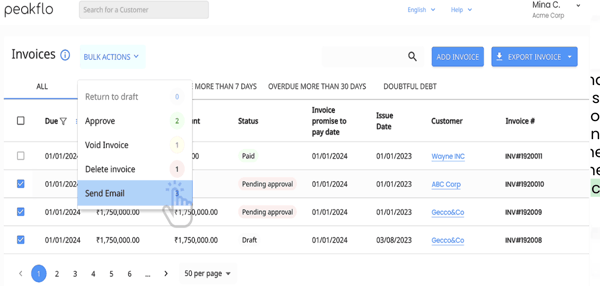
4. In this window, you can customize the email details and add other stakeholders as cc or bcc to the emails. Additionally you can use placeholders to include detailed information regarding the invoice. To access the list of available placeholders, click here.
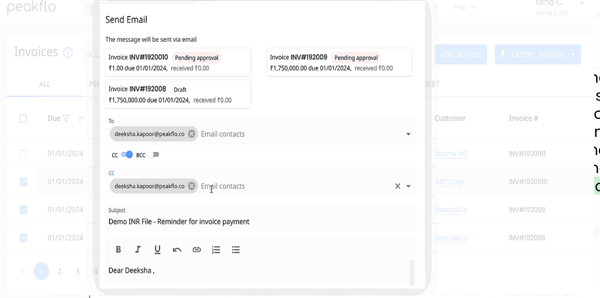
5. Once you've edited the email template, click on "send". The email will be delivered to the recipients and stakeholders like the example below.