How to mass upload working files?
Do you want to mass-upload working files and link them to the right invoices?
Our team can help you with that! Just follow the steps below:
- Create a Google Drive folder.
- Upload your files with the following structure: /<customer id>_<invoice number>/<filename>.<fileextension>
- To find the customer ID, go to Customers and click on a customer name then go to the details.
Or, you can follow this link to export all the Customer IDs at once.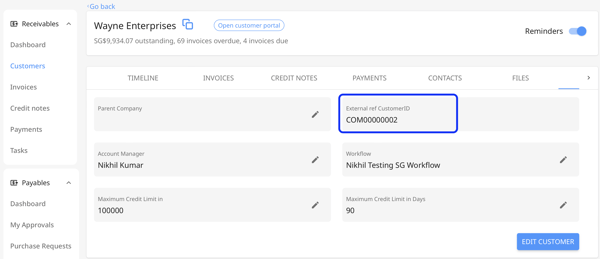
- To find the invoice number, go to Invoices and click on a specific invoice. Click on the "Copy icon" to copy the invoice number from the top.
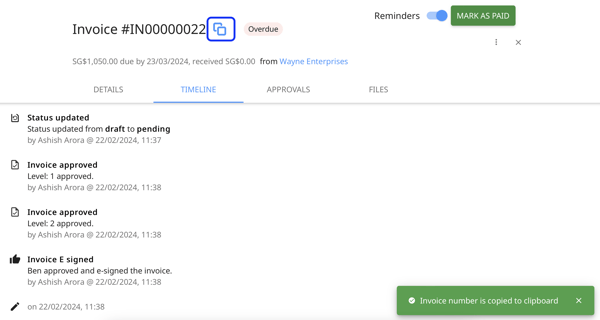
- For the file extension, we only support Microsoft Excel or Doc uploads. Any file uploads with Google Docs or Sheet format will not be supported.
- To find the customer ID, go to Customers and click on a customer name then go to the details.
- Share the link with dmitry@peakflo.co. Please make sure that the shareable link is accessible for us to edit.
- The process will take 30-60 mins, so sit down and relax!