How to find the "Customer ID"?
1. On the left side of the dashboard, go to the Reports tab.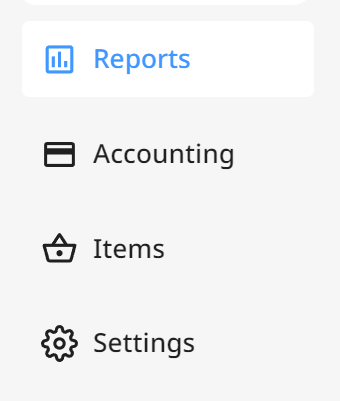
2. Then go to Customer Status Tracking Report.
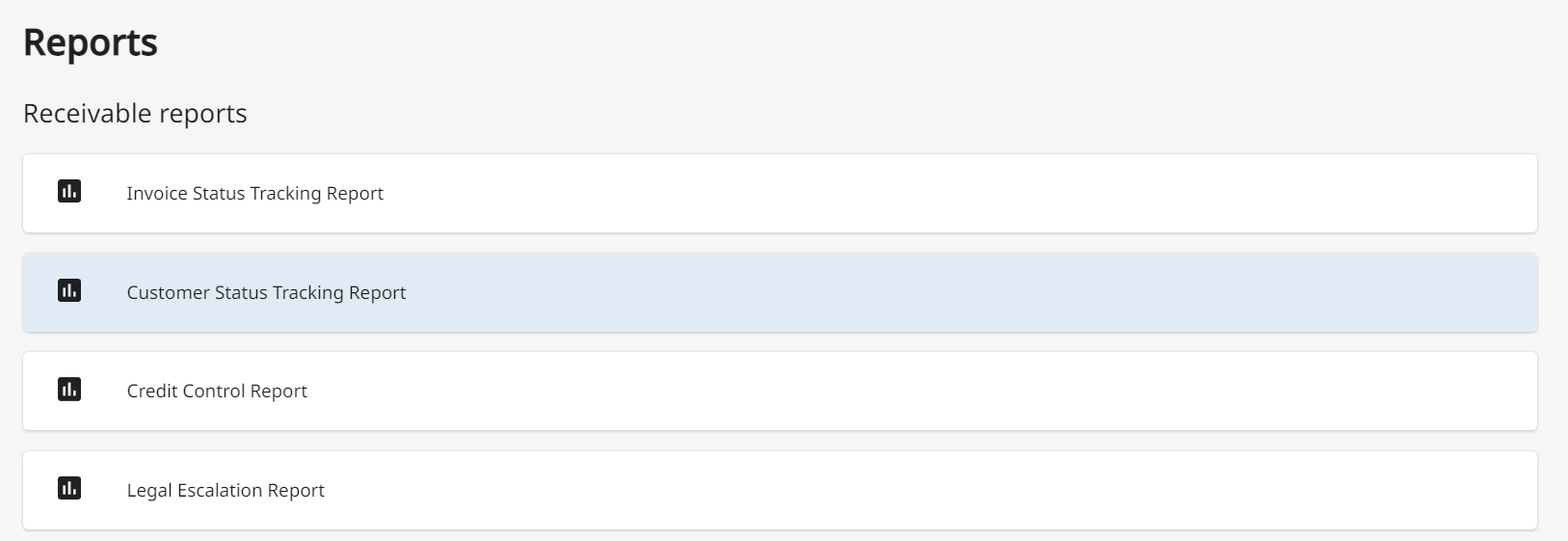
3. Click on the "Export" button on the top right side of the report. 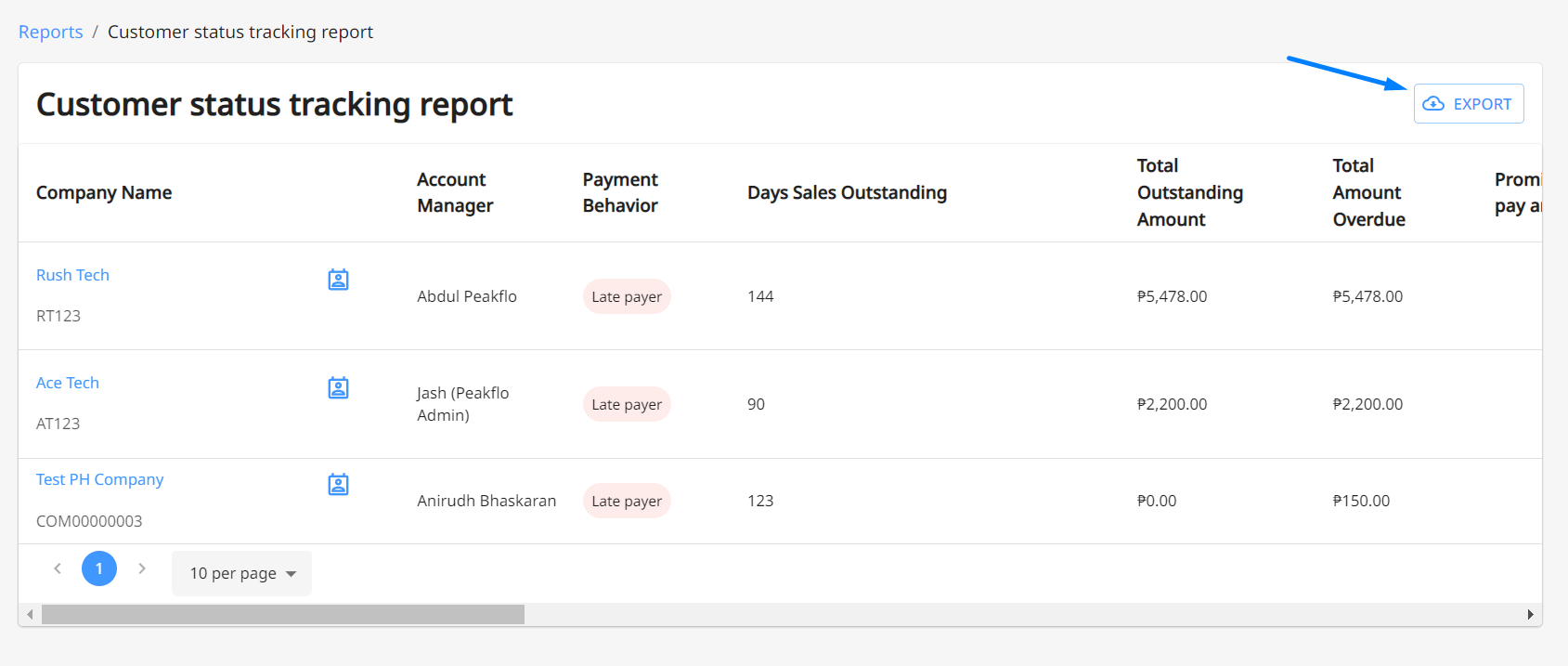
4. Choose the type of file you prefer and enter your email to receive the report in your inbox.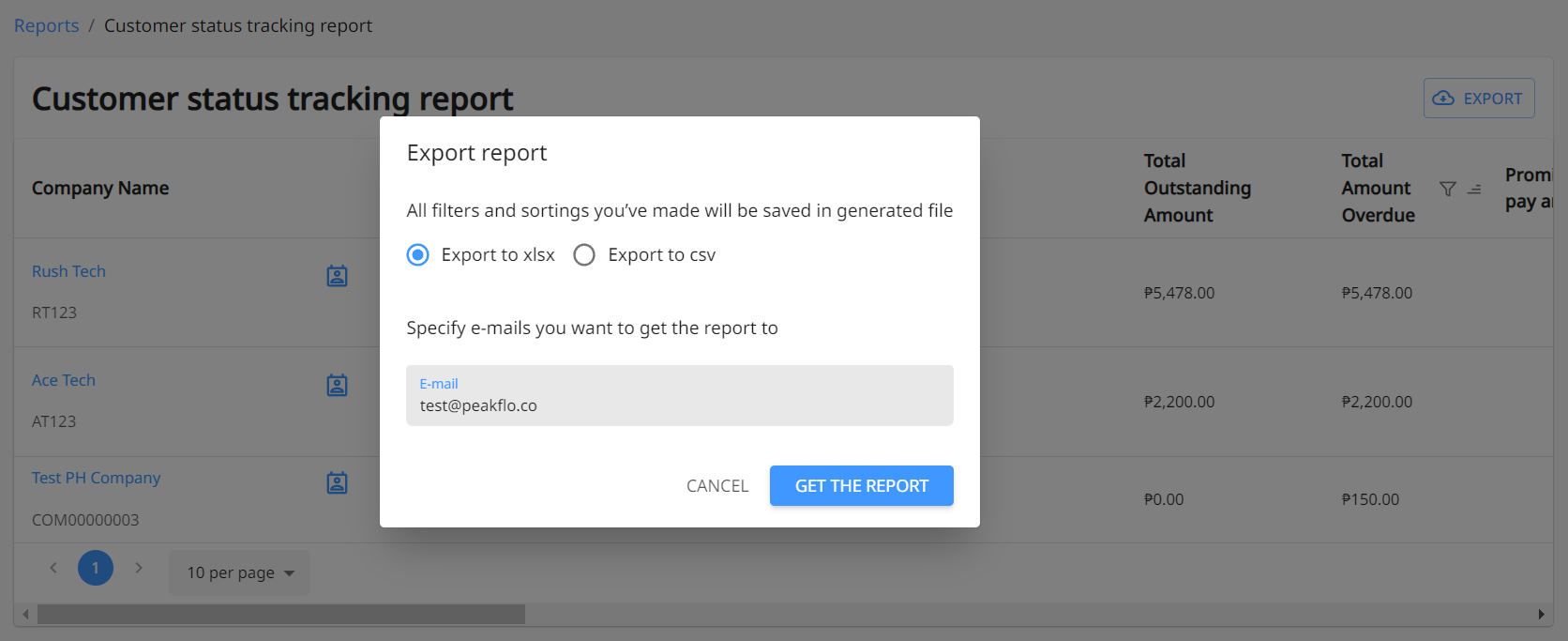
5. Go to your inbox and download the report. In the report, there is a column called "External Ref Number" and this column is equivalent to your "Customer ID". 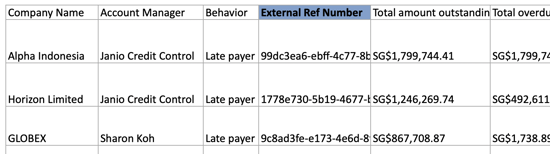
Perhaps you saved a wrong customer ID and would like to edit the customer ID, contact support at support@peakflo.co to fix this issue.