How to hide custom fields using Peakflo rules?
In order to hide specific custom fields for bills and purchase orders using Peakflo AP rules, take a look at the steps below:
Before you begin, if you want to create custom rules, please take a look at this link.
1. Go to "Settings" and click on "Rules" under the "Payables" section.
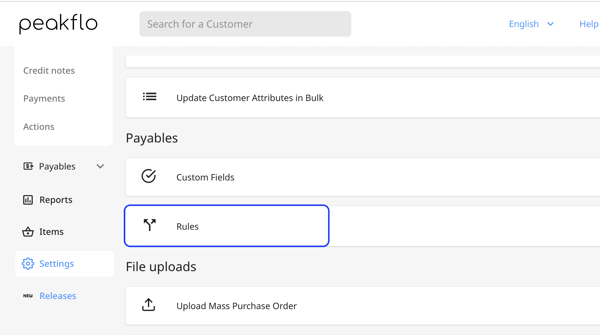
2. Click on "Add New" and choose either "Bill Rules" or "PO Rules" from the dropdown list. 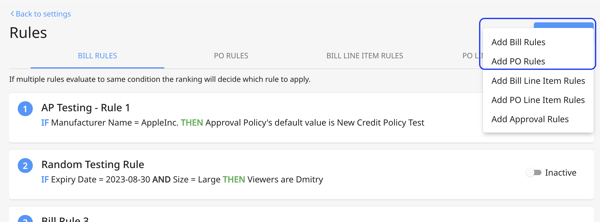
3. in the "If" section, specify the rule that you want the custom field to be hidden for. In the "Then" section choose the custom field you have in mind from the drop-down list and under the "Action" drop-down choose "is hidden".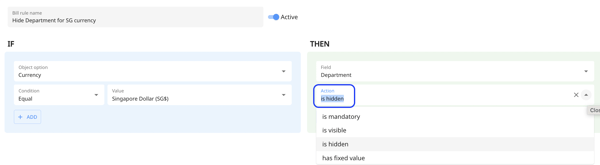
4. Then, click on "Save the rule" to save all your changes.