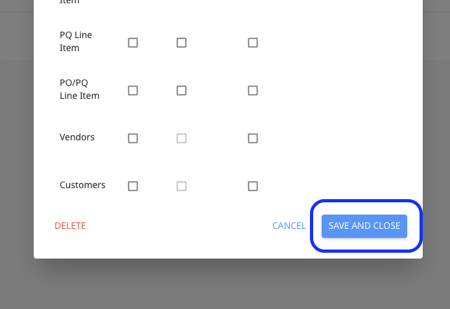How to assign or mandate custom fields for bills, bill line items, PQ/POs, PQ/PO line items, vendors, or customers?
Users have different types of custom fields, some of them are applicable only to vendors, some only to bills, and some to multiple objects. With custom field assignment, you will be able to select where the custom fields should be shown, and when they should be mandatory.
1. Go to settings and under the "Payables" section, click on "Custom Fields"
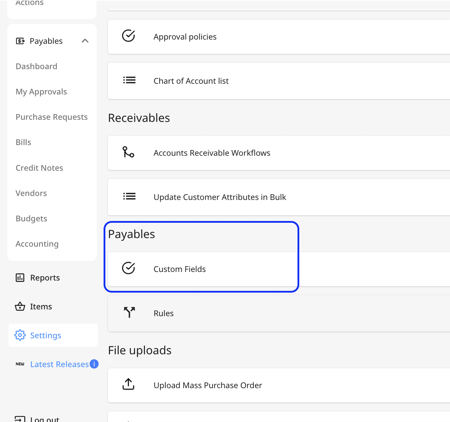
2. Create a new custom field from the start or click on an existing custom field to edit it. The go to the "visibility" tab.
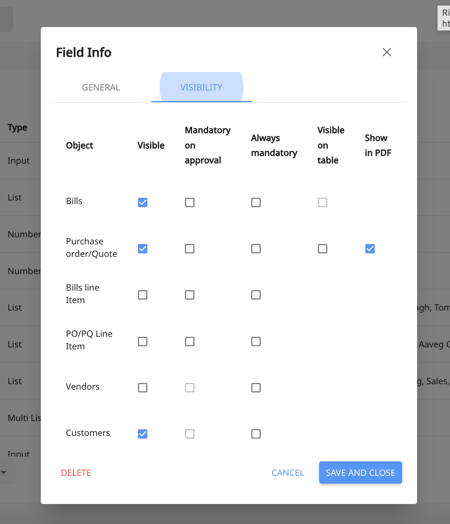
3. From the section shown on the picture below, you can select or modify these items:
Visible: The object will be visible in the related object module.
Mandatory for full Approval: The object will become a mandatory field for the last approver.
Always mandatory: At any given time, this custom field will be mandatory to fill out.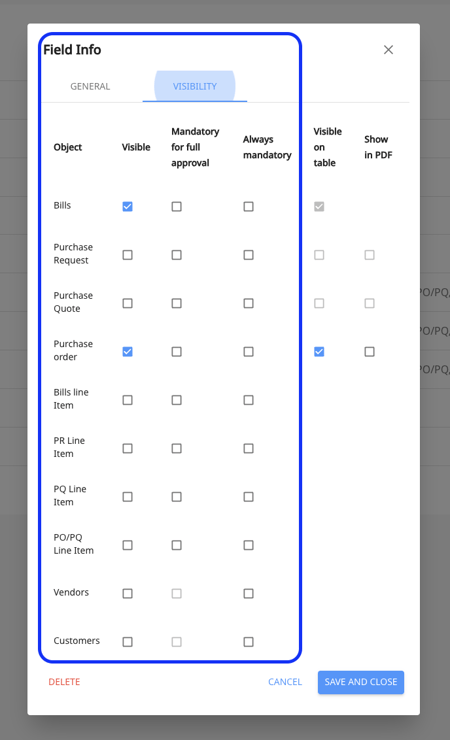
4. In case you want the bills or purchase quotes/orders to become visible on their respective table views or shown in PDF exports, you can tick the items below.
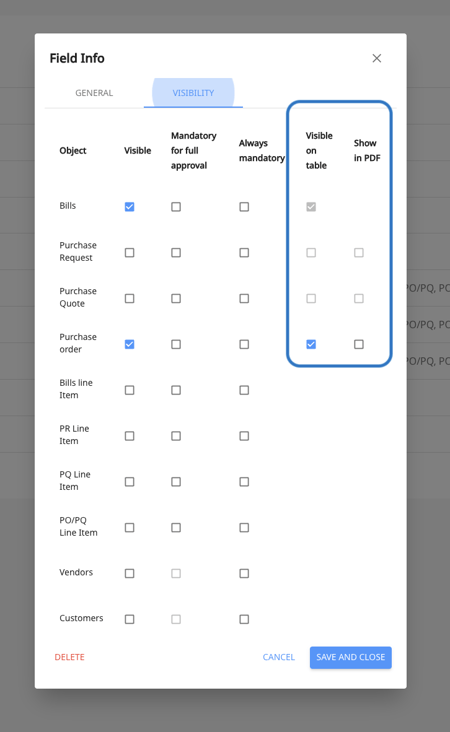
5. Then click on "Save and close".