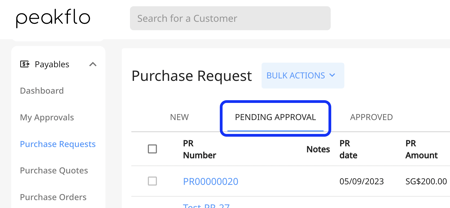How to approve and resolve issues for a purchase request?
If you are a PR approver, all you need to do is follow the steps in this article to approve or resolve issues for the PR in no time!
Approving PRs from the email/WhatsApp approval notifications:
1. If you are the approver of a PR, you will receive an email or WhatsApp notification based on your notification settings in the "My Profile" section. In case you want to edit the notification settings, please check this link. All you need to do is click on the links on the email and WhatsApp like the image below.
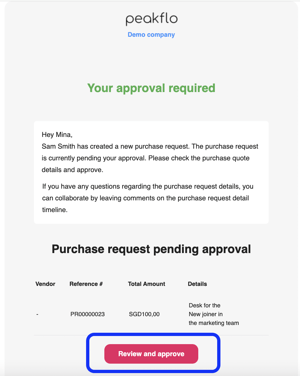
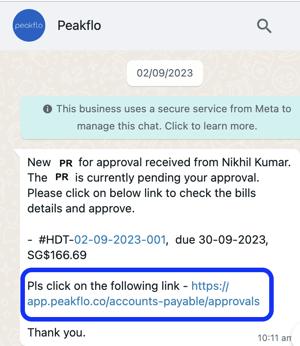
2. Once you click on the link, the PR that needs your approval will open up. You can easily check the details from the PR form and then click on "Approve" if the details are approved.
3. For resolving issues and communicating with the rest of the team, you can easily leave comments from the "Timeline". All you need to do is click on "Write comment".
Use @ to "tag" a teammate in the comment.
Important Note
When adding "@mentions" in the comments, if you want to send the notification to bill creator and bill viewer along with the mentioned user then check the box "Notify creators and Viewers".
- Bill creator is the user who created the bill.
- Bill viewers are:
- All bill approvers are added as bill viewers
- Default viewers from vendors are added as bill viewers
- Anyone mentioned in the bill is added as a bill viewers
- Rules can add bill viewers
- If the user is a budget admin, then the user is a bill viewer
If you don't want bill viewers and creators to get notified and only want the person whom you have mentioned to get the comment, you need to untick the box "Notify creators and Viewers" before clicking on "Write Comment".
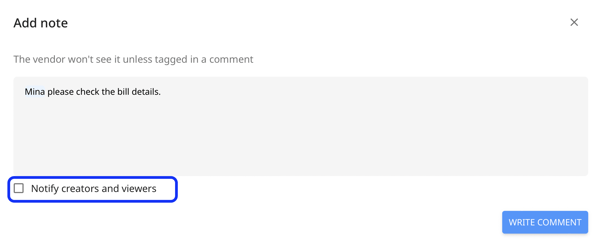
4. The tagged stakeholder will be notified immediately and will be able to check and resolve the issue in no time. 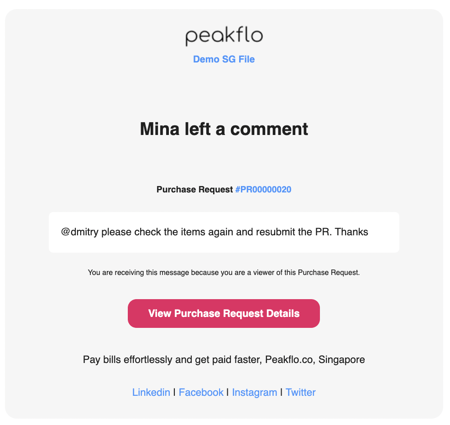
Approving PRs directly from Peakflo:
5. You can also approve PRs by simply logging into Peakflo and going to the "Purchase Requests" tab under the "Payables" section. Then you can go to the "pending approvals".
Then you can go through steps 2 and 3 to approve and resolve issues for the PR.