How do I mark invoice as paid?
Have you received a payment and would like to record it in Peakflo? You're in the right place!
1. Go to Invoices. Click on the invoice you'd like to mark as paid. You can search for any invoice by entering the invoice number in the search bar.
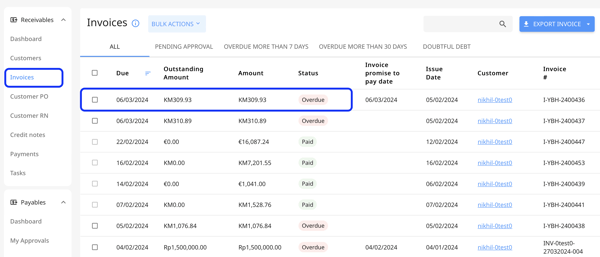
NOTE that any invoice in the Draft status needs to be approved first, or else they won't be able to mark it as paid.
2. The "Mark as Paid" button will appear at the top right. Click on it.
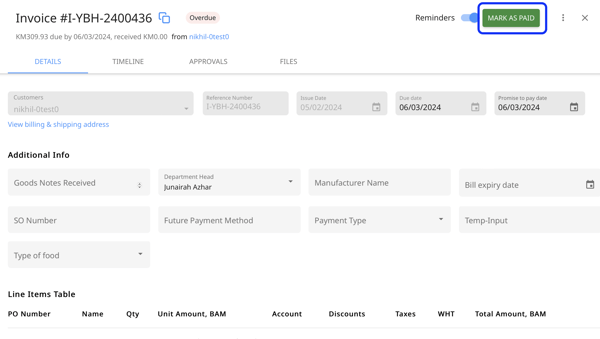
3. You'll be directed to the Payment section, where you'll need to fill out the details of the payment – such as the payment method and withholding tax amount.
Peakflo will fetch any invoices associated with the vendor. This makes it easier to apply payment to the invoice, and for you to fill out the payment information.
Read more about How to record payments in Peakflo.
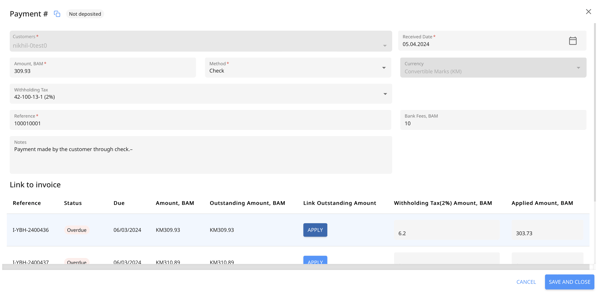
4. If the payment is successful, you'll see the green notification below the screen "Payment Uploaded Sucessfully" and the invoice amount will be zero.
5. Payments made in or outside of Peakflo will automatically be synchronized with your accounting software.
Make sure you've enabled 2-way integration with Peakflo by referring to our Integrations page.
In case you're using accounting software not yet supported by Peakflo integrations, contact us at support@peakflo.co and we'll make your dreams come true!