Are you using Zoho accounting software to manage your business? By integrating with Peakflo you can pay and get paid seamlessly.
Plus, the setup is only a one-click process—ok it's closer to five clicks, but who's counting (we'll get into this later, or you can go to the section in this article on How to Connect Zoho to Peakflo)
Data flow diagram
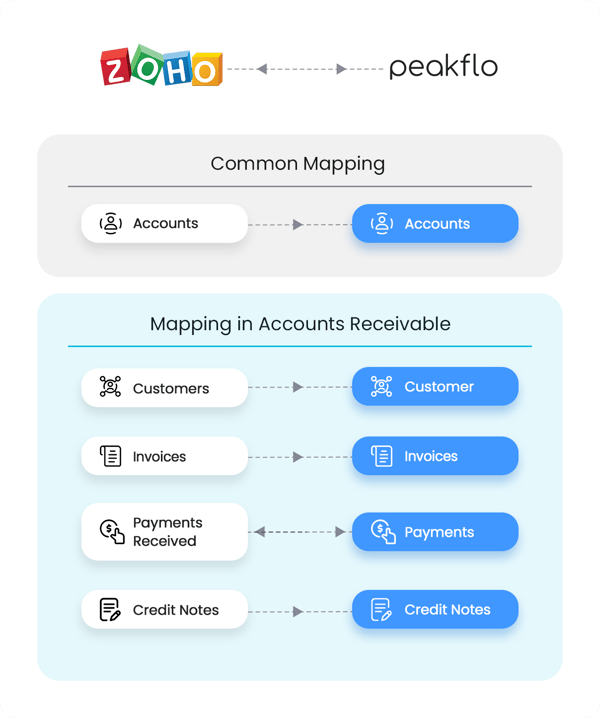
Peakflo will securely import the following data from Zoho automatically:
- Accounts
- Customers
- Invoices
- Payments received → you can also import Payments from Peakflo to Zoho and vice versa
- Credit Notes
Your Peakflo account syncs with Zoho automatically: every 5 minutes (for accounts, payments, and credit notes) and in real-time (for customers and invoices) before any payment reminder is sent to ensure you're always working with the most up-to-date information.
How to Connect Zoho to Peakflo?
Step 1: Go to settings
Step 2: Click 'Integrations'
Under the settings menu option, you should see a tab called 'Integrations.' Click it.
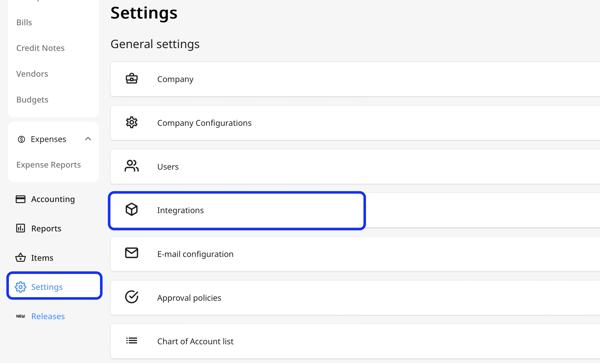
Step 3: Click Connect to Zoho Books
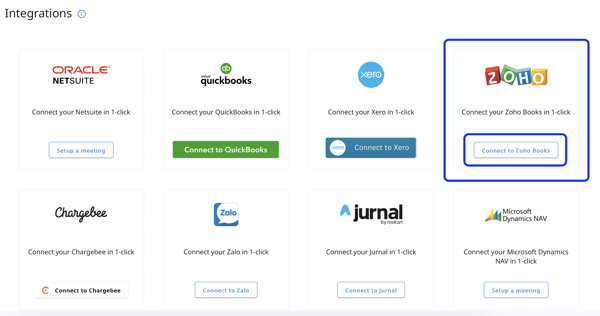
Step 4: Log into your Zoho account
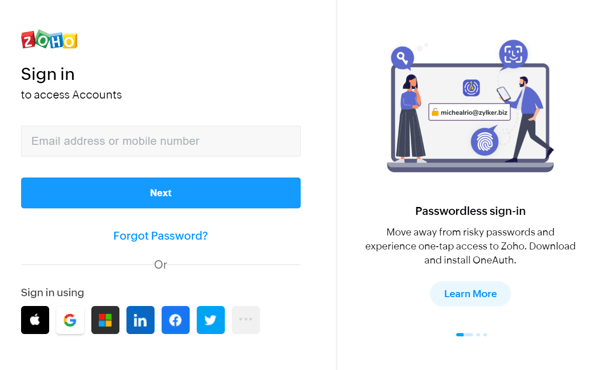
Step 5: Configure account mappings
Once you're signed in, Peakflo will direct you to the Zoho Books Status screen. Click on Configure Account Mappings.

Please refer to this article to configure account settings: How to do account mapping in Peakflo?
📣 Do not forget to double-check if every line of the configuration is correct.
Need any technical help with the account mapping? Reach out to us at support@peakflo.co!
Once you're sure that the configuration is set accordingly, click Finish.
Peakflo will begin to sync your chart of accounts, and usually, it'll only take 5 minutes. While waiting, you can sit back and relax 🏖️
FAQs
Your account will be connected to Zoho until you click disconnect. If you ever find your account disconnected, you can reconnect any time in Settings → Integrations.
How do I disconnect from Zoho?
Go to Settings → Integrations and click on Disconnect from Zoho books.
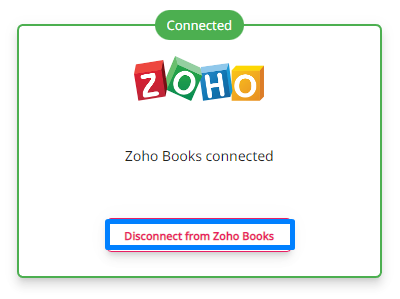
How are payments recorded on Zoho handled?
Payments applied to invoices on Zoho will be synced to Peakflo instantly. You must have auto-sync enabled for 2-way payment sync to work.
How to change my Zoho Organization in Peakflo?
Reach out to us and we can help you to change the Zoho organization.