How can I attach a file to a customer or invoice?
Do you need to attach a screenshot of a WhatsApp conversation or upload a new invoice to a specific customer record? We'll show you how!
There are two things you need to know first—invoice and file uploads are two types of docs.
- Invoice PDF: This document is visible to the customer
- Any other file: These files are private and only visible to people on your team
To attach a file to the customer record, simply:
- Select the customer
- Go to files
- Click 'Upload File'
- Select relevant file
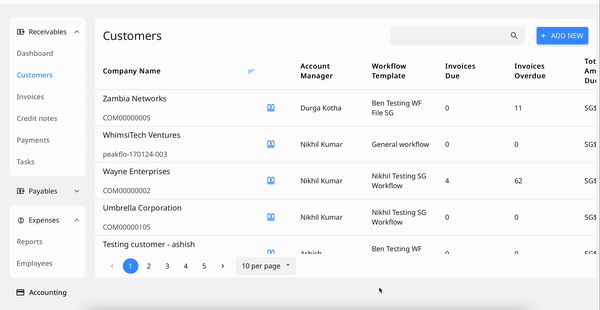
To attach a file to the invoice record, simply:
- Go to 'Invoices'
- Click on the invoice
- Click 'Files'
- Select 'Upload a File'
- Select type of file you want to upload from the dropdown menu
An invoice, faktur pajak, and shipping list will be visible to the customer, while the Upload Any Other File will be for internal use only
