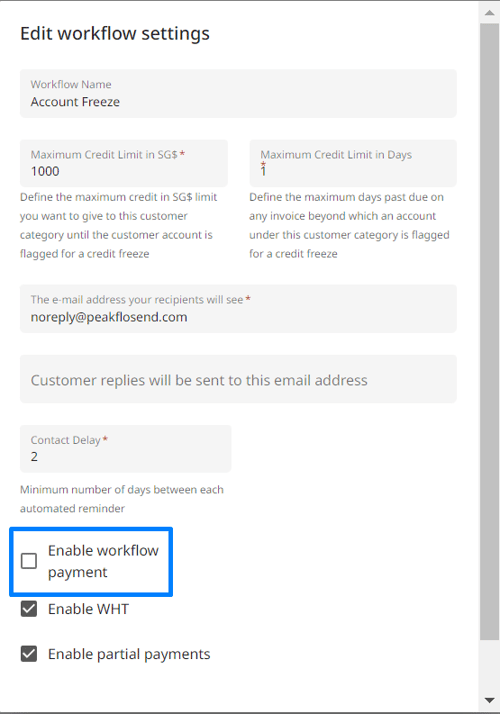Payment deleted by mistake. What should I do?
If you accidentally deleted payments and they were paid for in the Peakflo portal, do not panic because we have the solutions for you.
There are 2 ways around this:
Re-add payment
When you deleted payments by mistake, the first step you can do is to re-add them. The process is simply the same as adding a new one.
Make sure to link the invoice to the right payment. This will ensure that the correct invoice is marked as paid and no reminders will go out to the customers.
However, please take note that there'll be consequences for re-adding payments:
- Payments will not show up when you're exporting payouts.
- Invoices will show up as Paid in the payer portal.
- Payment creation will show up in the timeline.
- Potential reconciliation issues with your accounting software.
Remove Peakflo payments
If you enable payment in your accounts receivable workflow, you can disable it for a while to prevent such issues from occurring.
Simply edit your workflow settings and un-tick the checkbox for "Enable partial payments".