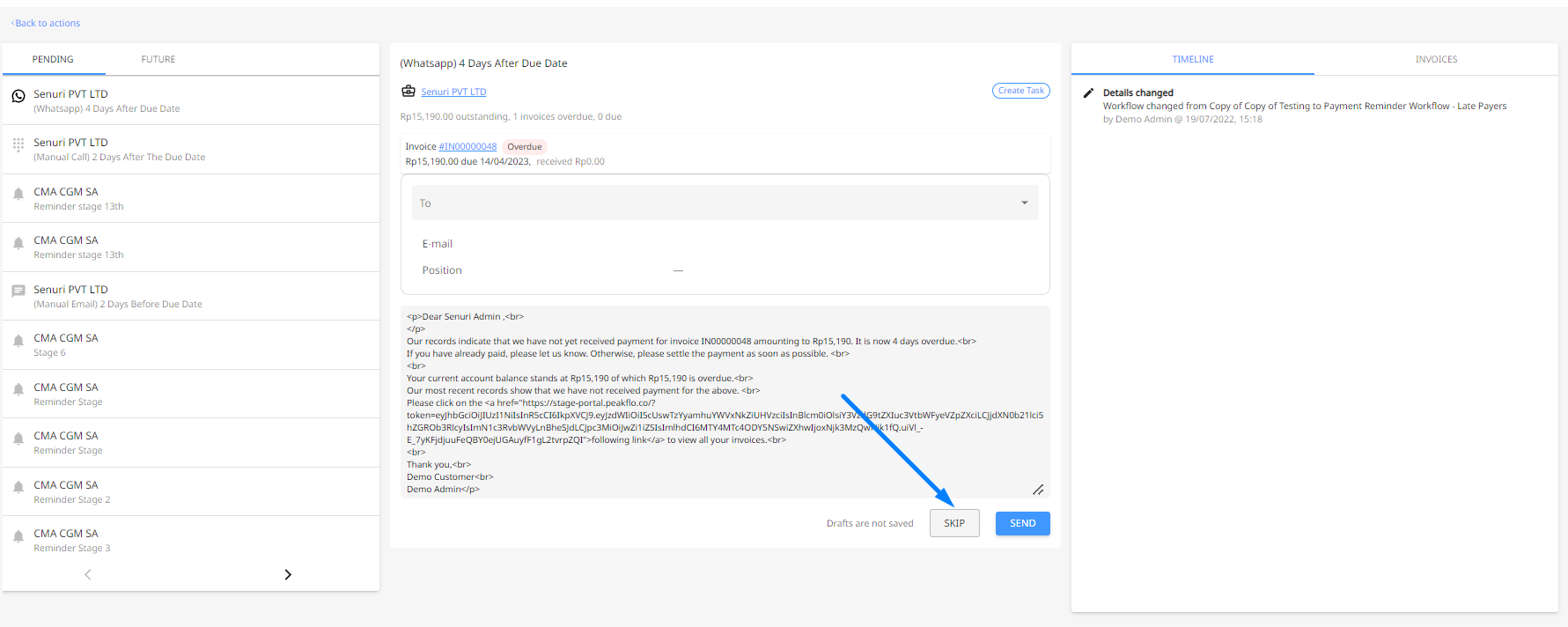I have an action in my actions tab, what should I do?
Getting started on your actions is easy enough, but what does the whole process look like?
Step 1: Open Actions Tab
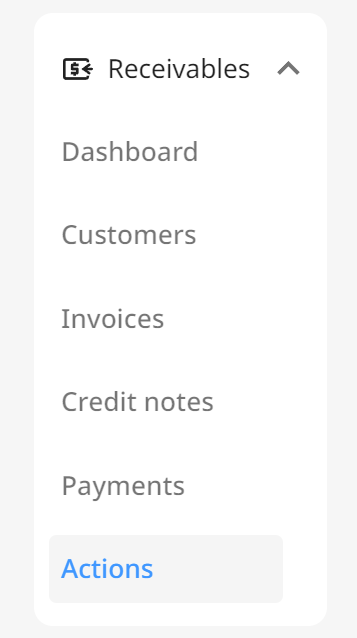
Step 2: Select the action you'd like to do for the day
Here, you can either:
a. Select a specific action
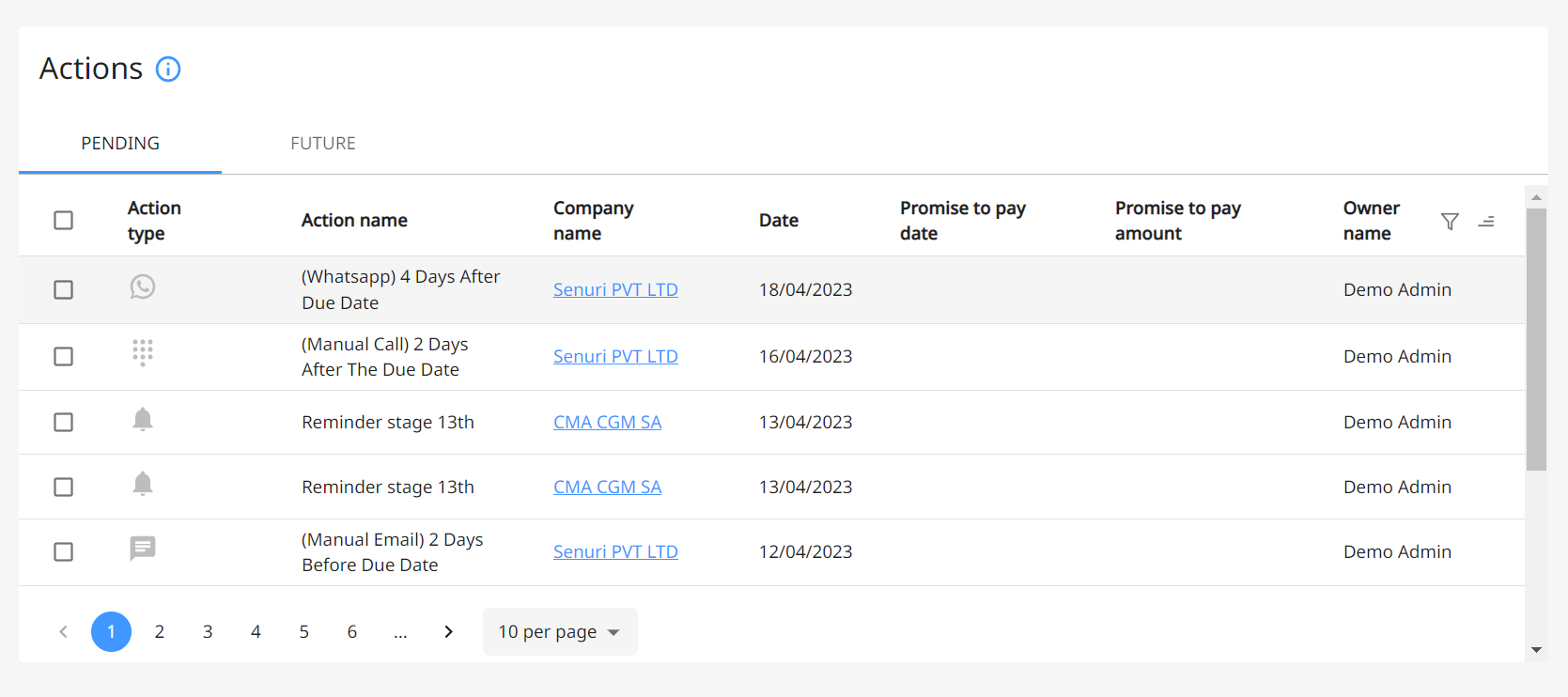
b. Mass select actions
Simply click on the checkbox at the top to select all actions, or select a couple of actions at once.
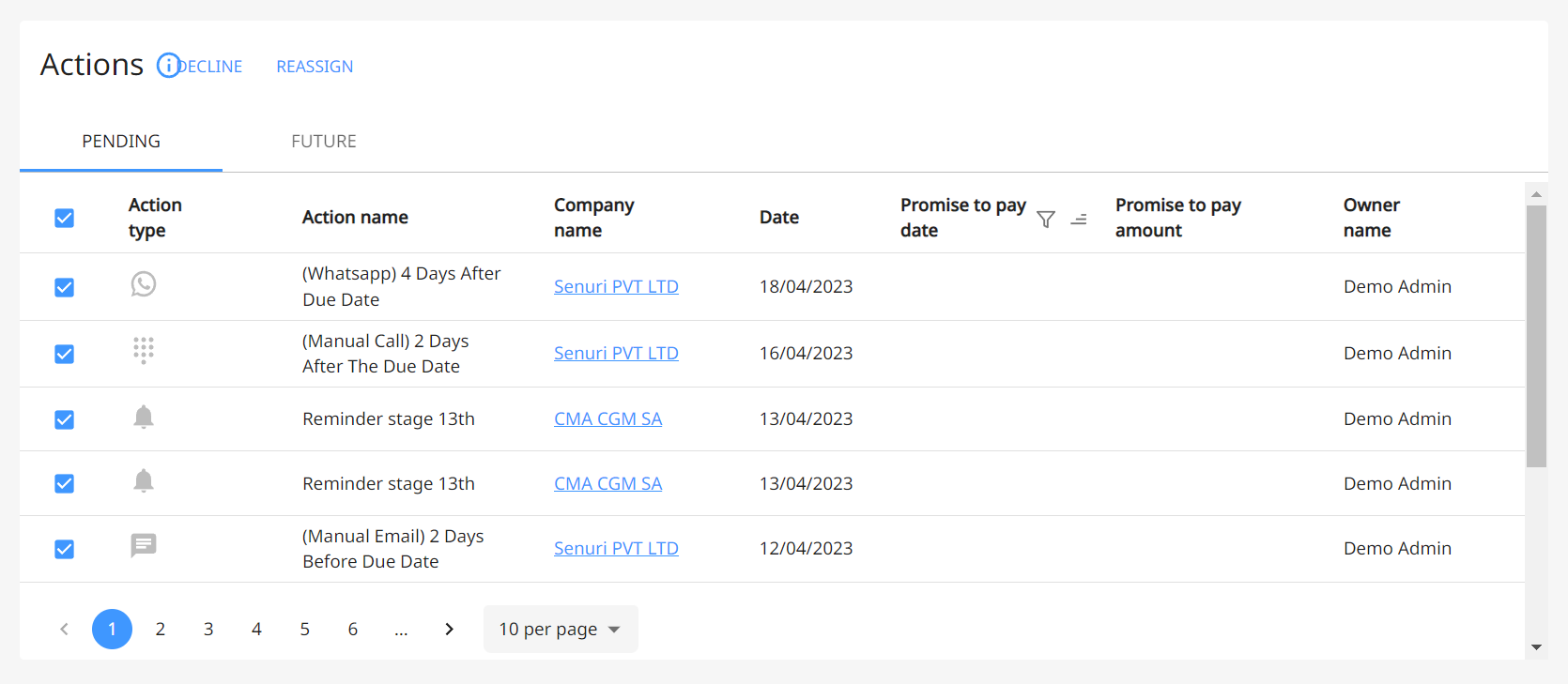
You can either decline
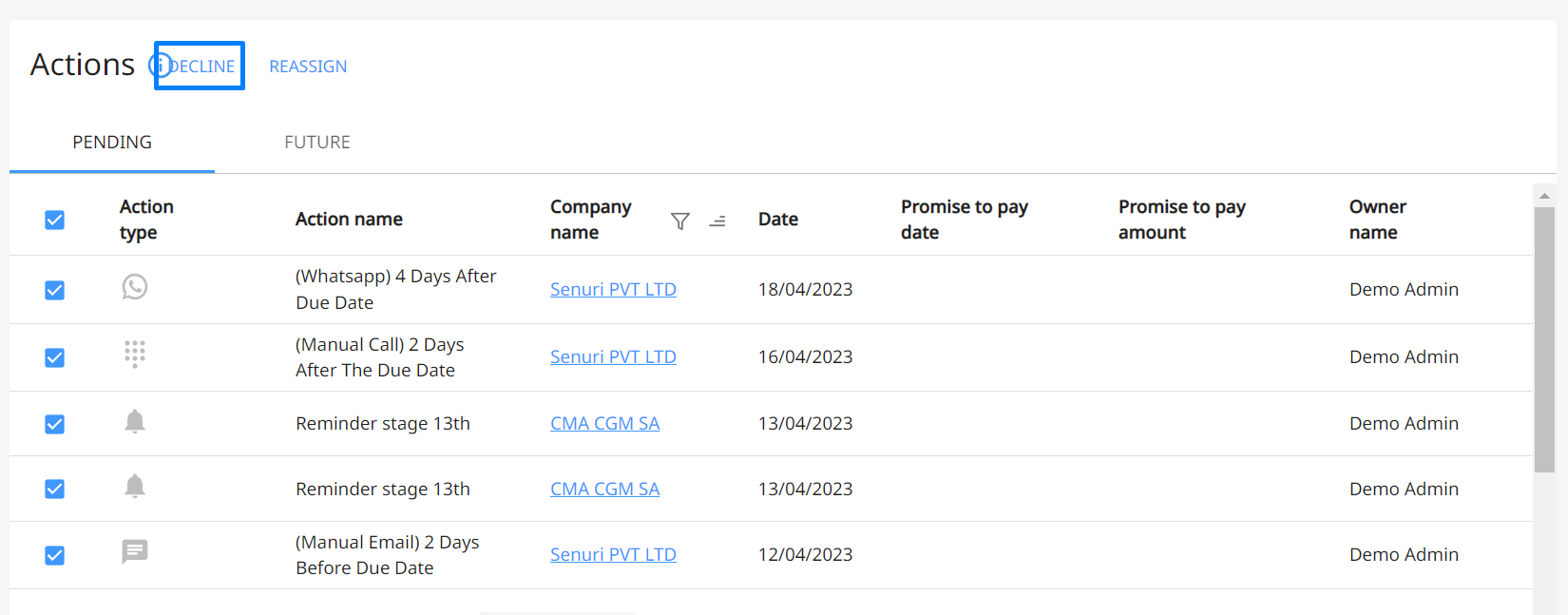
...and confirm that you'd like to delete the action(s)
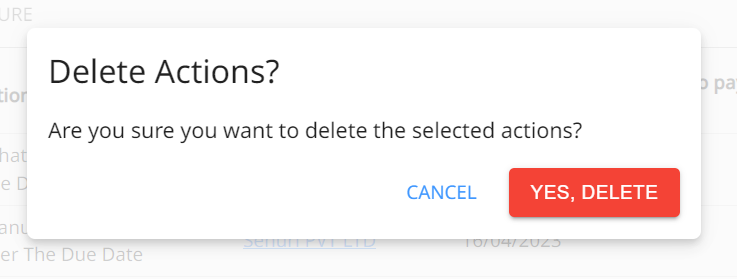
or you can reassign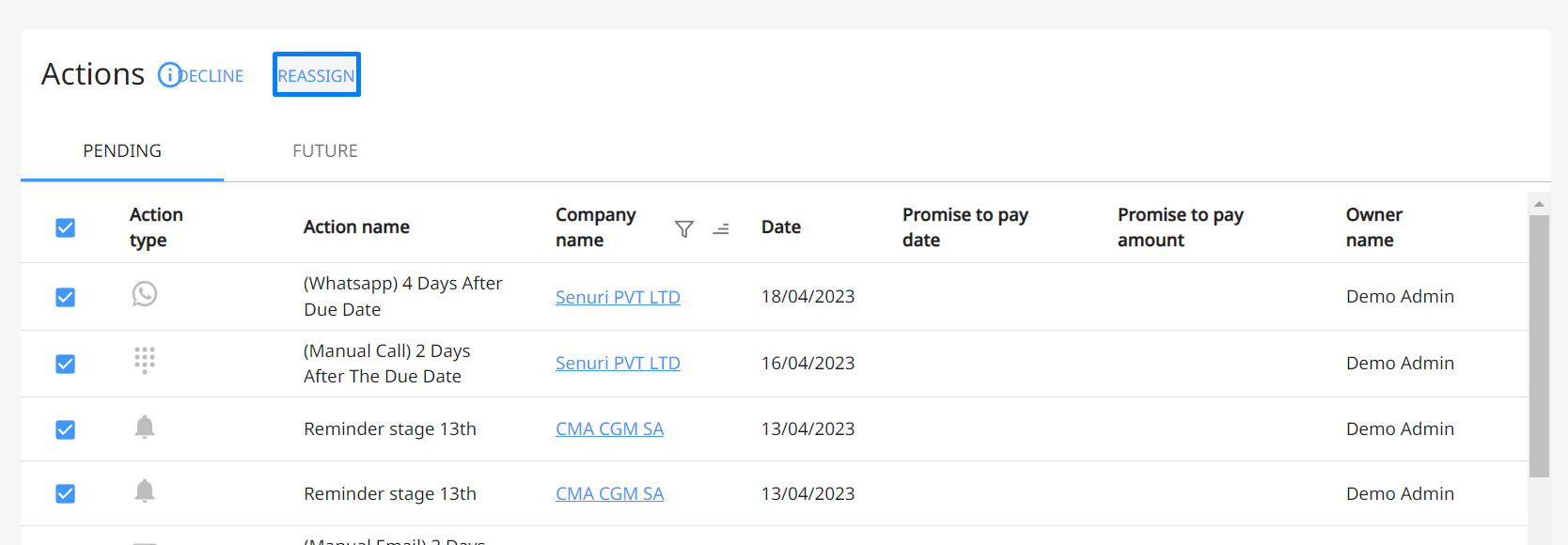
and choose the account manager you'd like to transfer the tasks to
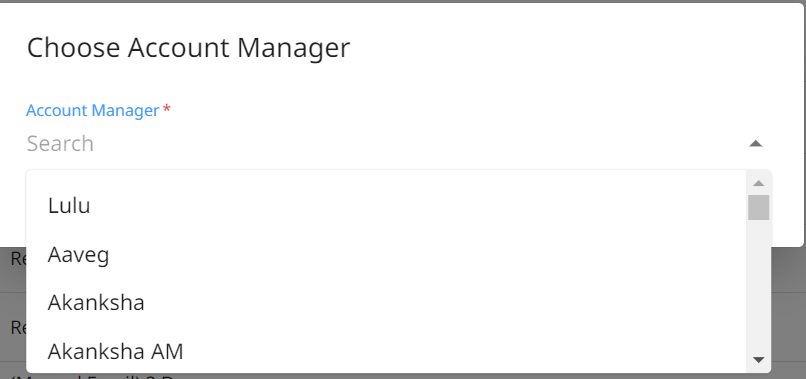
TIP:
Want to focus on your actions? In the Owner name column, filter by your name and the Actions tab will only show the customers you're managing!
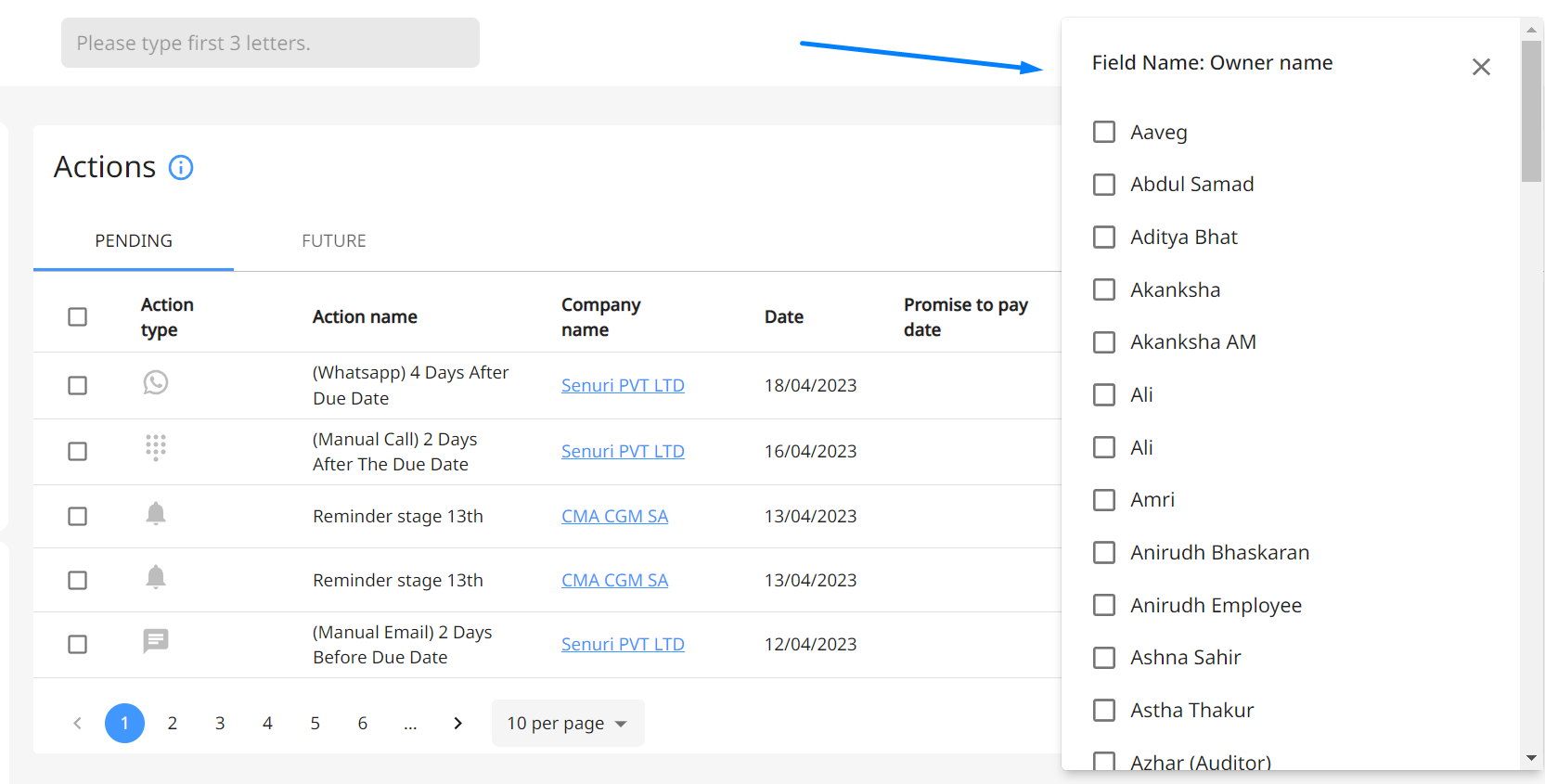
Step 3: Confirm action has been taken by clicking the Mark Done button.
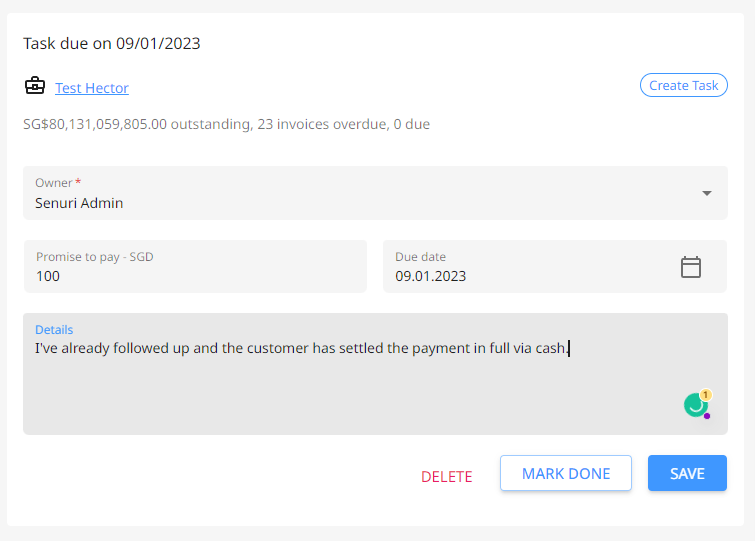
FAQ
Is it possible to have a delete option in actions?
Yes, it is possible to skip or delete action(s).
To delete a specific action, open up an action and click on the Skip button.