I can't login, what should I do?
Unable to log in and cannot access any data in Peakflo? Here are the ways to solve that:
1. Login with Single Sign-On (SSO) feature
3. Ask Admin to Send Reset Password Email
Log in with the Single Sign-On (SSO) feature
If you have a single sign-on feature enabled in your Peakflo, then you can easily log in to Peakflo without requiring a password. All you need to do is choose enter your email address in the Peakflo login page.

Then select the email id for your Peakflo account from the "Sign in with Google" pop-up.
-png.png?width=688&height=352&name=image%20(1)-png.png)
To enable the single sign-on feature, please reach out to Peakflo at support@peakflo.co
Peakflo supports both Google SSO and Azure SSO.
Reset Password Yourself
1. Check your credentials again, perhaps there's a typo or you're using the wrong email.
2. If the credentials are inputted correctly and you still cannot log in, then enter your email correctly and click on Next.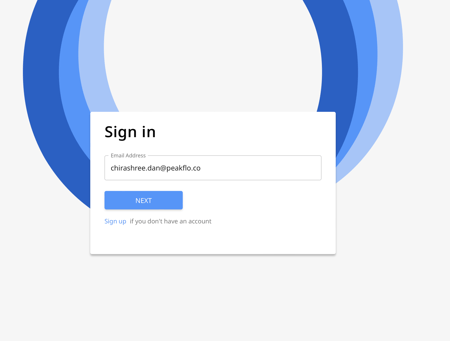
3. Here you can click on the "Reset Password" option and an email will be sent to your email address.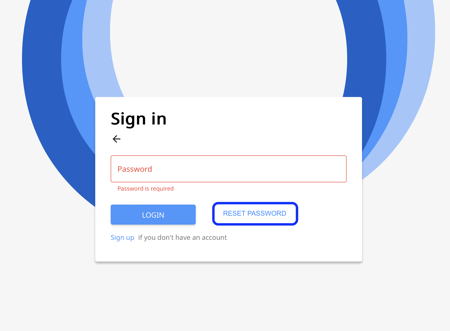
4. Go to your email, where you will find an email from Peakflo for resetting your password. Open the email and click on the link.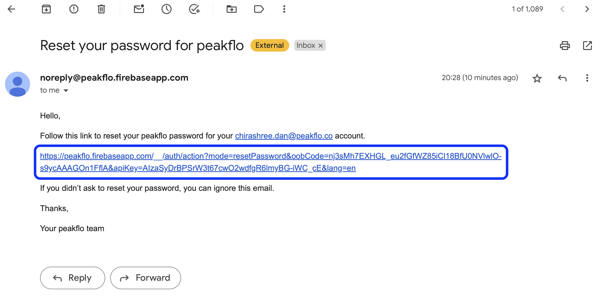
5. You will be redirected to a new page, where you can set a new password.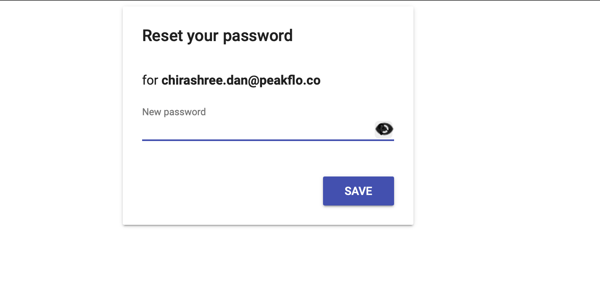
To ensure your password meets Peakflo’s security requirements, please note the following criteria:
- Your password must be at least 8 characters long.
- It must include at least one uppercase letter.
- It must contain at least one number.
6. Click on Save, and you will have a new password to log in to Peakflo.
Ask Admin to Send Reset Password email
- You could ask your team partner, leader, or admin to help fix this for you.
-
They can go to Settings → Users → and look for your email.
- Once a popup appears, admins can go to the "Password" tab and click on the "Send password reset email".
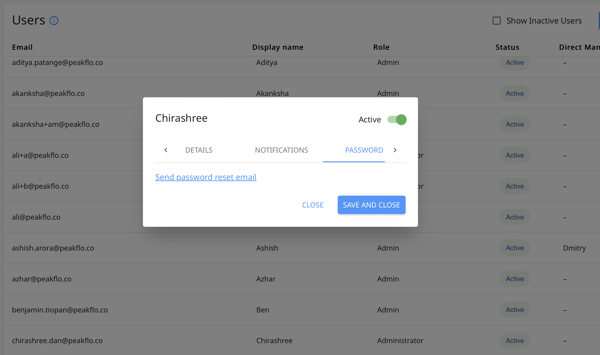
- A dialogue box will appear, admins need to click on "Yes" to proceed.
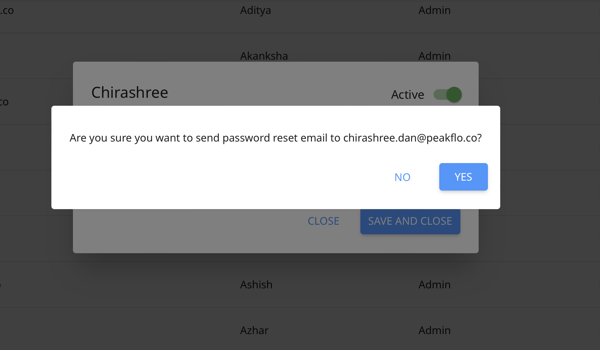
- A password reset email will be automatically sent out. Follow the same steps above (steps 4 through 6) to reset the password.
If the issue persists, please contact us at support@peakflo.co.
Note: As a security concern, Peakflo users are logged out automatically upon 20 minutes of inactivity.