How to verify vendor bank account numbers?
Verifying vendor bank account numbers is crucial for ensuring accurate and secure payments. Here's how it is done in Peakflo:
Vendor Fills in the Information
The vendors will fill in their bank information when signing up in the Vendor Onboarding Portal..png?width=450&height=605&name=bank%20details%20(1).png)
After the vendors submit their information, Peakflo will automatically verify the bank details using the penny drop process.
Important Note: The bank details verification is only applicable in India.
Verify Your Vendor's Bank Details
To review the bank details filled in by your vendors follow the steps below:
- Go to the My Approvals in the Payables section and click on the Vendor Changes tab.
In the column Changes, you will get an overview of the information that the vendor has changed or added.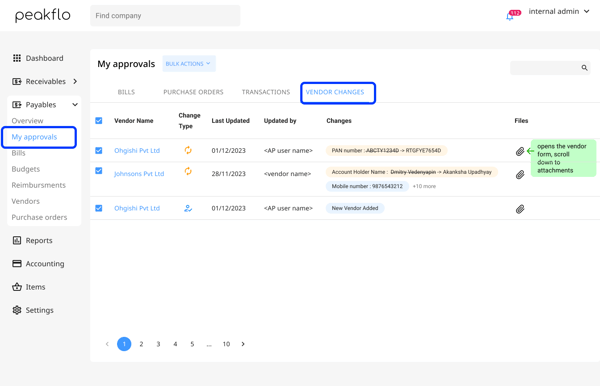
- Click on the vendor for which you want to view the bank details.
.png?width=600&height=386&name=my%20approvals%20(3).png)
- A pop-up will appear. Click on the Bank Details tab in the pop-up window to view the details.
There will be two scenarios, let's take a look:
- The bank details provided by the vendor are verified and accurate. In such cases, the pop-up window will look like the image below.
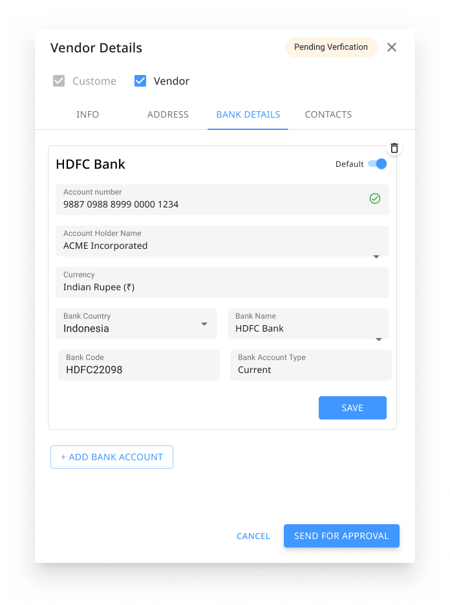
- The bank details provided by the vendor are inaccurate and the text "Bank account verification failed" will appear. In such cases, the pop-up window will look like the image below.
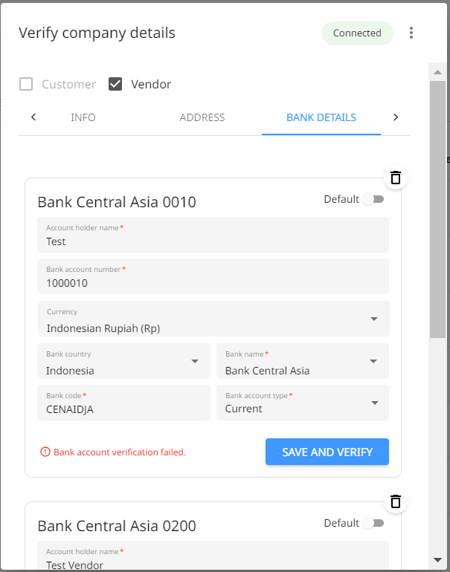
Ask the vendor to re-submit their bank details correctly and Peakflo will automatically verify the details using the penny drop process.
- The bank details provided by the vendor are verified and accurate. In such cases, the pop-up window will look like the image below.