How to mass upload purchase orders?
Instead of entering your data one by one, now you can mass upload purchase orders to save time and streamline processing.
Start by downloading a copy of - Mass Upload PO template
Once you've downloaded the template, start filling all the columns with the purchase order details that you want to be uploaded.
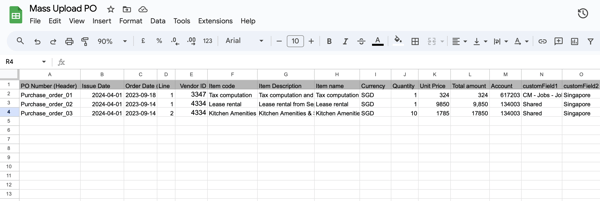
Once the mass upload file is ready, follow the below steps:
1. Go to "Settings" and under the "File Upload" section, click on "Upload Mass Purchase Order".
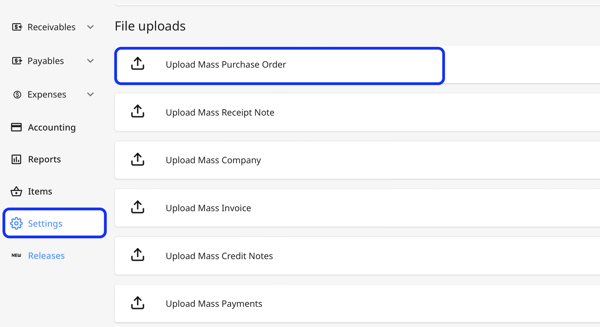
2. Click on the "Upload Purchase Order" button.
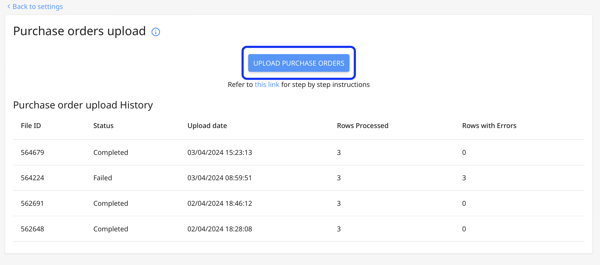
3. Upload your file in CSV, XLSX, or XLS format.
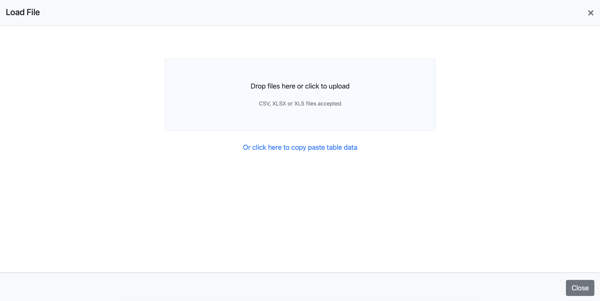
4. Select the Header Row and click on "Next".
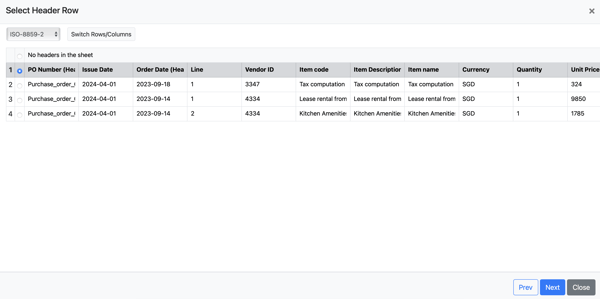
5. Map the Columns in your file with the Template Fields. Once done, click on "Next".
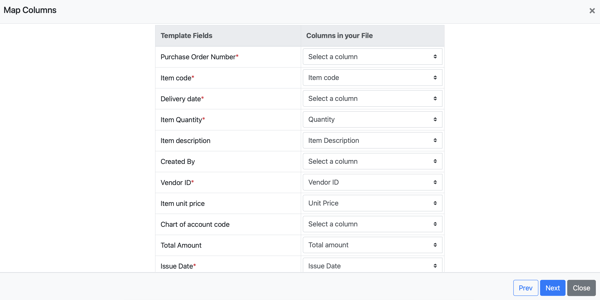
6. Then verify your data. The system-identified anomalies will be marked in dark red.
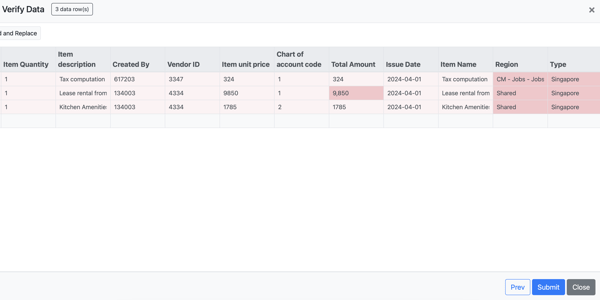
7. Recheck and edit the data, then click "Submit".
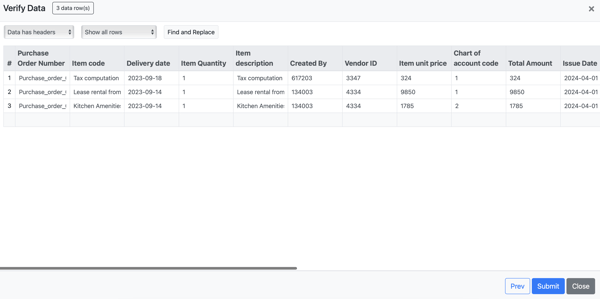
8. Peakflo will process and upload the purchase order details in a few minutes. You will be able to view it in the Purchase order upload History.
