How to mass upload bill payments?
By following a series of simple steps, you can upload multiple bill payment details at once, eliminating the need for manual entry.
Start by downloading a copy of - Mass Upload Bill Payments template
Once you've downloaded the template, start filling all the columns with the bill payment details you want to upload.

You can now proceed to upload bill payments that have a Paid status in Peakflo. For bill payments that are currently in Scheduled status, they will automatically be Marked as Paid based on flag configuration. If the flag is turned off, these payments will remain in the Scheduled status. To configure this flag, reach out to support@peakflo.co
Once the mass upload file is ready, follow the below steps:
1. Go to "Settings" and under the "File Upload" section, click on "Mass Upload Bill Payments".

2. Click on the "Upload Bill Payments" button.

3. Upload your file in CSV, XLSX, or XLS format.
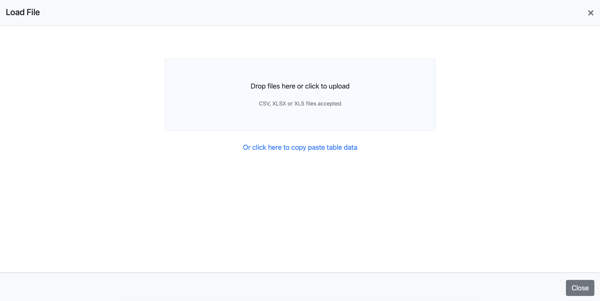
4. Select the Header Row and click on "Next".

5. Map the Columns in your file with the Template Fields. Once done, click on "Next".

6. Then verify your data. The system-identified anomalies will be marked in dark red.

7. Recheck and edit the data, then click "Submit". Peakflo will process and upload the payment details in a few minutes.

8. The status will show as Completed if the upload was successful. Else, it will show Failed.

If an upload fails, please click on the upload to review the reason for the failure. After addressing the identified issue, you can follow the same steps to re-upload the file.
