How to set up rules for invoice and customers?
Sometimes the finance teams want to pre-select and set rules for invoices and customers based on reference number, currency or invoice status. Learn how you can set up these rules.
Table of Content
Invoice Rule
To set up rule for invoices follow the steps below:
1. From "Settings" go to the "Rules" section.
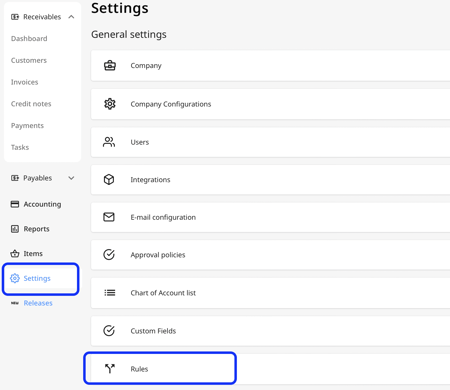
2. Click on the Add New button, you will see few options. Click on the Add Invoice Rule option.
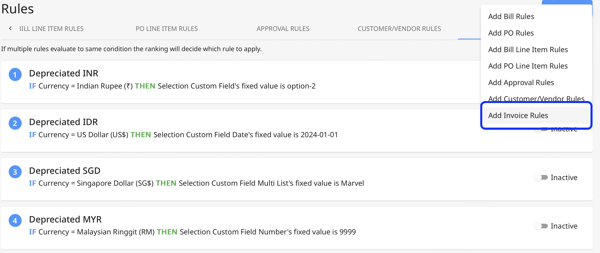
3. The page to create custom rules will appear. Enter a name to the rule.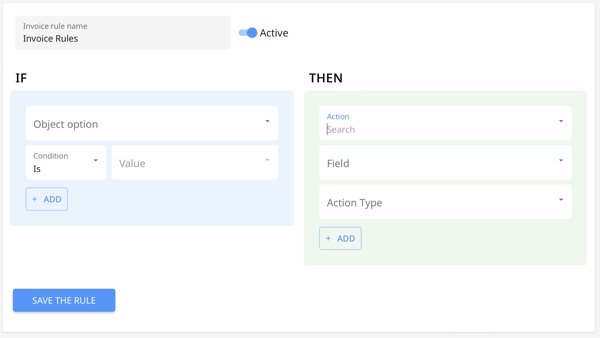
4. You can get creative in the way you use them.
For example, you want to pause the reminder for invoices that has the reference value ABC. Then the rule will be:
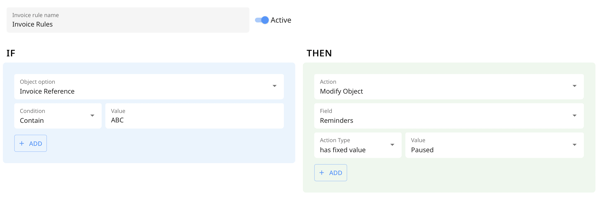
Another example, IF the the currency is SGD THEN the custom field input will be modified to the value NNW.
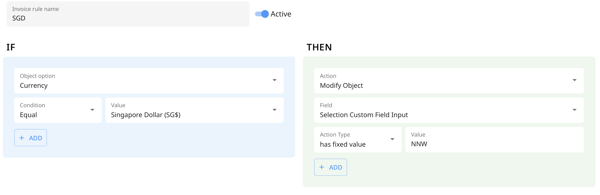
For another example, IF the invoice status is approved THEN the reminder for invoices will be unpaused.
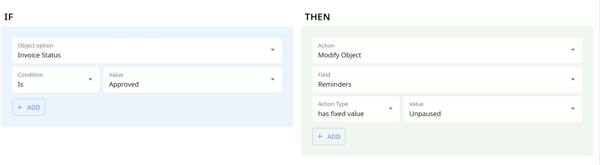
5. Once all the fields are filled, click on the Save Rule button to save the rule.
Customer Rule
To set up rule for customers follow the steps below:
1. From "Settings" go to the "Rules" section.
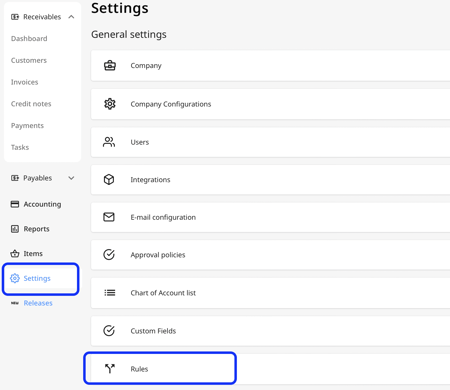
2. Click on the Add New button, you will see few options. Click on the Add Customer/Vendor Rule option.

3. The page to create custom rules will appear. Enter a name to the rule.
4. You can get creative in the way you use them. The rules follow a simple IF THEN logic.
For example, you want to set reminder workflows for invoices based on location of the customer. Then the rule will be:

Another example, IF the tag is Department:HR, THEN the account manager will be Nikhil.

Rule Priority
If multiple rules exist with the same condition but different values, the first rule listed will take precedence over the others.
For example "Marketing Department Approval Rule" will get prioritize over "Marketing approval".

To adjust the priority of the rules, simply click and drag one rule to position it above or below another rule. Check out the video below.
