How to manually mark bills as paid in Peakflo?
In case you want to manually mark the bill as paid in Peakflo with the right payment date, please follow the steps below:
Keep in mind that for manually marking a bill as paid, the payment method for the bill should be "Manual payment"
1. Go to the "Bills" tab under the "Payables" section. 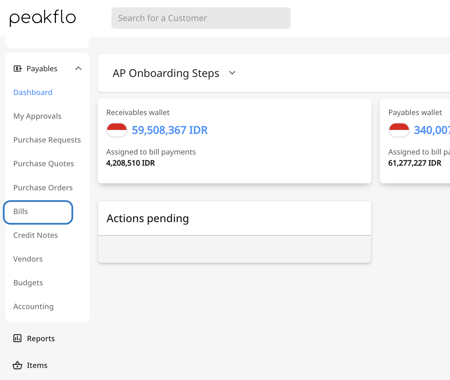
2. Choose the bill you want to mark as paid. Click on the three dots on the top left of the bill and choose "Mark as paid".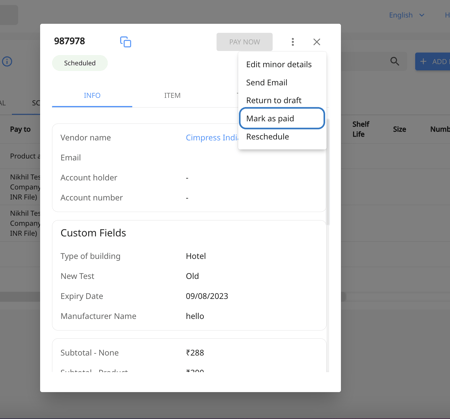
3. From the popup, click on "Upload" to insert the payment proof.
4. Click on "Yes, proceed" to save your changes.
You can view the details of bill "Marked as paid" in the bill timeline.
