How to manage the types of notifications Peakflo users will receive?
To facilitate clearer communications and keep all the stakeholders in the loop, you can set the types of emails and WhatsApp notifications that you'd like Peakflo to send to the internal users.
1. As usual, go to "Settings" and go to "Users". Click on the user whose notification settings you'd like to edit. 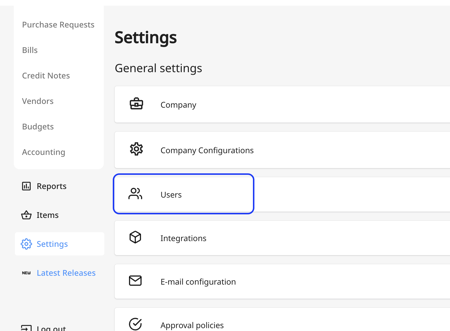
You can also access your own profile and adjust the notifications you receive from the "My Profile" section. All you need to do is to click on your username on the top right and click on "My Profile".
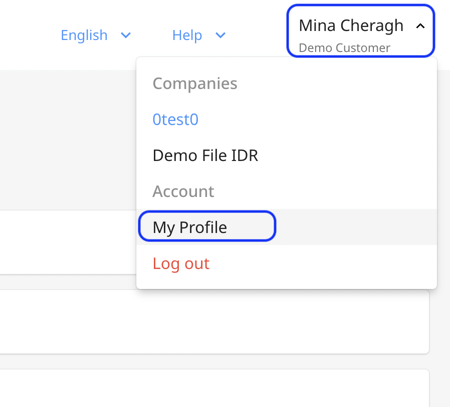
2. Click the "Notifications" tab in the user pop-up, and tick any of the boxes regarding which type of email and WhatsApp notifications the respective user should receive.

3. If WhatsApp notifications are not available, go back to the "Details" section of the user and add their phone number. 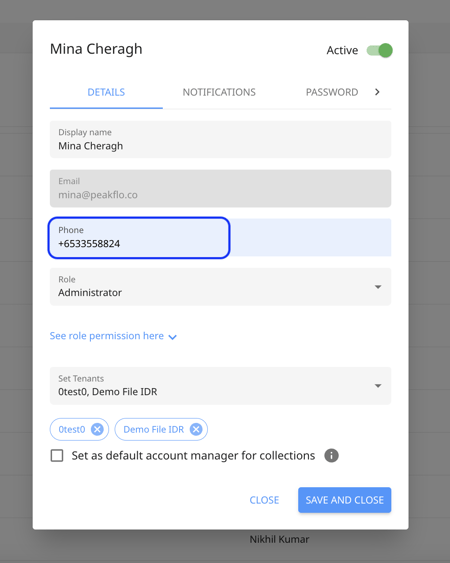
4. Then, go back to the "Notifications" section and the WhatsApp notifications will become available. Choose the WhatsApp notification you want the user to receive and click on "Save and close"
When the user has the "Comment and mentions" checkbox enabled in the WhatsApp column of the user notification tab, then Peakflo will notify the user via WhatsApp if they are mentioned in any comment or timeline.
