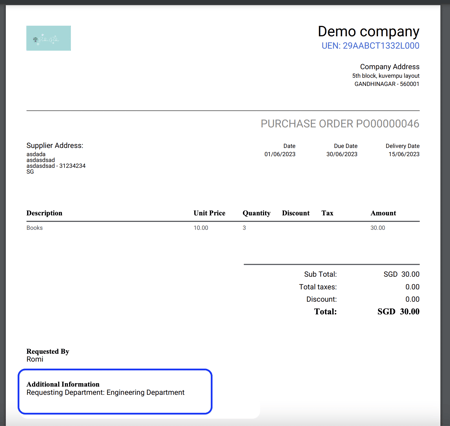How to include custom fields in a PDF?
Your company may require to add certain information to the PDF files for Purchase requests, quotes, and orders. In order to do so, please follow the steps below:
1. Go to "Settings" and click on "Custom Fields" under the "Payables" section.
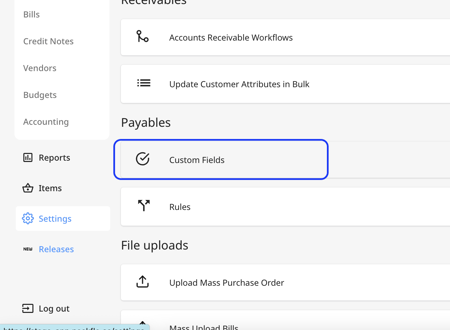
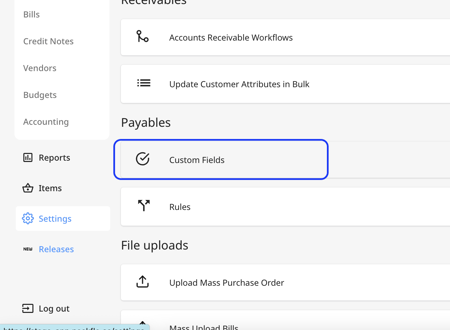
2. Choose the custom field you want to show in the PDF and click on the "Visibility" tab.
Then tick if you wish the custom field to appear in purchase requests, purchase quotes, or purchase orders. Then click on "Save" to record the changes. 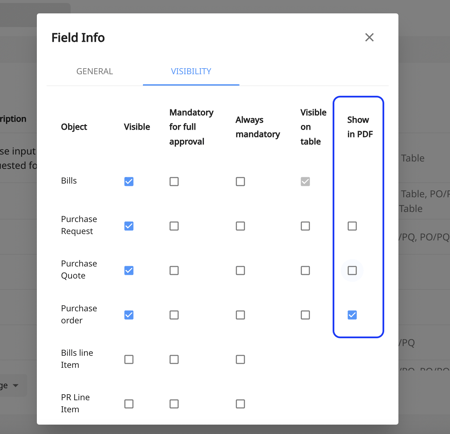
3. Now go to either PR, PQ, or PO tab and choose a PR, PQ, or PO that has been approved. Then choose a PR, PQ, or PO from the list. Click on the three dots on top of the popup and choose "Download PDF".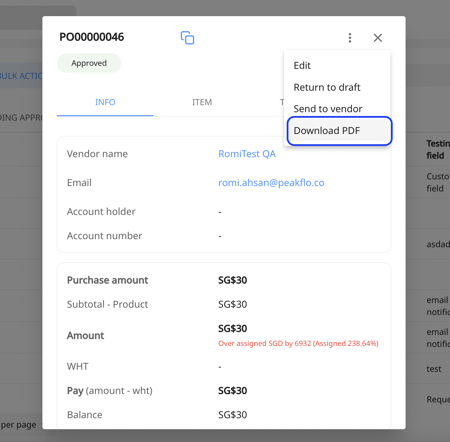
4. The field will be visible in the PDF like the example below: