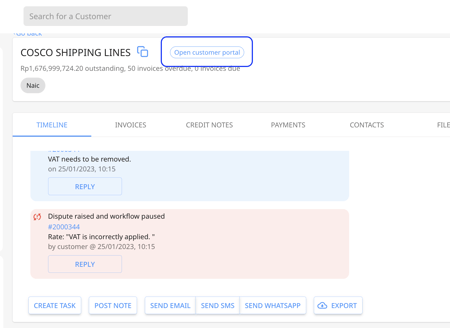How to give customer timeline and customer portal view access to Peakflo users?
You may want to keep specific Peakflo users in the loop of customer communications, and status updates or collaborate with them through the customer timeline without changing their roles and permissions.
1. Go to a customer timeline and click on "Post Notes".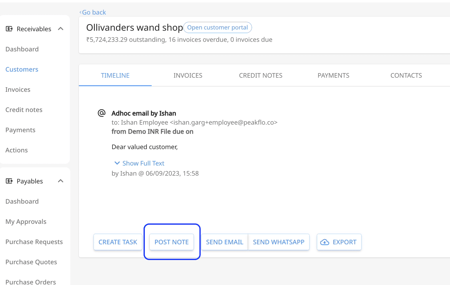
2. Mention the name of the person you'd want to view the timeline by @tagging them, then click on "Post Note".
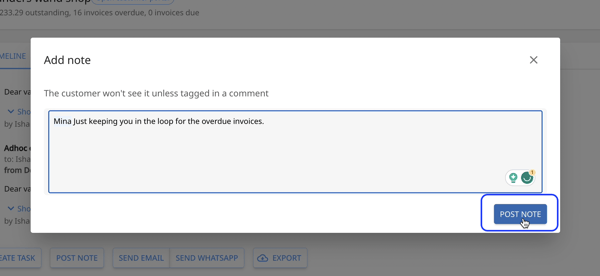
3. The Tagged person will be given view access and will receive an email notification regarding the comment and they can access the customer timeline by clicking the link. 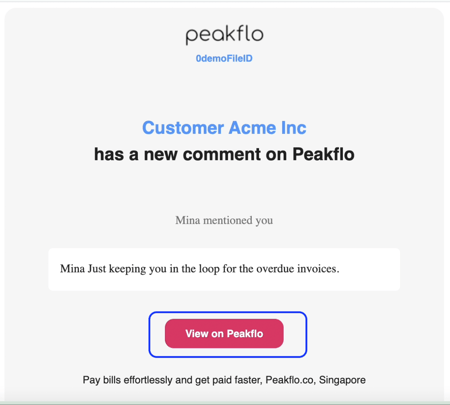
4. The tagged person will be able to only reply to the post and leave comments through the customer timeline and view the timeline. 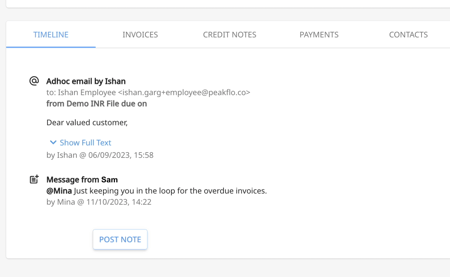
4. They can also access the link for the customer portal from the customer timeline view.