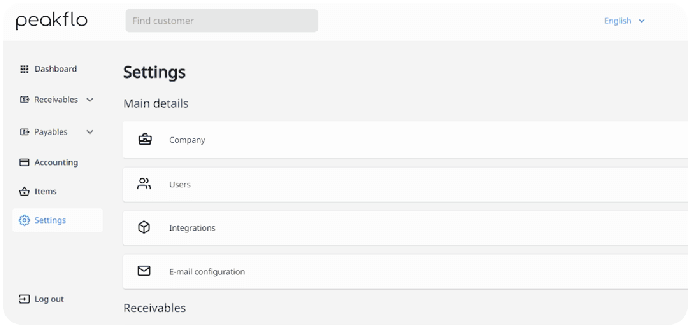How to enable professional branding on invoices and customer payer portal?
Having professional branding is important in every invoice to strengthen your impression toward the customers.
To enable your professional branding, follow the steps below:
- Go to Settings and click on Company.
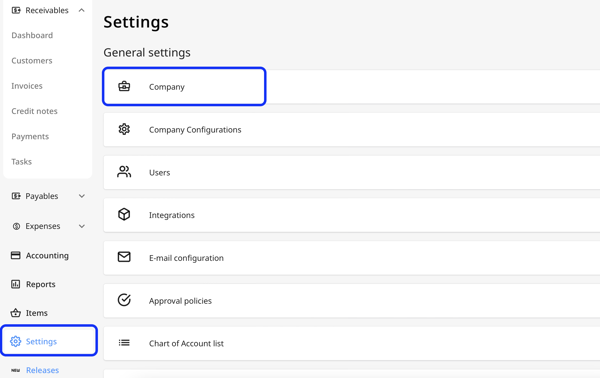
- Fill in all the required fields -
Company Name: This refers to the official name of your company or business entity that will be displayed on all invoices and communications with customers.
Base Currency: The base currency is the primary currency used for all financial transactions within your business.
Default Account Manager: The default account manager is the person who will be assigned to manage all new customer accounts.
Default Tax: This setting allows you to specify the default tax rate to be applied to invoices.
Dispute Template: The dispute template is a predefined format for addressing and resolving any disputes that may arise with customers regarding invoices.
Payment Proof Receiver Email: This is the email address of a user where payment confirmation or proof should be sent.
Get Weekly Receivables Report: You can also opt-in to send out weekly accounts receivable reports straight into your clients' inboxes.
Company Logo: Adding your company logo which will get displayed in invoices and customer portal.
Brand Colors: Select brand colors that align with your company's branding guidelines.
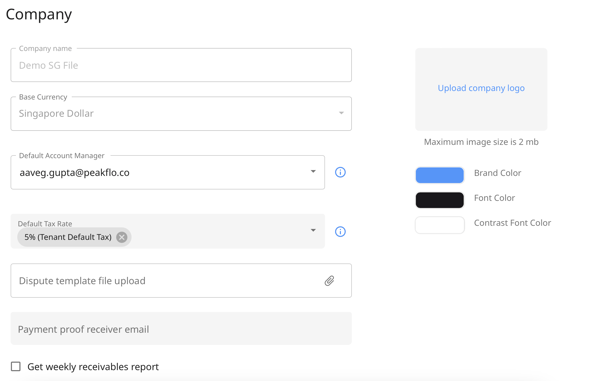
The changes will be reflected on the invoices and customer payer portal.
For the full process, you can also take a look at the video below: