How to download the statements of account(SoA) from the customer portal?
For a better customer payment experience, they can now download the statement of accounts(SoA) from the Customer Portal.
The process is quick and simple. Here's the step-by-step guide:
1. In the email that your customer receives regarding the due date of their invoice, they can click on the Proceed to pay button at the bottom.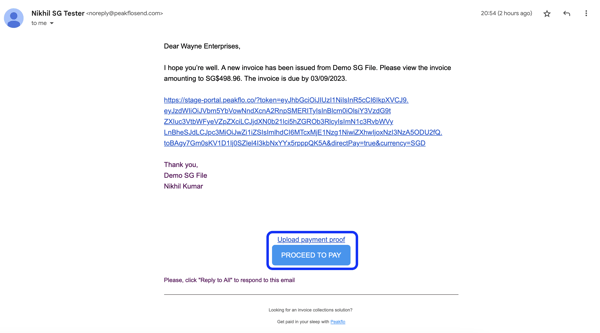
2. They'll be directed to the customer's portal, where they can view their balance, all the invoices, and other information.
3. To download the statement of accounts, they can click on Get Statements at the top right. 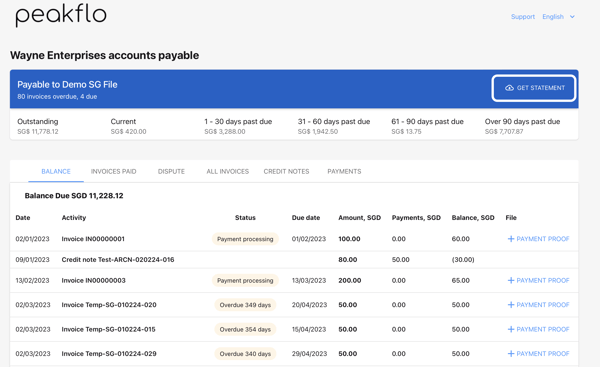
4. The account statement window will pop up, and your customer can choose the following options:
- Activity. This will generate an SoA for a certain time period in the PDF format. For that, your customer will need to input the date range.
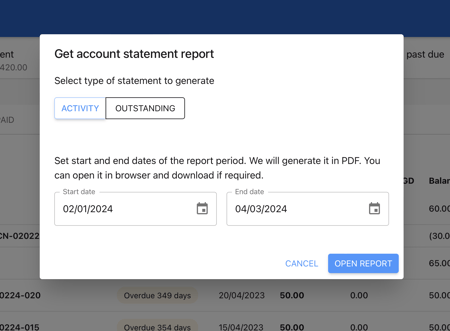
- Outstanding. This will generate a SoA for all outstanding invoices.
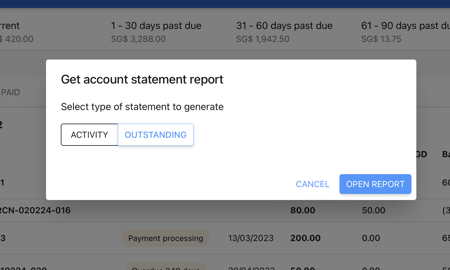
5. After selecting the type, the customer needs to click on the Open Report option to get the SoA PDF file.

FAQ
Can I configure the SoA (Statement of Account) template based on the customer's language or workflow?
Yes, you can. Peakflo enables collection managers to configure the selection of the SoA template based on the Workflow assigned to the customer, using custom rules. This means:
-
You can define a specific SOA email template based on the customer's default language.

-
When sending the SOA, Peakflo will use the template associated with the customer.
This helps ensure that each customer receives the right messaging, in the correct language and tone, without any manual effort.