How to delete payment reminder workflows?
For removing a reminder workflow, please follow the steps below
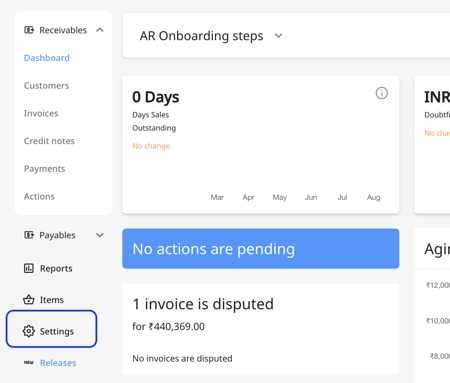
2. Click the "Accounts Receivable Workflows" under the "Receivables" section. 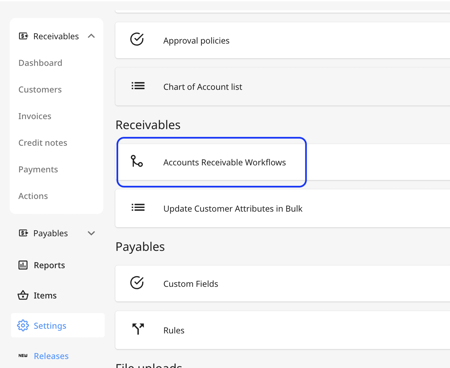
3. Hover over the workflow you wish to delete. Click on the delete icon from the right side of the workflow. 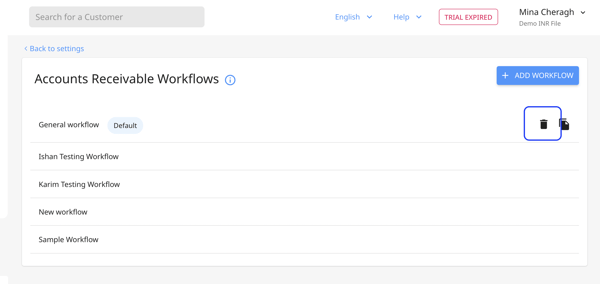
4. Click on "Yes" to remove the workflow. 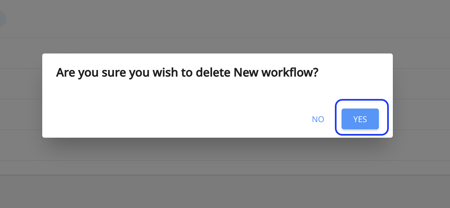
If customers are still enrolled in the workflow, you cannot remove the workflow. First, the customers need to be untagged and then the workflow could be deleted.
5. To proceed with the workflow removal, click on "Untag customers".
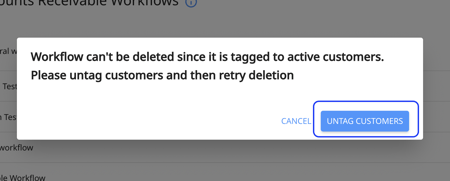
6. On this page, you will be able to update customers' attributions in bulk. 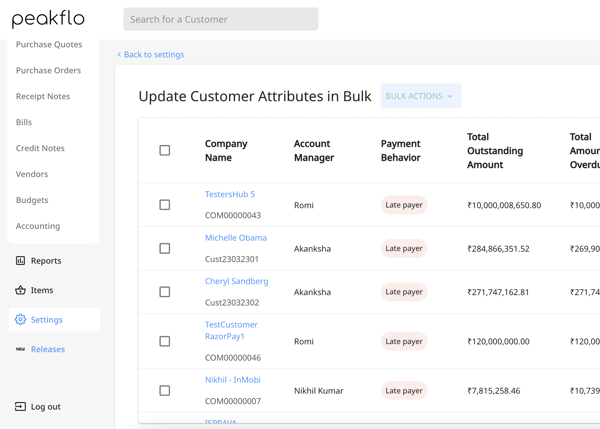
7. Find the "Workflow Template Title" column and click on the filter icon next to it. Choose the workflow that you want to remove from the list and then click on "Apply".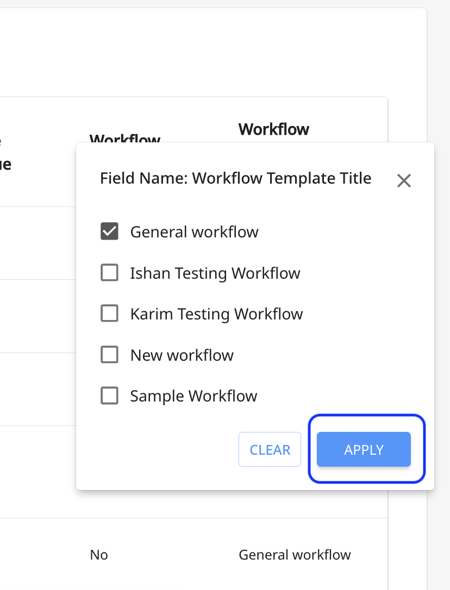
8. Click on the tick box to choose all the customers next to the "Company Name" column.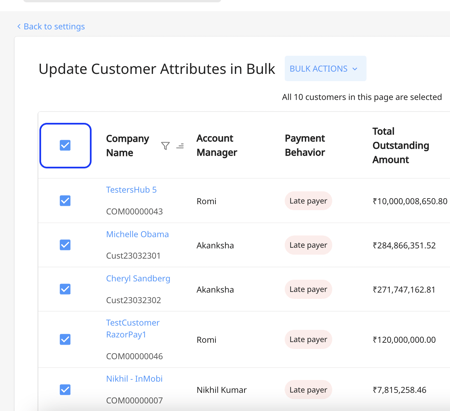
9. Click on "Bulk Action on top of the screen and choose "Change Workflow". Then choose the suitable workflow for enrolling the customers. 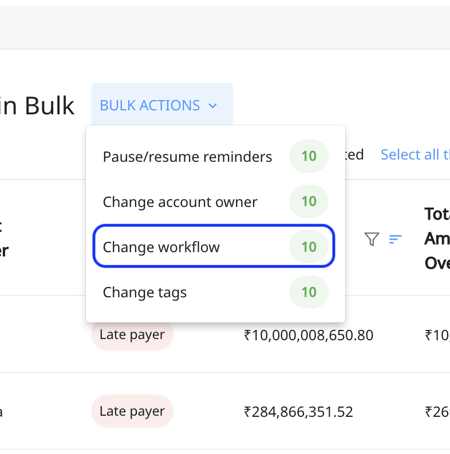
10. Repeat steps 1 to 4 to successfully remove the workflow.