How to create credit notes with different currencies?
For creating credit notes with different currencies than the invoice, please follow the steps below
1. Go to the "Credit Notes" tab under the "Receivables" section.
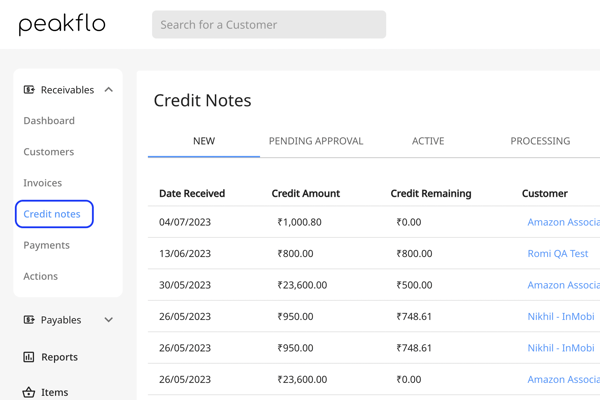
2. Click on "Add New" to create a new credit note. 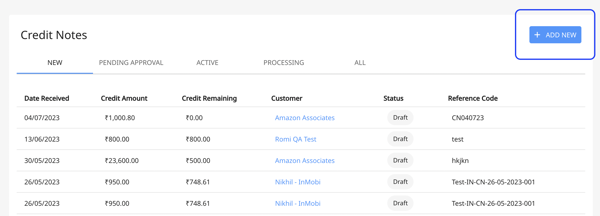
3. Add the information about the credit note details and choose the currency you have in mind from the "Currency" dropdown list. 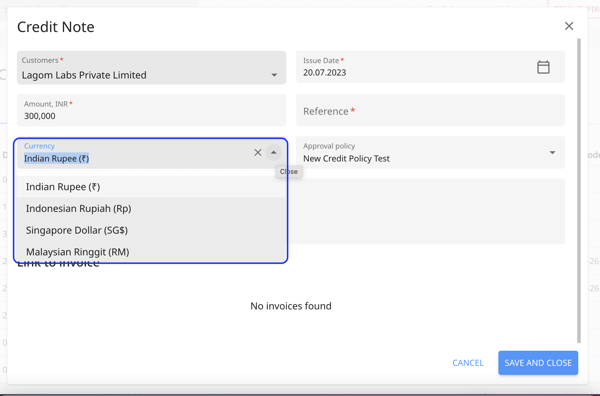
4. You can also edit the currency of an existing credit note. All you need to do is to click on the credit note you have in mind and then click on the three dots on the right side of the window and click on "Edit". Then, you can follow the above steps to make the changes.
* Keep in mind that the currency of a credit note could be edited if there are no invoices linked to it yet. If there's an invoice linked to the credit note, the "Currecny" cannot be edited. 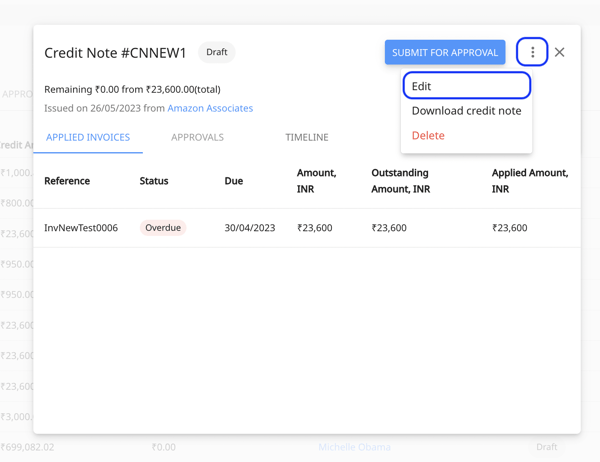
5. Click on "Save and close" to save all your changes.