How to connect Zalo to Peakflo
To connect Zalo to Peakflo, there are a couple of actions you need to do:
How to Create an Official Zalo Account
- Visit https://oa.zalo.me/home

- Choose whether you'd like to log in via mail or phone and input your credentials.
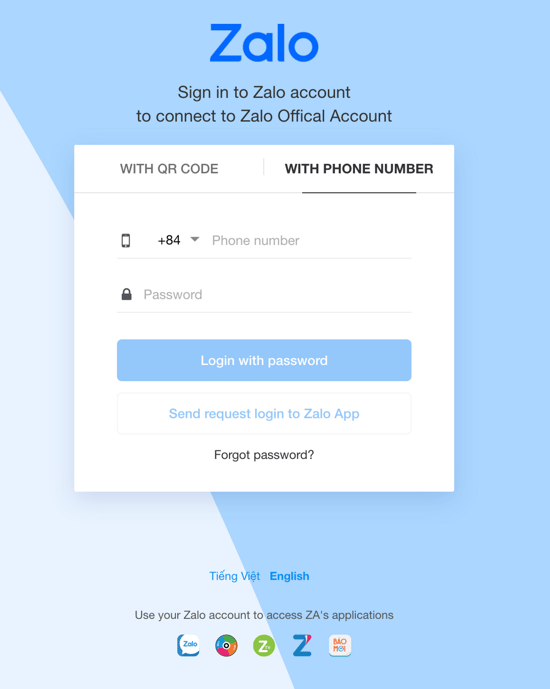
- After you're logged in, you will be redirected to https://oa.zalo.me/manage/oa?status=0. Please click the "Create a new Official Account" button.
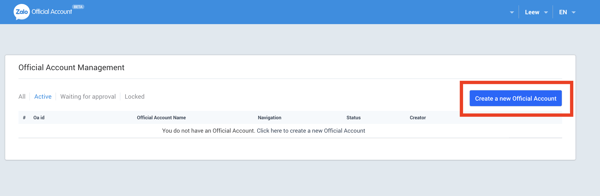
- Choose Enterprise as your account type
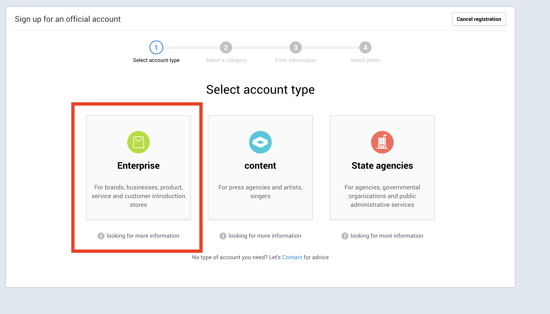
- You will be redirected to Create a Business OA Account page, choose a Verified, and click on Register.
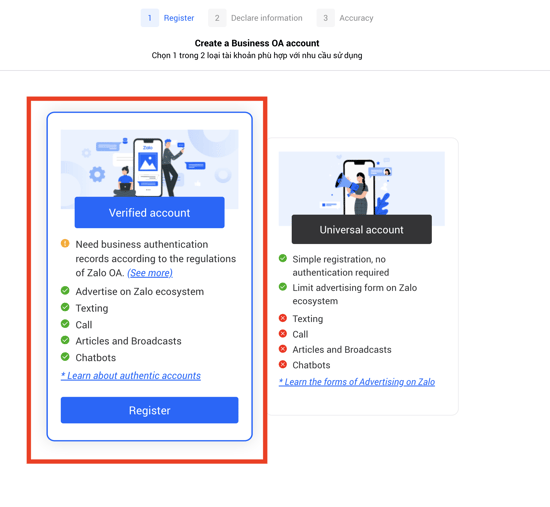
- Fill in your company details then click Create a Business OA account.
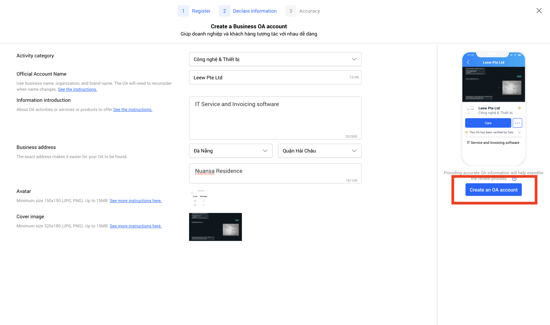
- Click Confirm.
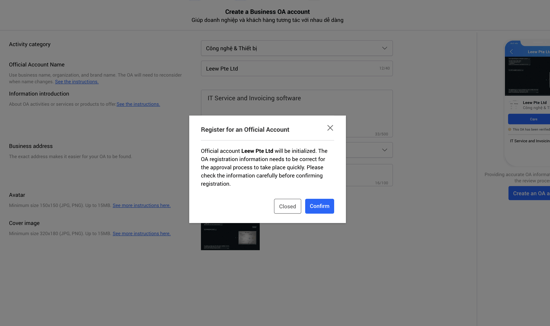
- After your Official Account has been created, you'll need to authenticate and verify your business.
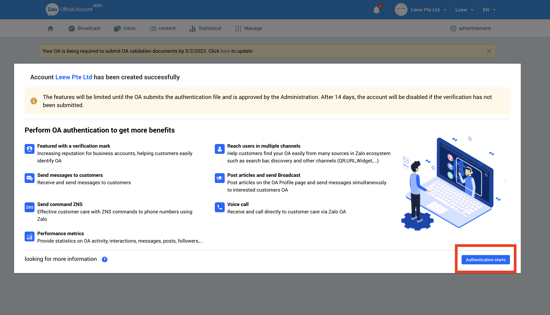
- Select the preferred method to authenticate your business.
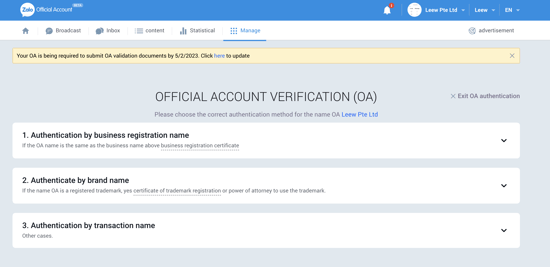
There are a couple of methods to do this:
a. Authentication by business registration name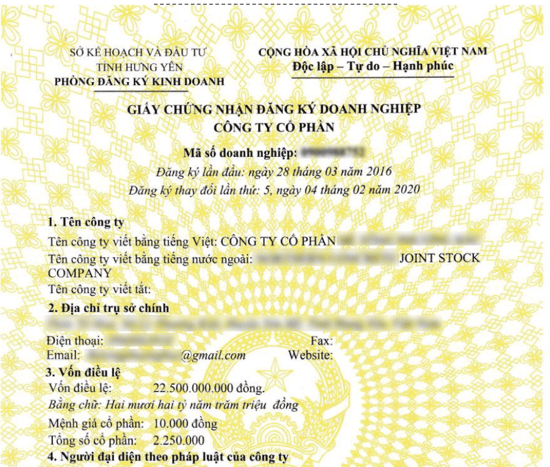
b. Authentication by brand name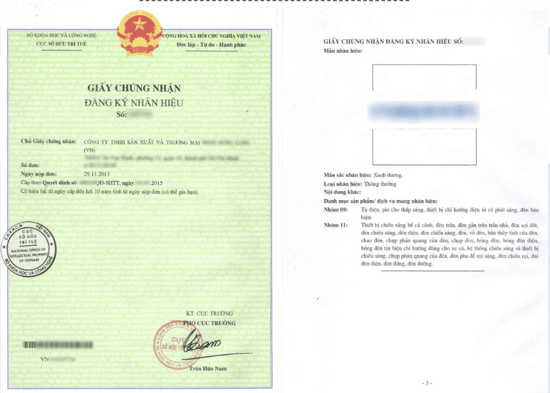
c. Authentication by transaction name
If you select these methods, please upload the following documents: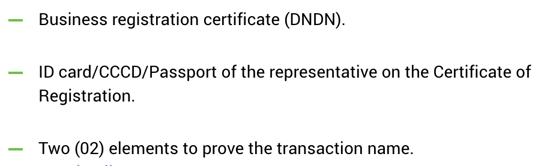
- Click on the Authentication starts button and upload the necessary documents.
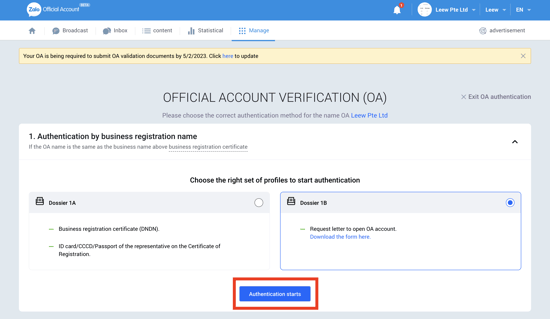
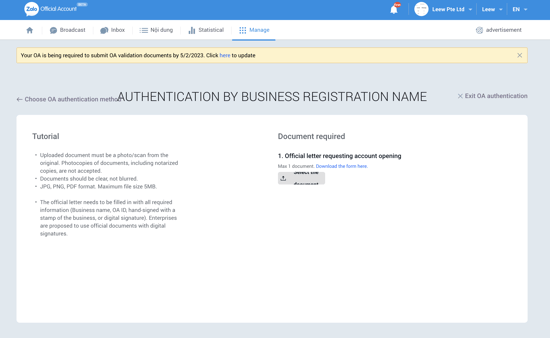
- Fill in your business information and click Verify now. The process of verifying will take around 7 business days.
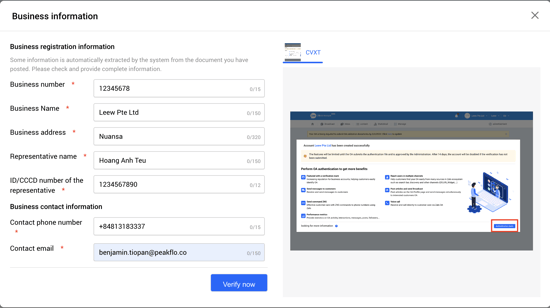
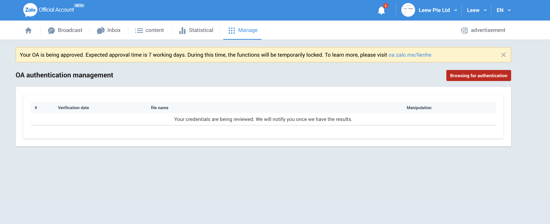
How to Integrate Zalo with Peakflo
- Head to Settings > Integration
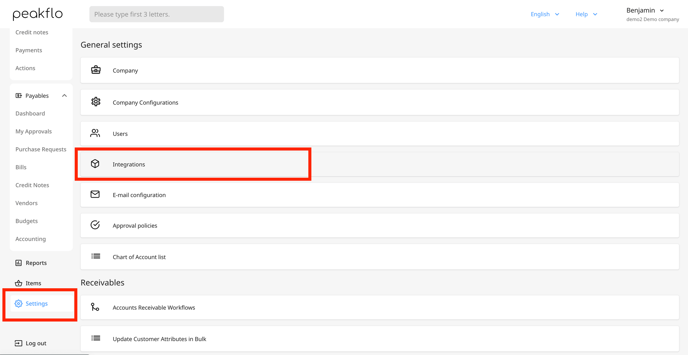
- Click Connect to Zalo
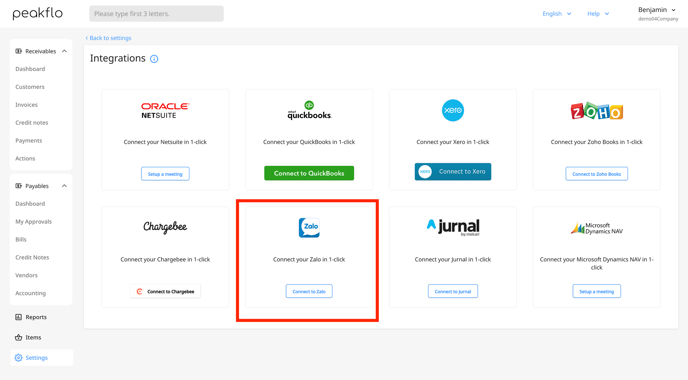
- You will be reverted to the Zalo page and will be asked to login