How to check the chart of accounts (CoA) for bills?
In Peakflo, your bills are documented in detail – including the chart of accounts linked to your bill.
To check the chart of accounts for bills, follow the steps below.
1. Go to Bills under Payables. Then click on any bills to see more details. 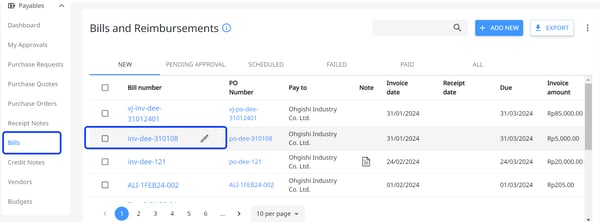
2. A popup will appear, in which you need to go to the Item tab. There, you'll see the chart of accounts linked to the bill. 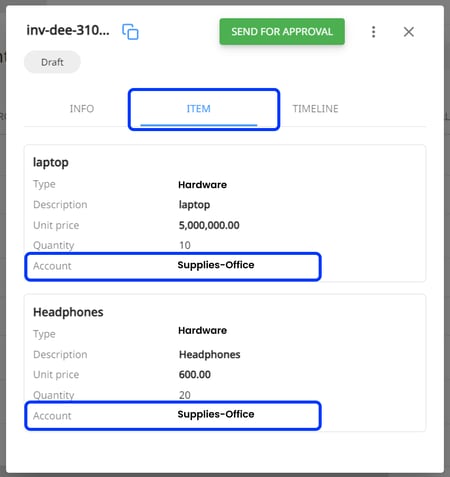
As a result, it'll be easier for you to calculate your expenditures and generate budget reports.