How to check POs on Peakflo WhatsApp Vendor Portal?
Now, Peakflo's Vendor Portal is available on WhatsApp to help vendors view customer PO details and communicate with their customers.
To check POs on Peakflo's WhatsApp Vendor Portal, vendors can follow the steps mentioned below:
1. Vendors can go to WhatsApp and click on the Peakflo chat.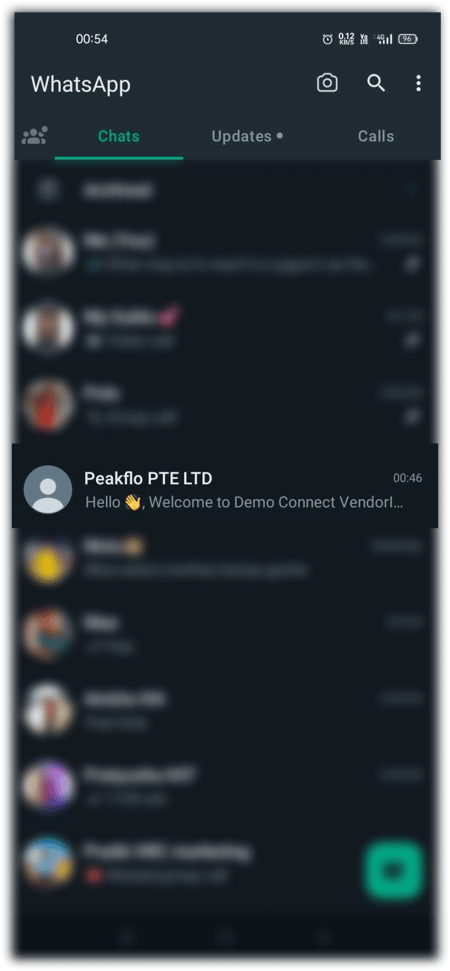
2. Vendors will see a series of options ranging from "0" - "7". They can reply with the number associated with Unbilled customer purchases.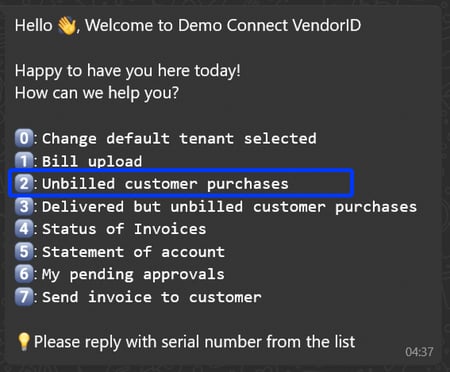
3. Vendors will see a list of POs with the customer name and created date along with serial numbers ranging from "0" to "9" associated with each PO.
TIP: Click on Next Page to view the next 10 customer POs.
4. Vendors can type the serial number and hit send to get the details of the PO. Alternatively, vendors can search the directory by typing the customer purchase number and hit send to get the details of the PO.
5. Once vendors have checked the details on one customer PO, they can click on Go back to list to check other customer POs and their details.