How to approve or reject vendor information changes?
To approve or reject vendor information changes follow the steps below:
1. Go to the My Approvals in the Payables section and click on the Vendor Changes tab.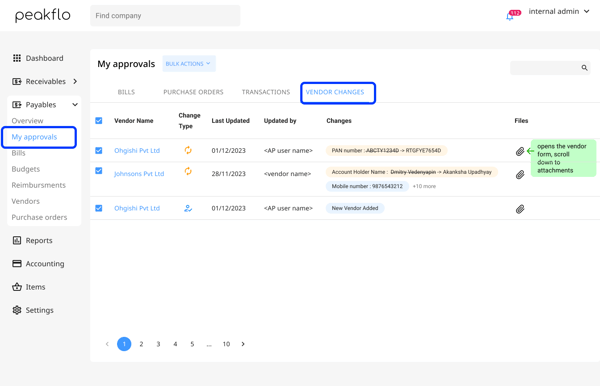
Here's a breakdown of the columns:
Vendor Name: Specifies the name of the vendor
Change Type: Specifies whether the change is a vendor detail update or details of a new vendor added to the portal.
Latest Update: Specifies the date the details were last updated.
Updated By: Specifies the name of the contact or user who most recently updated the details.
Changes: Get an overview of the information that the vendor has changed or added. The yellow highlight indicates information that has been changed by the vendor, whereas blue highlights mean that the vendor has added new information that was missing previously.
Files: Contains all the attachments uploaded by the vendor.
2. Click on the vendor for which you want to view the changes..png?width=600&height=386&name=my%20approvals%20(1).png)
3. A pop-up will appear, highlighting the fields that have been changed by the vendor. 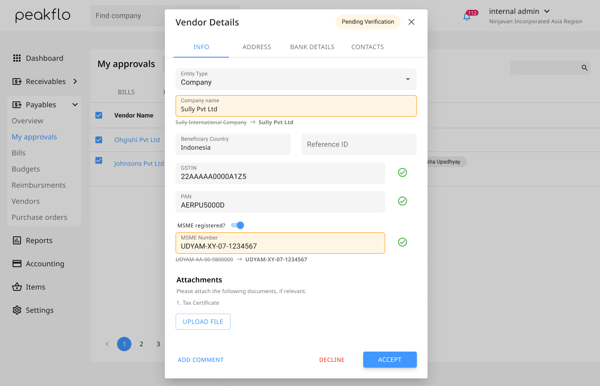
The green tick mark indicates that the information changed by the vendor is verified.
NOTE:
The GSTIN, PAN, and MSME validations are only available for entities in India
4. Once you review all the changes, select the vendors and click Accept from the Bulk Action to approve the changes. If you wish to reject the changes, click on Decline..png?width=600&height=386&name=My%20approvals%20(2).png)
Here's a breakdown of what will happen if you click on Accept or Decline:
-
- You click Accept: A pop-up will appear, asking you to confirm your selection. You can add a message and click on the toggle to notify the vendor. Click on the Yes, Accept button to complete the process.
.png?width=600&height=386&name=Accept%20(2).png)
- You click Decline: A pop-up will appear, asking you to confirm your selection. You can add a note on why the changes were rejected and click on the toggle to notify the vendor. Click on the Yes, Accept button to complete the process.
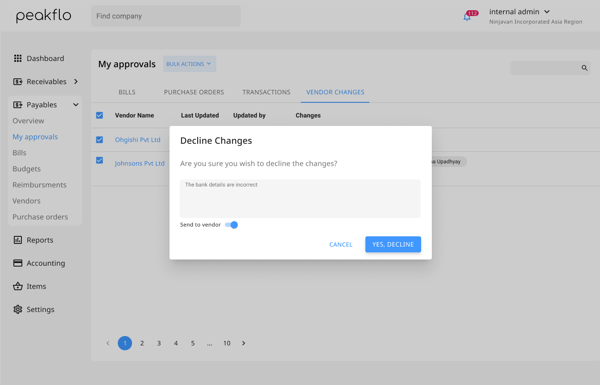
The vendor will receive an email automatically notifying them about their changes being rejected.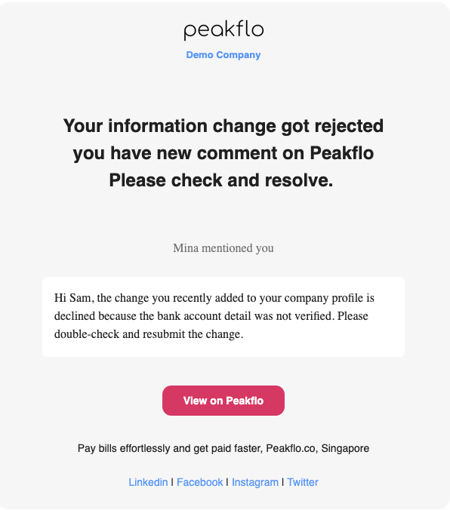
- You click Accept: A pop-up will appear, asking you to confirm your selection. You can add a message and click on the toggle to notify the vendor. Click on the Yes, Accept button to complete the process.