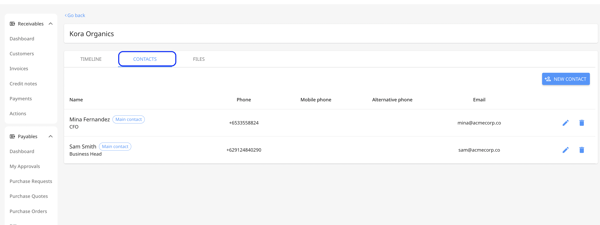How to add/update the vendor's contact information?
Adding or updating the vendor's contact information is pretty straightforward. Please follow the steps below:
1. Go to the "Vendors" tab under the "Payables" section.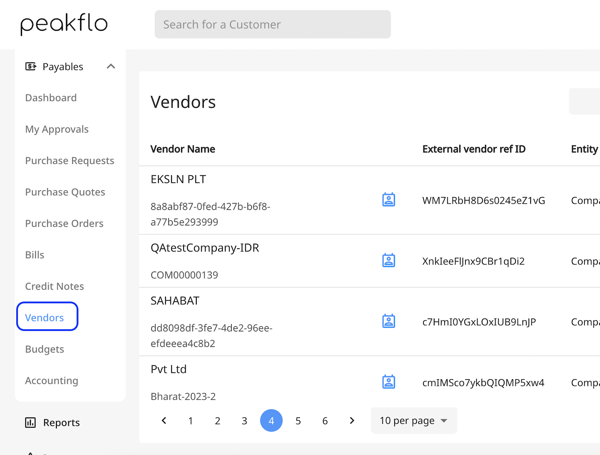
2. Click on the "contacts" icon next to the vendor name. 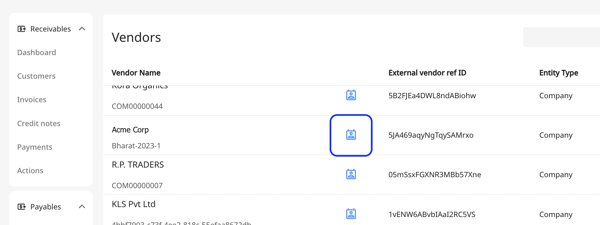
3. Click on the "ADD NEW" button.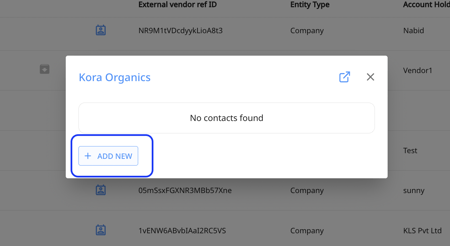
4. You can now add vendor contact information from here. Add first name, last name, email address, phone number, and even the position of the vendor in the company. 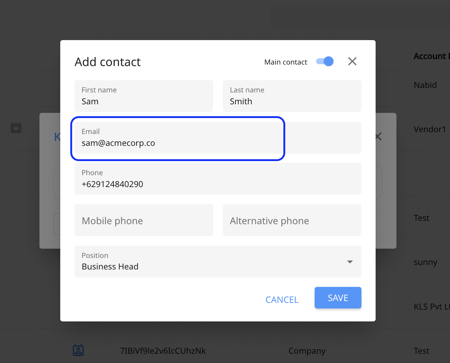
5. You can add as many contact points as needed but keep in mind that you can also easily choose the main contacts using the toggle button next to "Main Contact".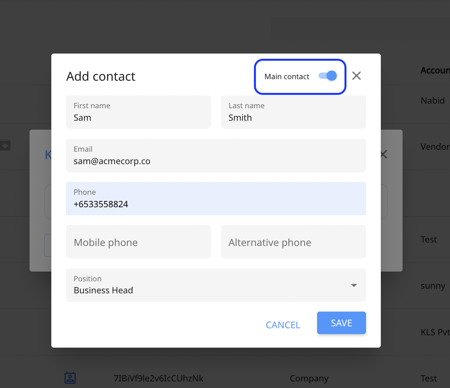
6. Click on "Save".
Keep in mind that you can also access, add, and edit all the contacts of a vendor from the vendor timeline. All you need to do is to click on a vendor name, then go to the "Contacts" tab in the timeline.
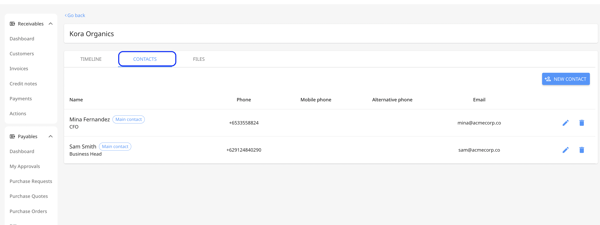
For updating the vendor contact information, Please follow the steps below:
1. Go to the "Vendors" tab under the "Payables" section.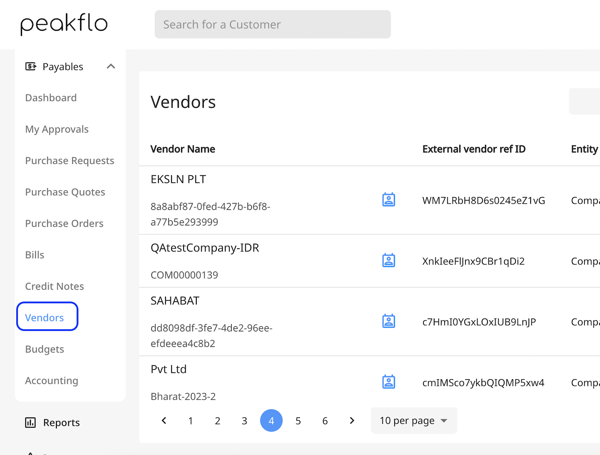
2. Click on the "contacts" icon next to the vendor name. 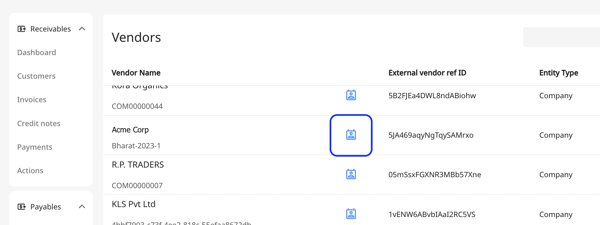
3. Click on the pencil icon next to each contact's information.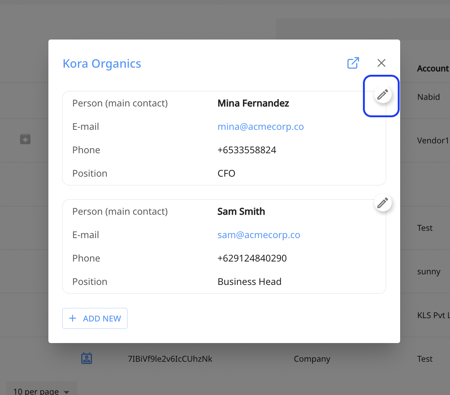
4. Edit contact information and then click on "Save". 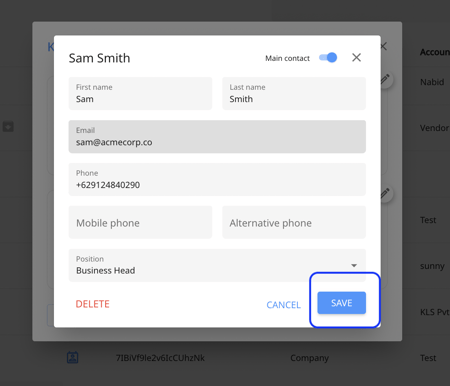
Keep in mind that you can also access, add, and edit all the contacts of a vendor from the vendor timeline. All you need to do is to click on a vendor name, then go to the "Contacts" tab in the timeline.