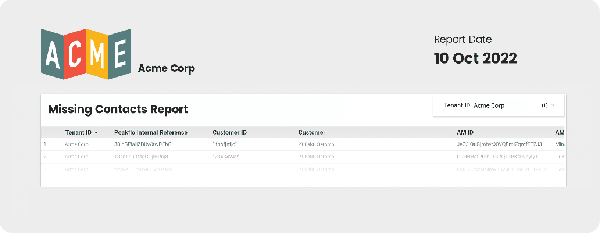How to access data studio reports?
Do you know that you can request any type of customized data studio reports from Peakflo? 👀
For more control and visibility, you can now access data studio reports for missing contacts, daily summary of payments, team activity, and much more!
First, you’ll need to contact our customer success team at support@peakflo.co and we’ll generate the reports for you.
Once the report is generated, we’ll make sure to inform you! 😉
But, if you’d like to check the reports yourself, follow the steps fellow:
1. Go to Reports. Depending on the reports you request, you can see the Accounts Payable and/or Accounts Receivable reports.
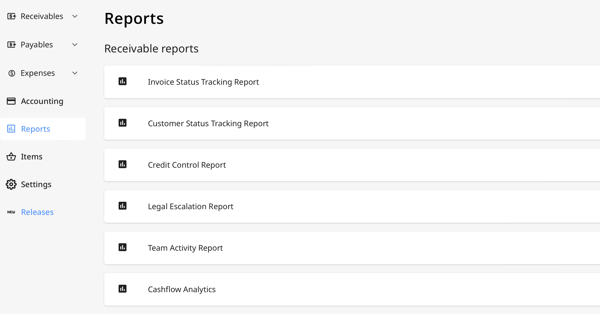 2. Scroll down to the bottom. You’ll find a section called Custom Reports. Click on any of the custom reports that you’d like to see.
2. Scroll down to the bottom. You’ll find a section called Custom Reports. Click on any of the custom reports that you’d like to see.
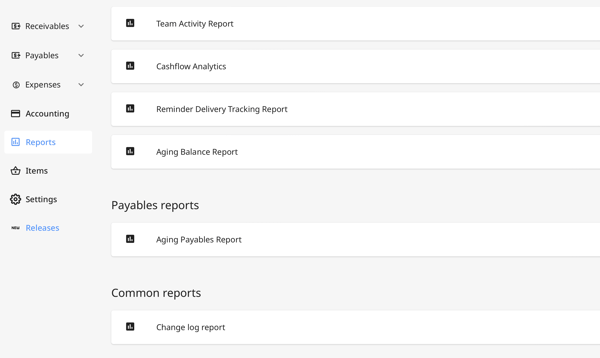
3. It’ll bring you to the Data Studio report page where you can see the customized reports that you requested.