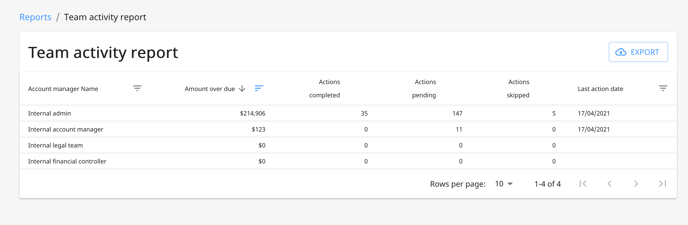How do I manage user information?
1. To manage user information, please go to "Settings"
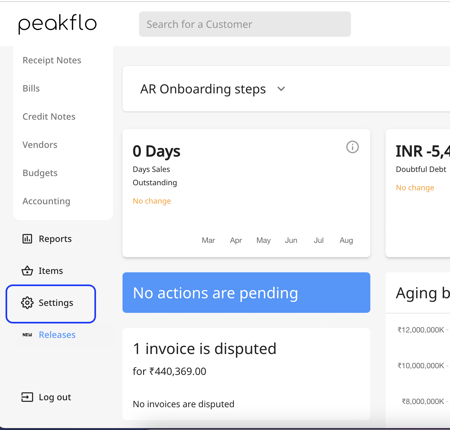
2. Click on "Users".
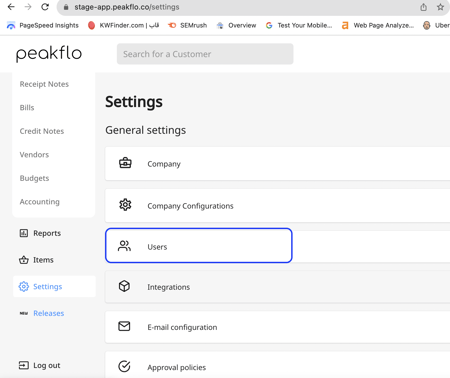
3. You'll see a list of users along with their status.
For accessing the users that are inactive, simply tick "Show Inactive Users" from the top right section of the "users" tab.
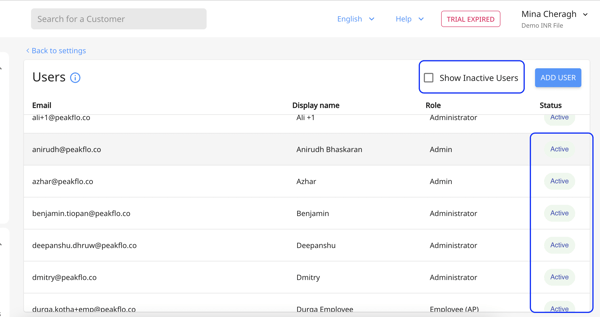
On this Users page, you can also:
Creating Users
1. To create a new user, go to "Settings" and select "Users". You'll see the screen below—click "Add User".
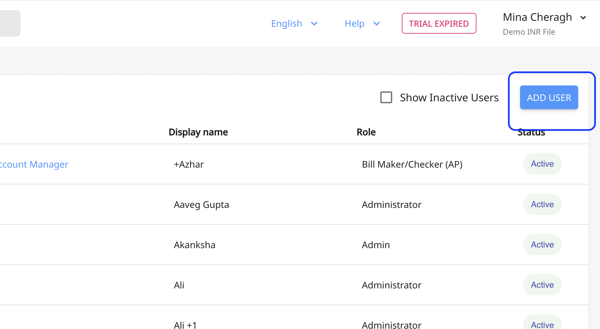
2. Fill out the required fields.
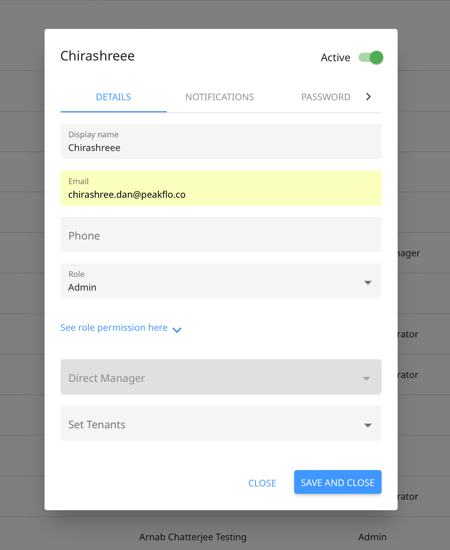
3. Once you've chosen a role for the user, You can get a clear view of all the permissions each user will have based on their roles.
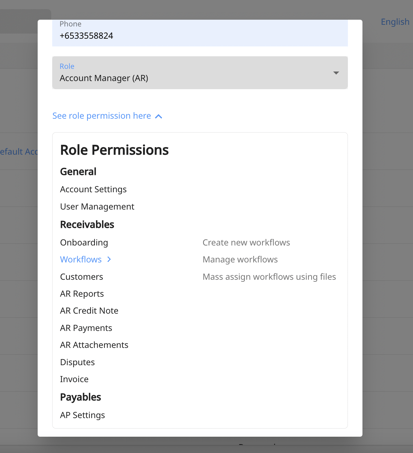
4. In case the company has more than one entity, you can choose which entity the user needs to have access to. 
5. Then click on "save". The user will immediately receive an email notification to join Peakflo.
To modify a user, click their name and change the info you want to be changed. Save and close!
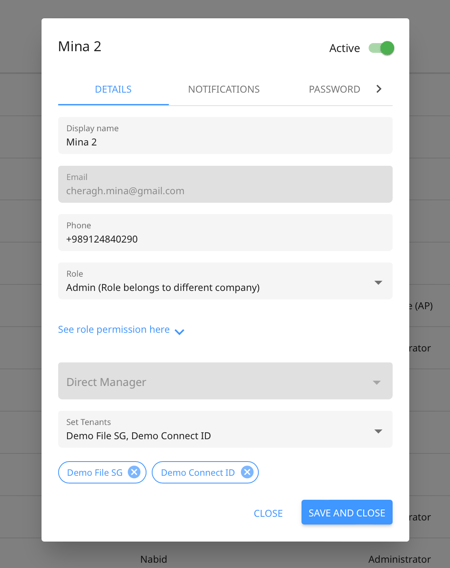
Removing or Deleting a User
As for removing or deleting a user, slide the Active button to deactivate
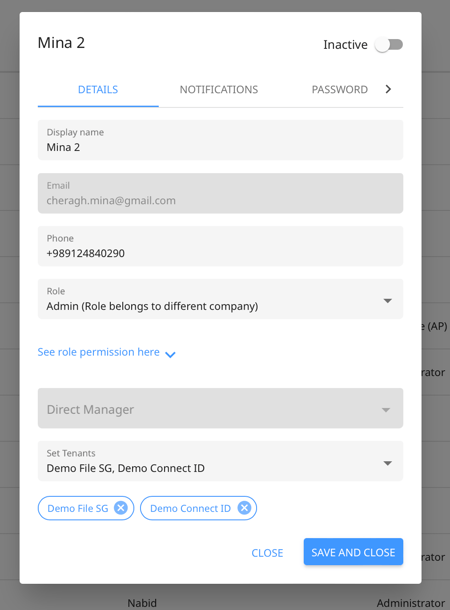
You can keep track of all user progress in the Team Activity Report under the Reports tab