How can I manage disputes in Peakflo?
Manage, raise, and resolve disputes easily by checking the article below:
Common dispute reasons may include
Delivery not made
Double charged
Incorrect amount charged
Product was damaged or lost
Can I add a customized dispute reason list to Peakflo?
Depending on your company or industry requirements, you can add a customized list of dispute reasons. Please contact support@peakflo.co to add your customized dispute reasons.
This section will cover:
- How to add a dispute template to Peakflo
- How customers raise disputes
- How to resolve customer disputes
You will be able to add a template for the disputes to Peakflo which is accessible to your customers through the customer portal.
Here's a dispute template example:
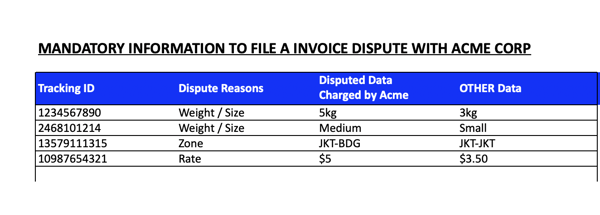
All you need to do is go to "Company" in the "General Setting" section.
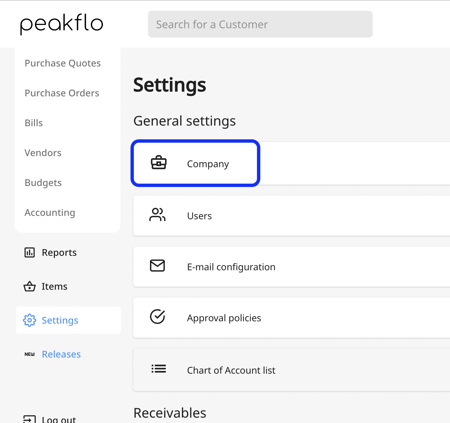
Upload the "Dispute Template" under company settings and click on "Save"
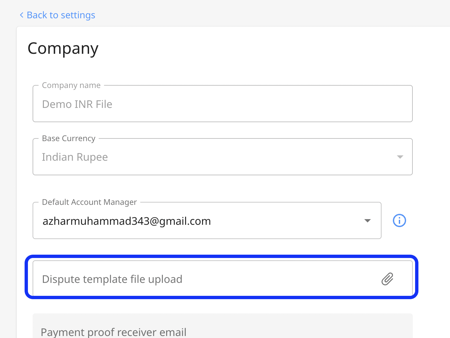
Your customers will be able to access the dispute template from their dedicated "customer portal" when they are raising a dispute. The dispute template can be downloaded by clicking on "Upload a file using this template".
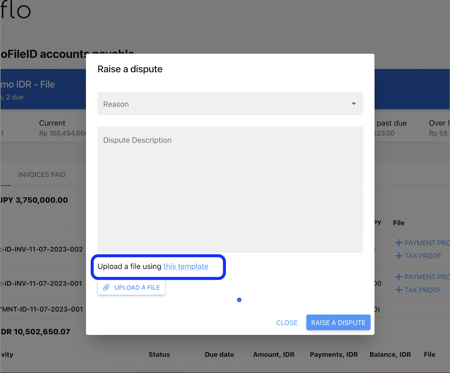
Your customers can fill out the dispute template and submit it by clicking on "Upload a file". Once the file is uploaded, click on "Raise a dispute".
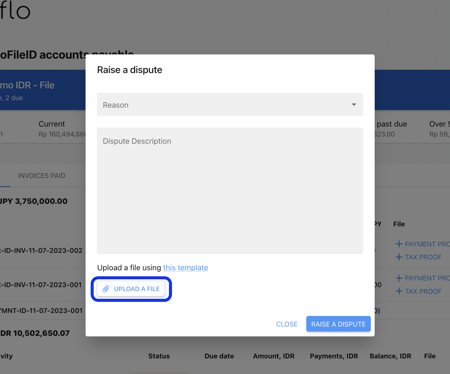
Once the dispute template is submitted, the right stakeholders will be informed and the dispute template will be accessible through the Peakflo timeline.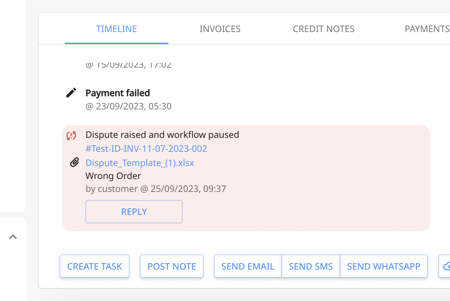
To raise a dispute from the customer portal, click on the chat icon at the far right end of the screen. Then click on "Raise a dispute". Once the dispute details are added along with the dispute template. Click on "Raise a dispute".
How to notify the right stakeholders once a dispute is raised?
To avoid back-and-forth internal communications and faster dispute resolution, when a dispute is raised, you will be able to map the dispute's reason to specific stakeholders and notify the right people immediately.
E.g. if the reason is "Product was damaged", the stakeholders for the quality assurance and packaging will be notified through email.
Please contact support@peakflo.co to add your customized dispute reasons.
The workflow will pause and you, the account manager, will see a yellow alert that looks like this.
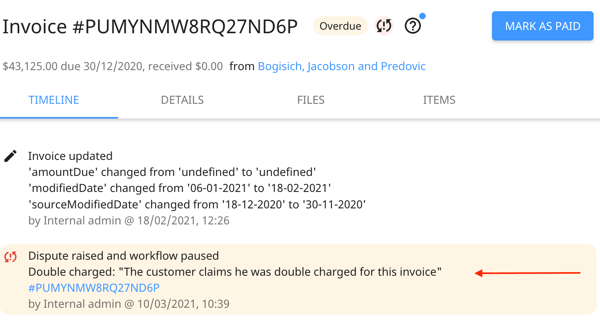
On the customer timeline, you will be able to continue the communication with the customer or internal stakeholders until the issue is resolved. All the internal and external communications will be recorded and accessible through the Peakflo timeline. You can click on "Reply" from the timeline to send an email to your customer.
You can also send email, SMS, and WhatsApp to your customers through the timeline to communicate with your customers.
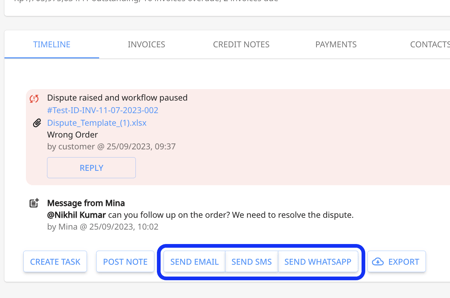
You can click on "Post Note" from the timeline and tag your colleagues for internal communications.
Managing customer disputes:
In the customer folder, you'll be able to see the invoice in question and resolve the dispute. Here you can:
- Mark an invoice paid
- Edit and attach invoices (Note: If you're integrated into an external system, we cannot change invoice details.)
- Upload files and attach screenshots of conversations managed in WhatsApp or other channels before marking the dispute resolved
- Track line items